- Back Office
- Church Management
- Memberships
- Online Giving
Member Upload Photo:
- Upload photo is the feature to published the photo for member on organization website photo related page under media menu.
- Member can upload the photo to published on website of photo page on particular album.
- Photo is related to any religious place like Masjid, Church, Temple, or any event related, etc..
- Member can upload multiple photos up to 10 photos at one time.
- Member can upload photo maximum 10 mb size.
(Please refer below screenshot for upload photo page)
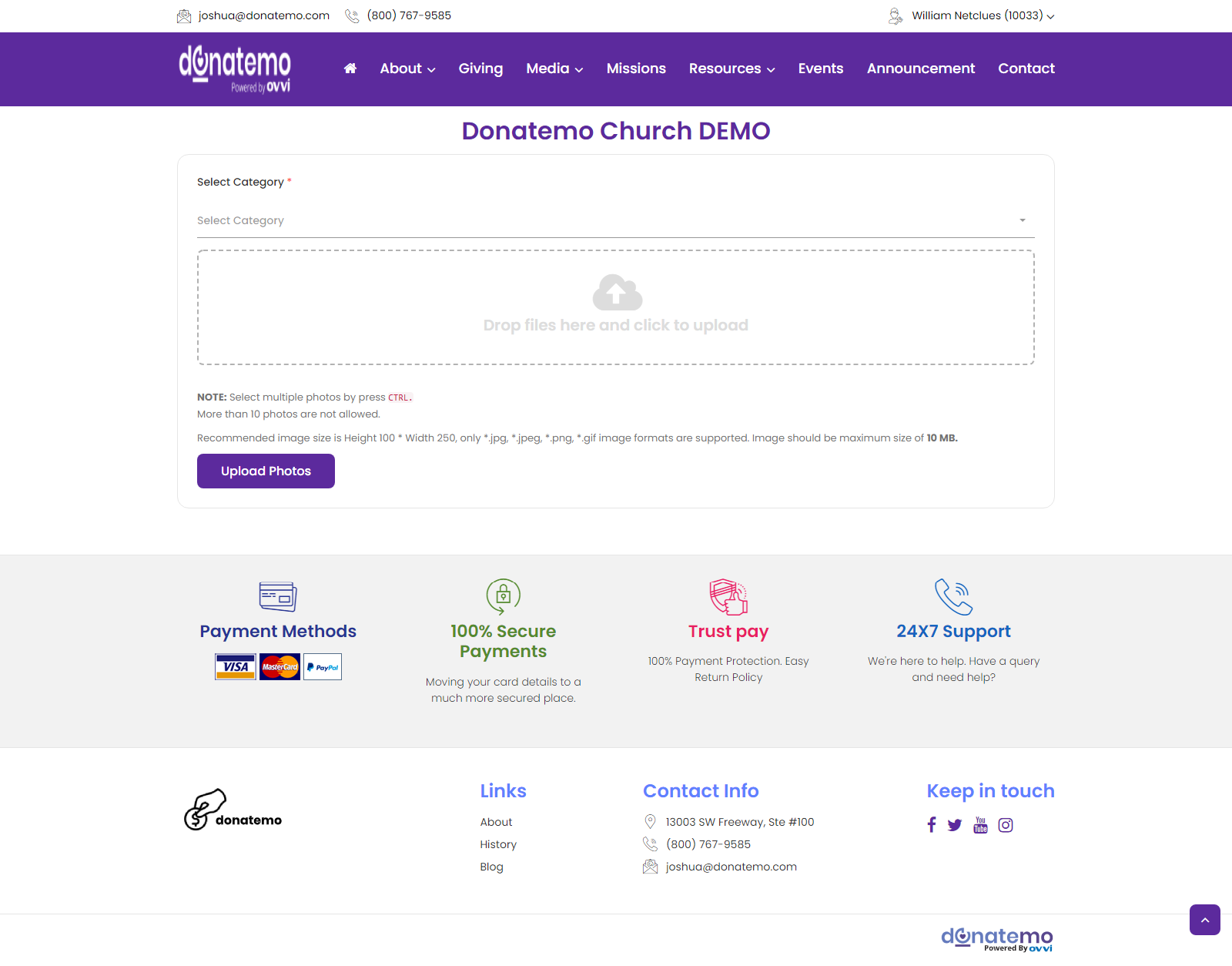
- As per the above screenshot there is a page will be displayed after click on the “Upload Photo” link of top bar drop down.
- To upload photos for published on website, choose album category first then click on the upload section and select the files you want to upload.
- After choosing the files just click on the “Upload Photos” button for further process.
(Please refer the below screenshot for upload photo process)
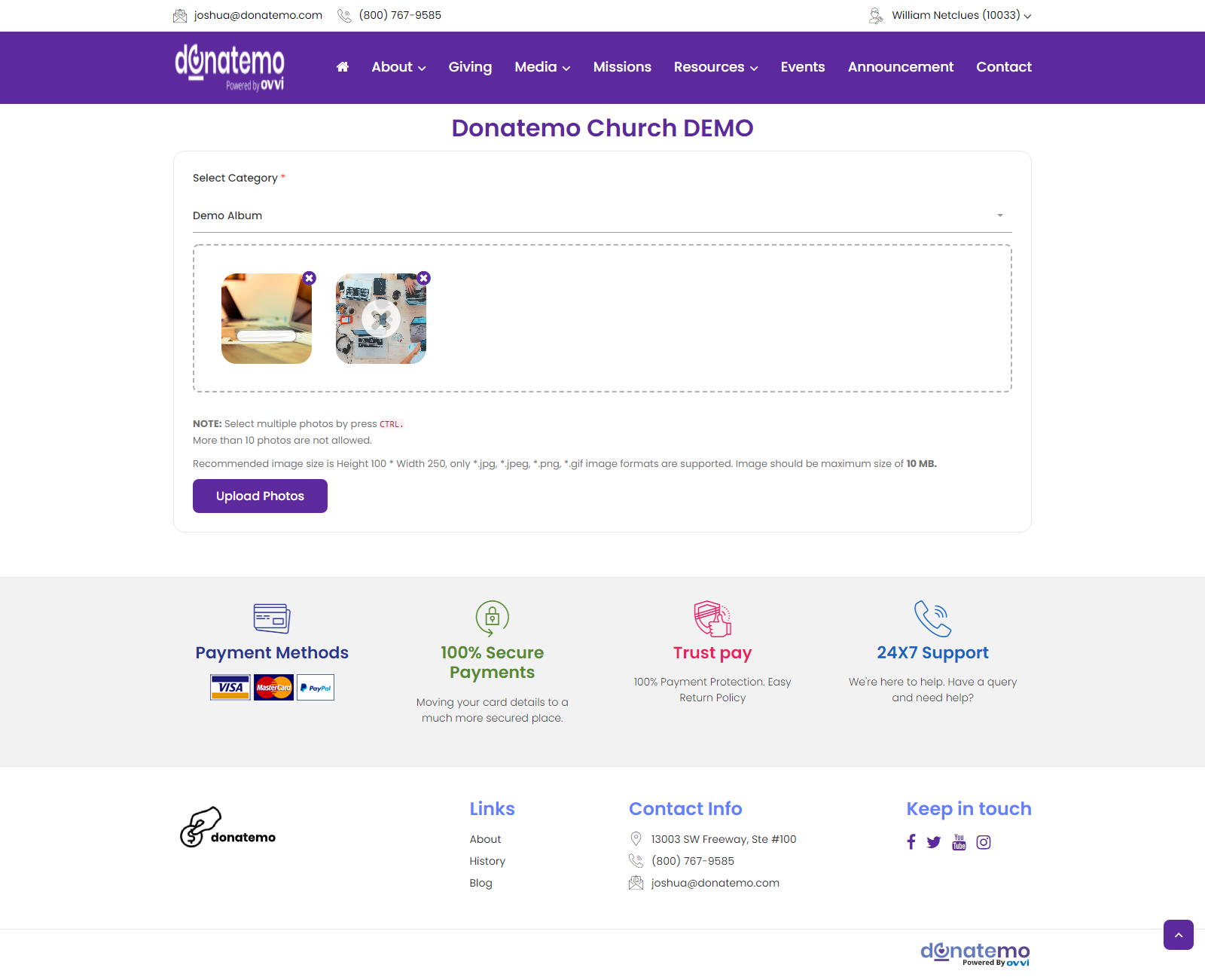
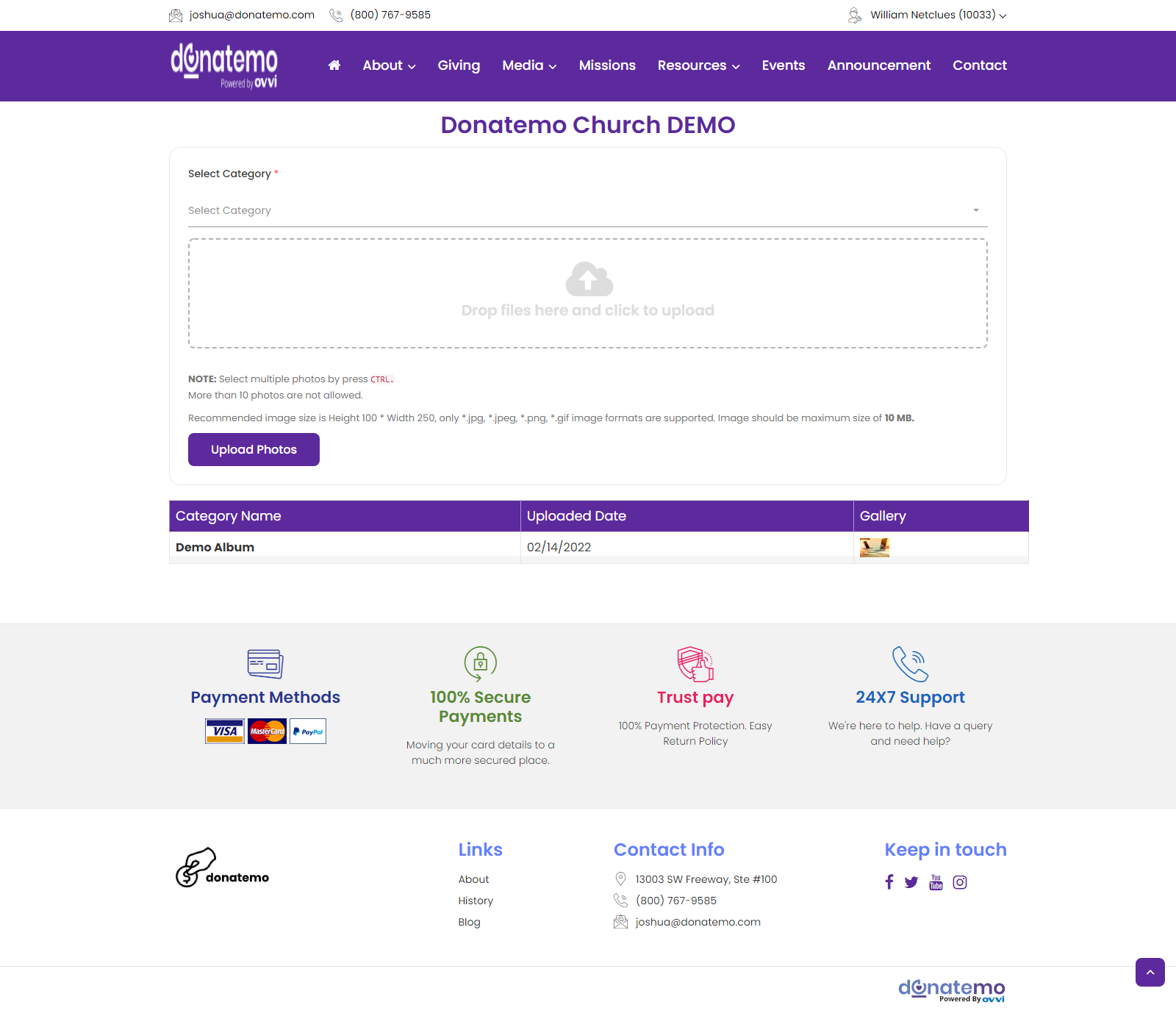
- As per see the above screenshot, there is process for upload photos.
- After completed this process member photos will goes to approval for published on website.
- Admin will reviewed the member requested publish photos then perform action like “Approved” and “Cancel”.
- Whenever admin will approved the member photo request, member photos will be published on the organization website photo page.
(Please refer the below screenshot for published member photos)
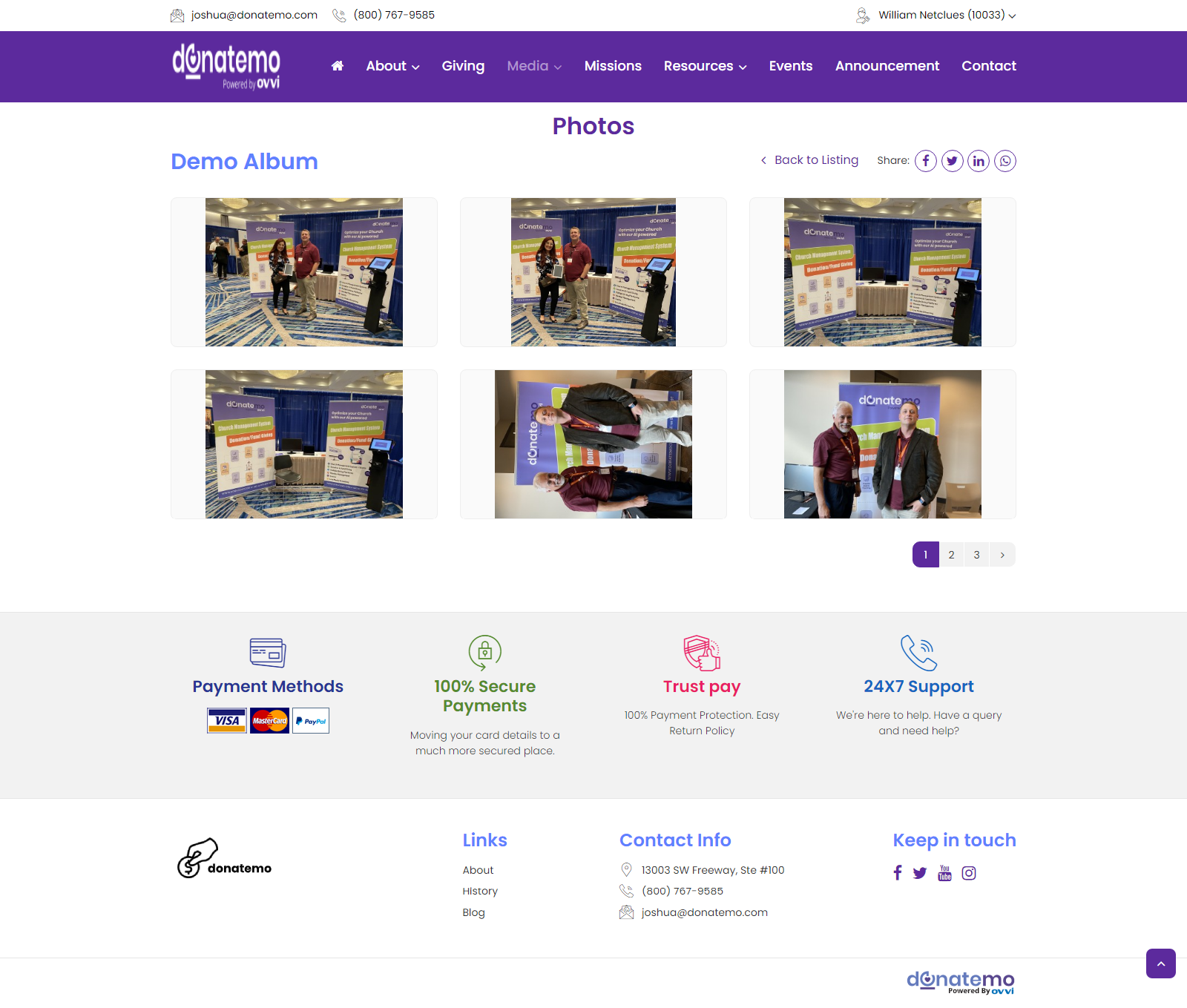
- On highlighted photos are published after admin approved the member photos request.