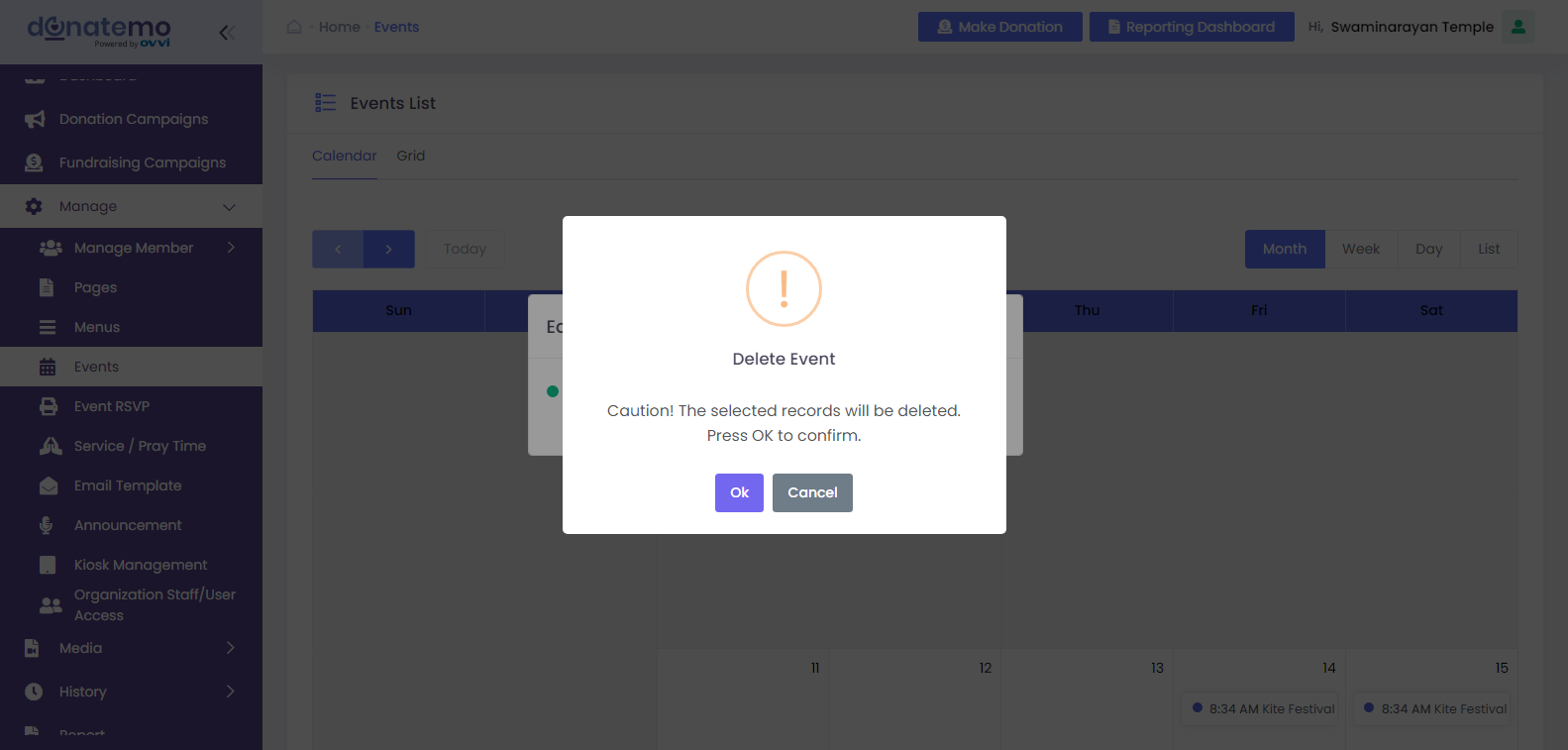- Back Office
- Church Management
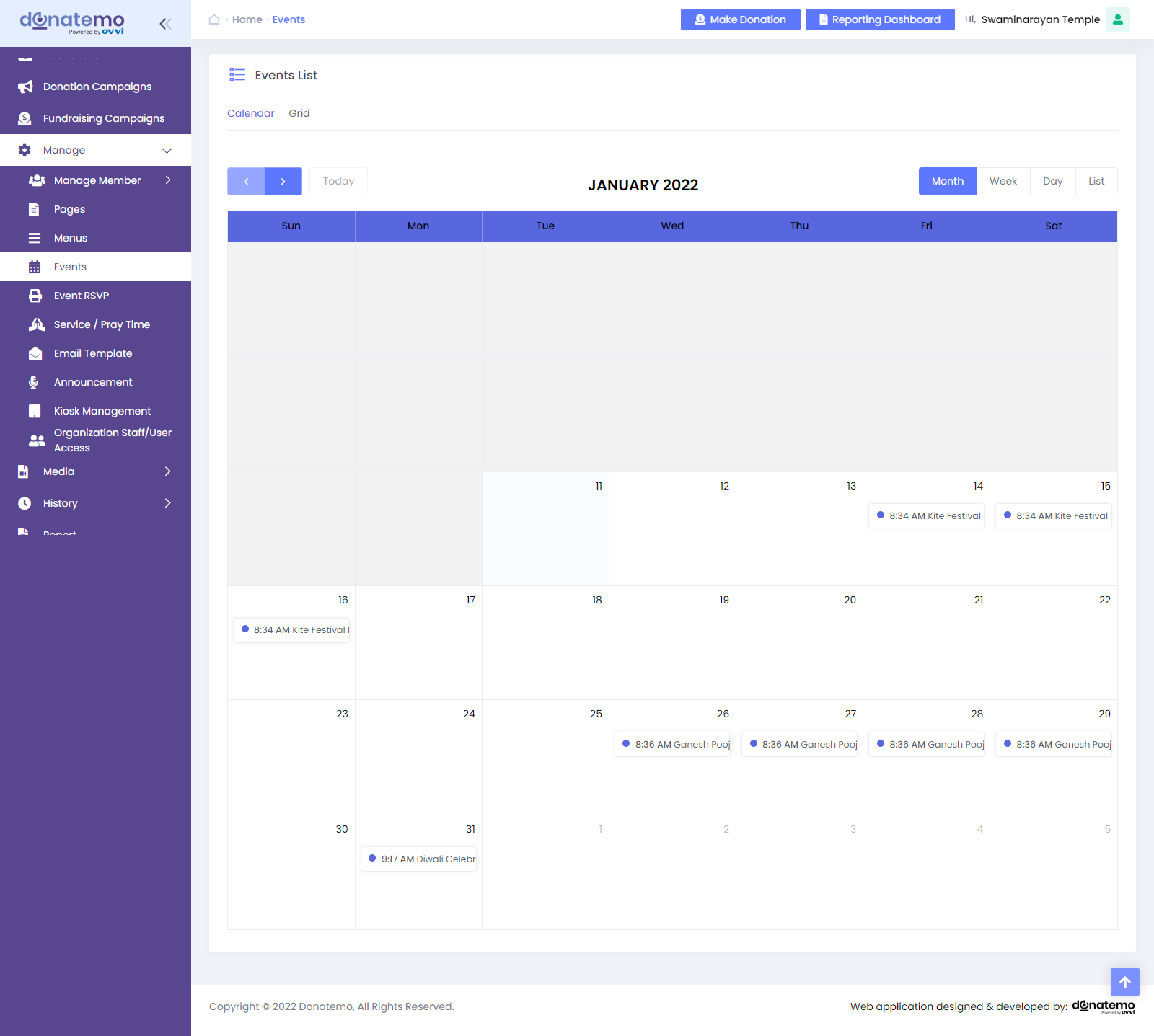
- On the events calendar tab, there are all upcoming and present events are displayed on calendar date blocks.
- There are different options are available to display the events as per the selected option.
- Event calendar display options are Month, Week, Day, and List wise.
- All visible events are changed accordingly the display option was changed.
- All operations will be performed same as events grid like Add/edit event information, event push notification configuration, SEO information, Create an event donation, Add an event RSVP.
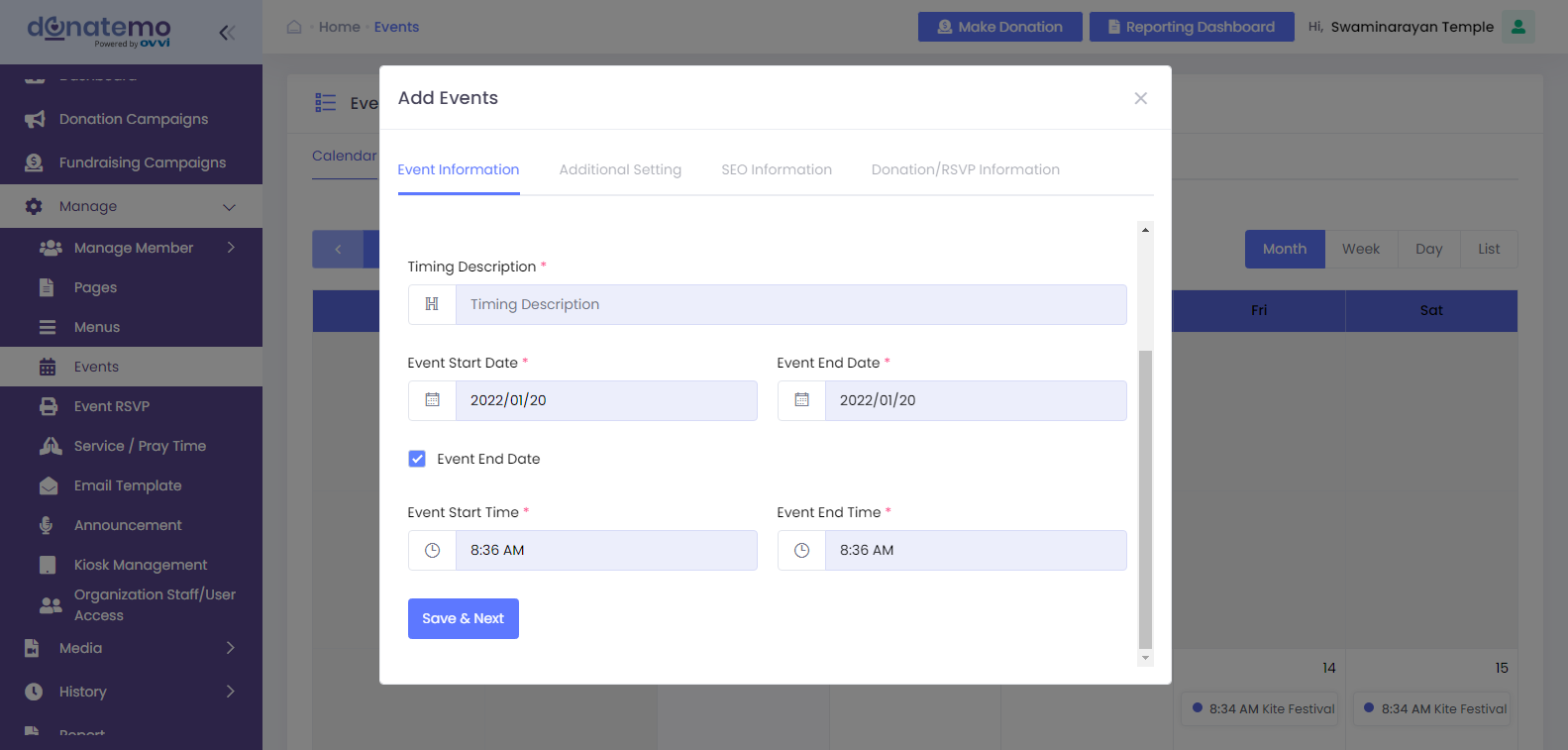
- See as per above screenshot,To creating a new event click on the blank space of the calendar date block. There are four tabs to creating a new event from calendar
- Event Information
- Additional Setting
- SEO Information
- Donation/RSVP Information
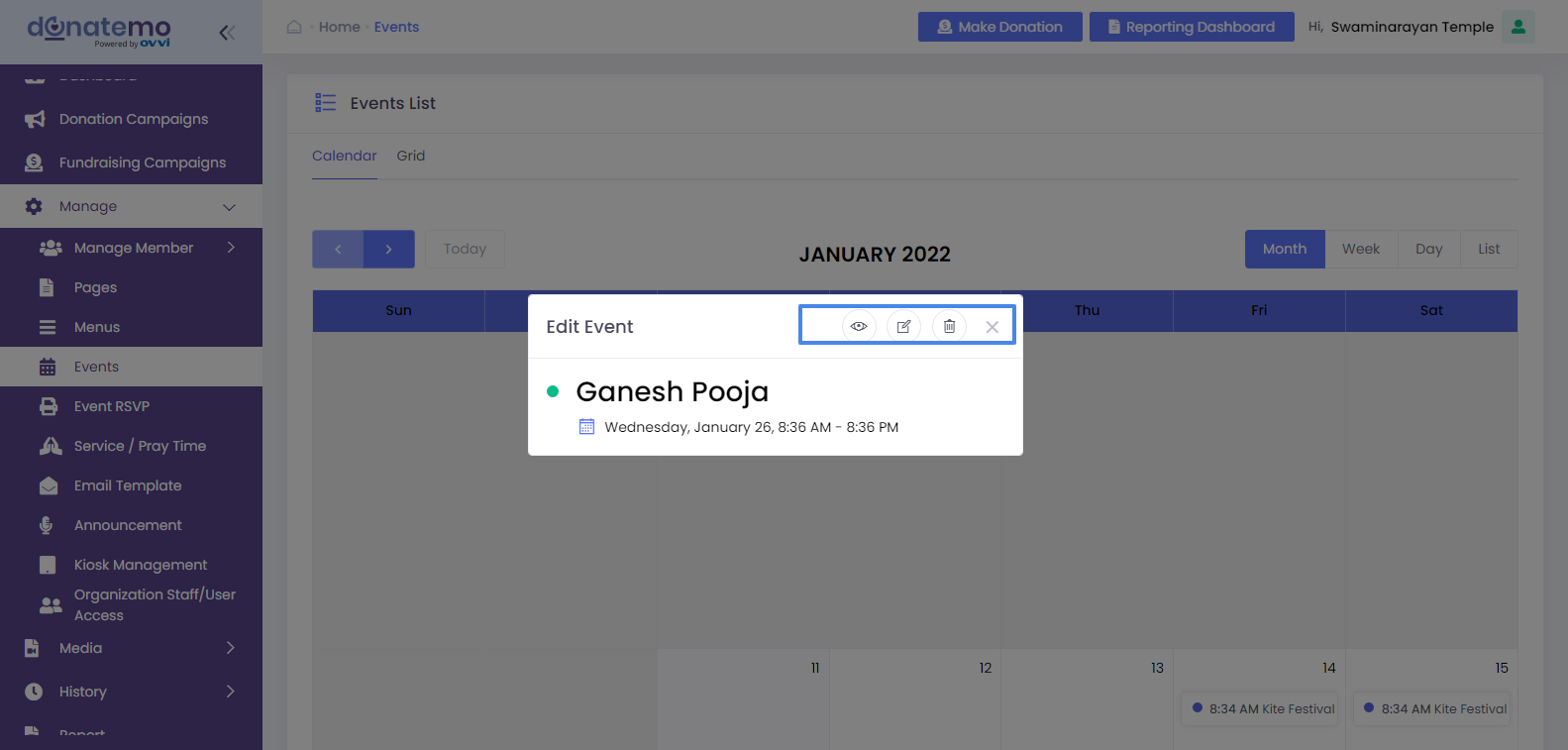
- See as per below screenshot,to edit an event click on the specific event visualized area of the calendar block.
- You can publish/unpublish, edit, and delete operation by clicking on the event visualized area of the calendar block.
- After clicking the “publish/unpublish” button ask conformation for publish/unpublish event, the screen looks like below
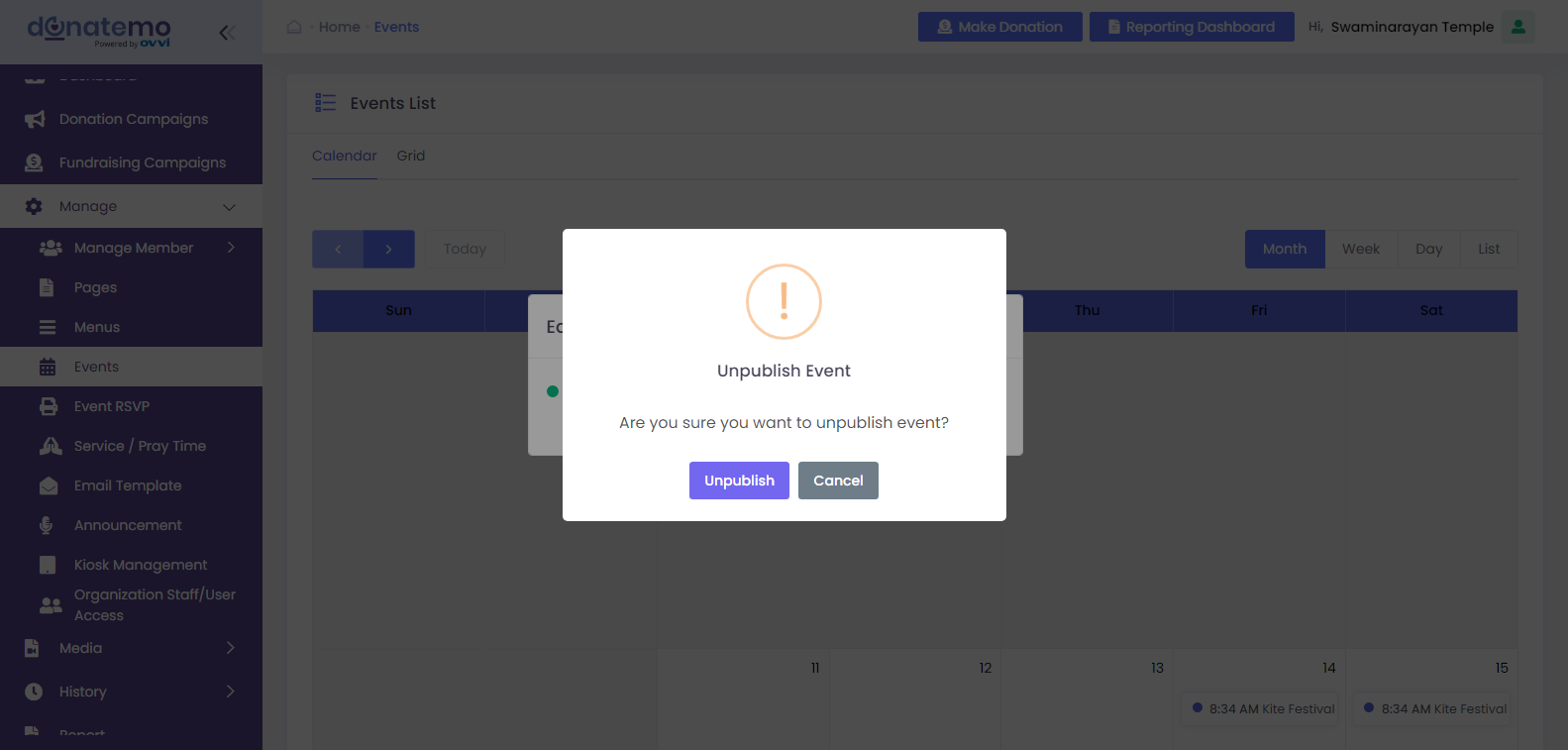
- After clicking on DELETE icon popup will be displayed for confirmation, the screen looks like below.