- Online Giving
Payment Information
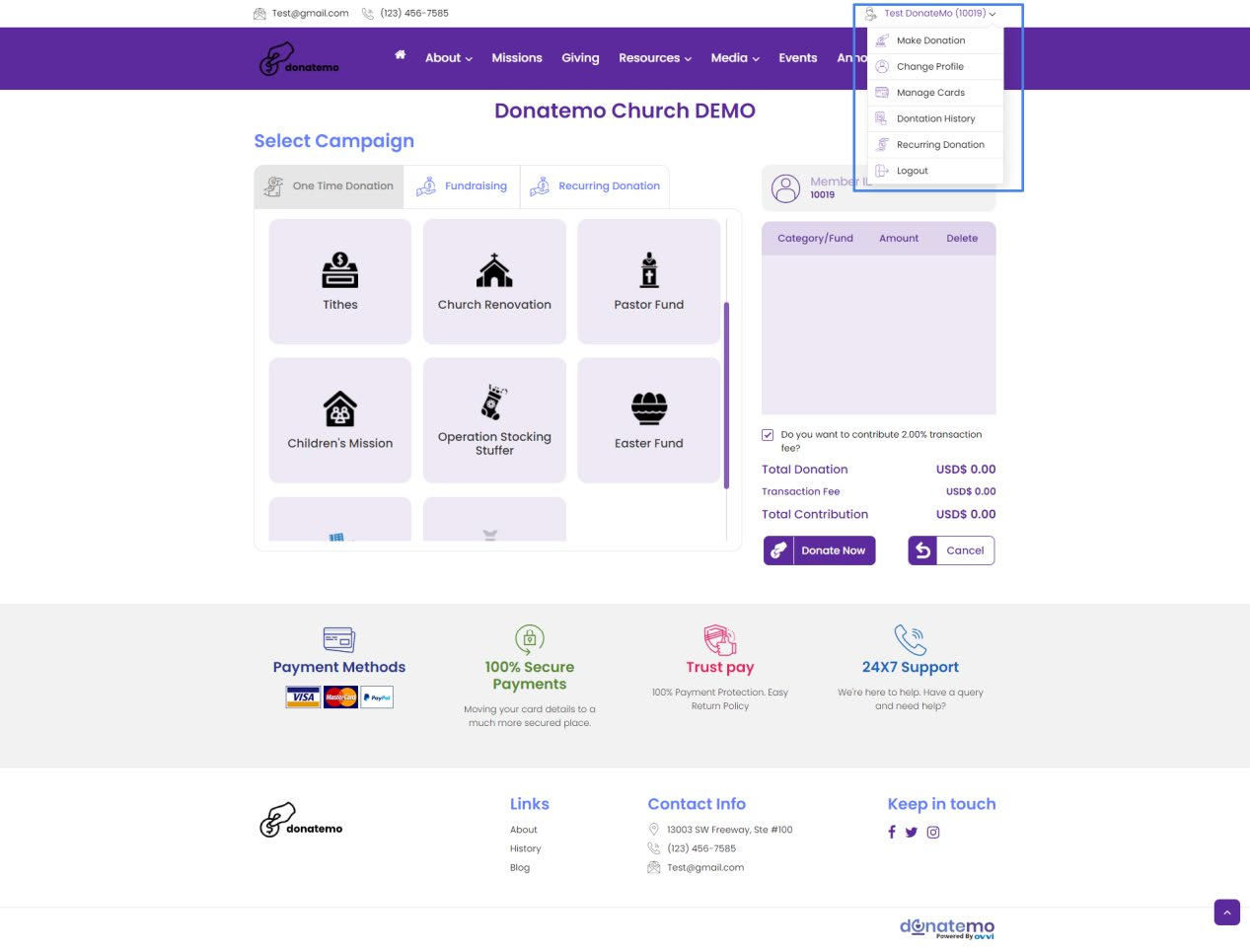
- As you can see the above screenshot, highlighted menus is useful links for member account.
- Useful links for members are:
- Make Donation
- Change Profile
- Manage Cards
- Manag
- Donation History
- Recurring Donation
- Logout
Manage Cards
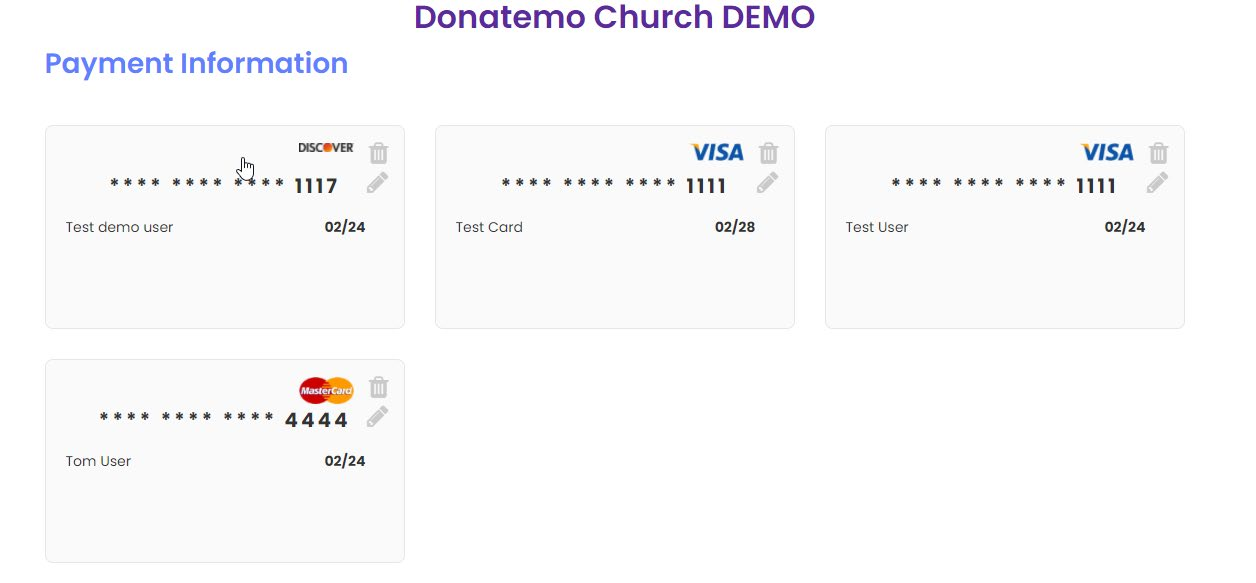
- As you can see the above screenshot, here is the page for managing the cards.
- After clicking on the “Manage Cards” menu, this page will be displayed.
- Here are all your stored cards will be displayed.
- You can edit or delete your cards, by clicking on the edit or delete icon respectively.
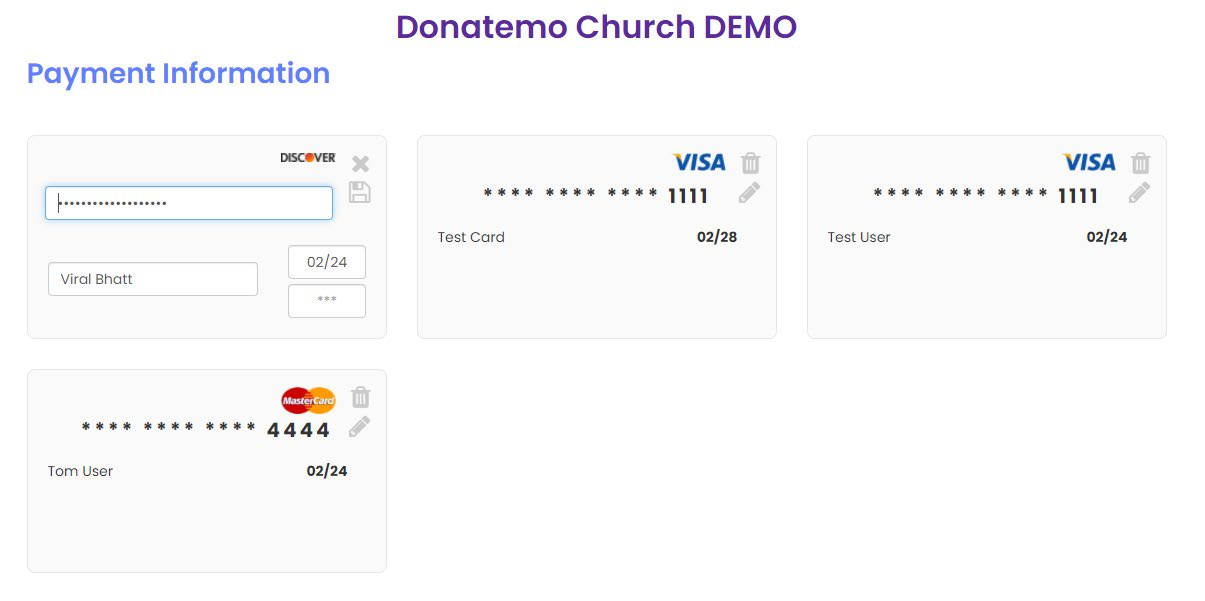
- As you can see the above screenshot is visible whenever the edit icon will be clicked.
- You have to edit your cards details and hit save icon to store the updated cards details.
- To cancel the edit click on cancel icon.
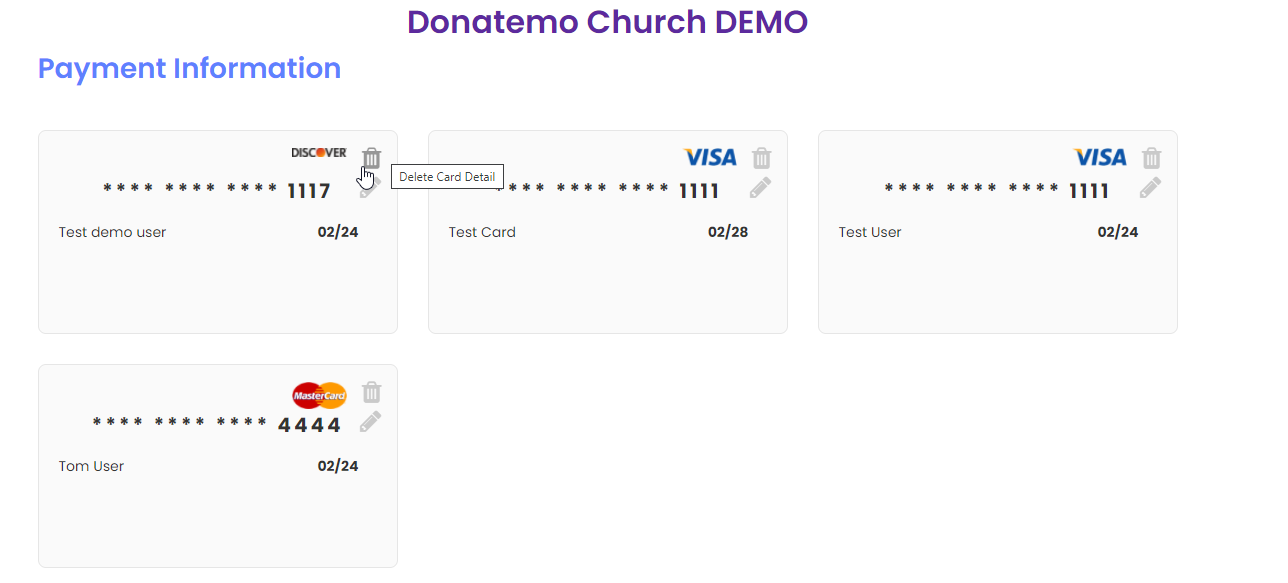
- To delete your specific card, hit the delete icon as per the above screenshot.
- When you click on delete popup will be shown and if you confirm delete your stored card by clicking on the “OK” button, your card will deleted.
Manage Account
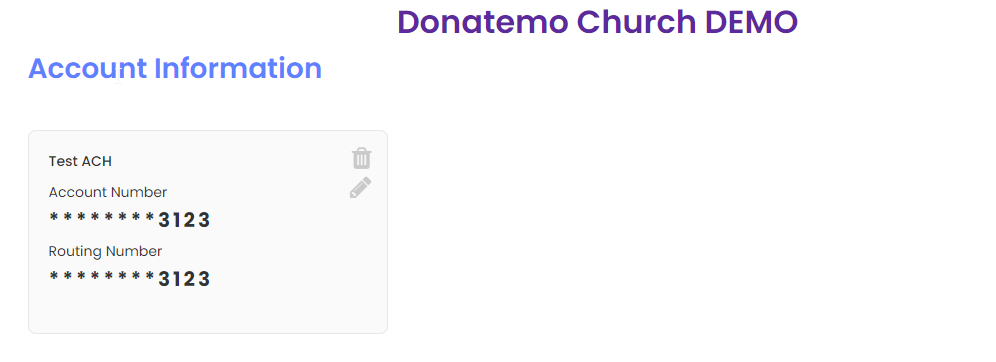
- As you can see the above screenshot, here is the page for managing the ACH account.
- After click on the “Manage Account” menu, this page will be displayed.
- You can edit or delete your ach account, by clicking on the edit or delete icon respectively.
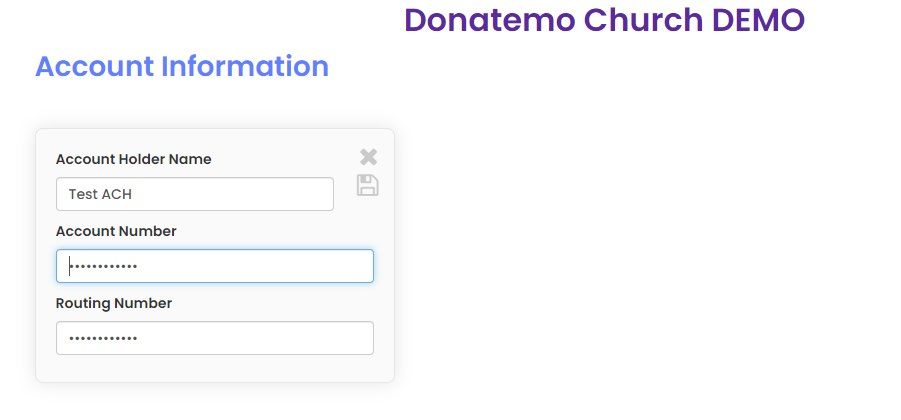
- As you can see the above screenshot is visible whenever the edit icon will be clicked.
- You have to edit your ach account details and hit save icon to store the updated cards details.
- To cancel the edit click on the cancel icon.
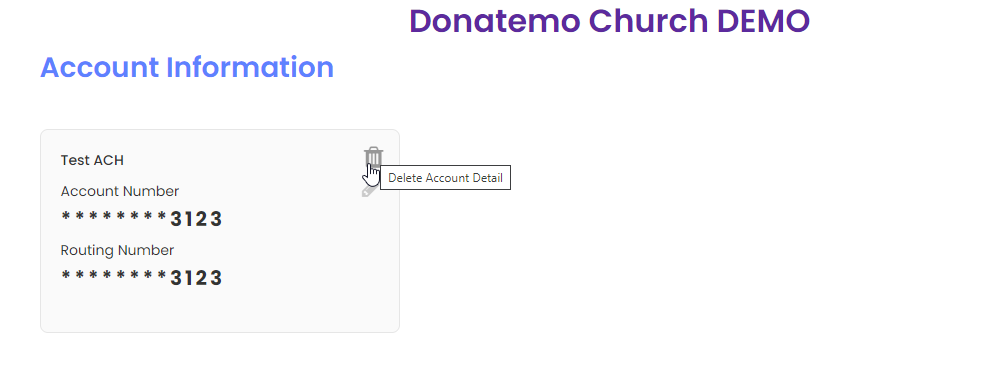
- To delete your specific ACH card, hit the delete icon as per the above screenshot.
- When you click on delete popup will be shown and if you confirm delete your stored card by clicking on the “OK” button, your ACH card will deleted.