- Back Office
- Church Management
- Kids check-in/out feature is for member kids check-in and check-out at the time of visiting the church.
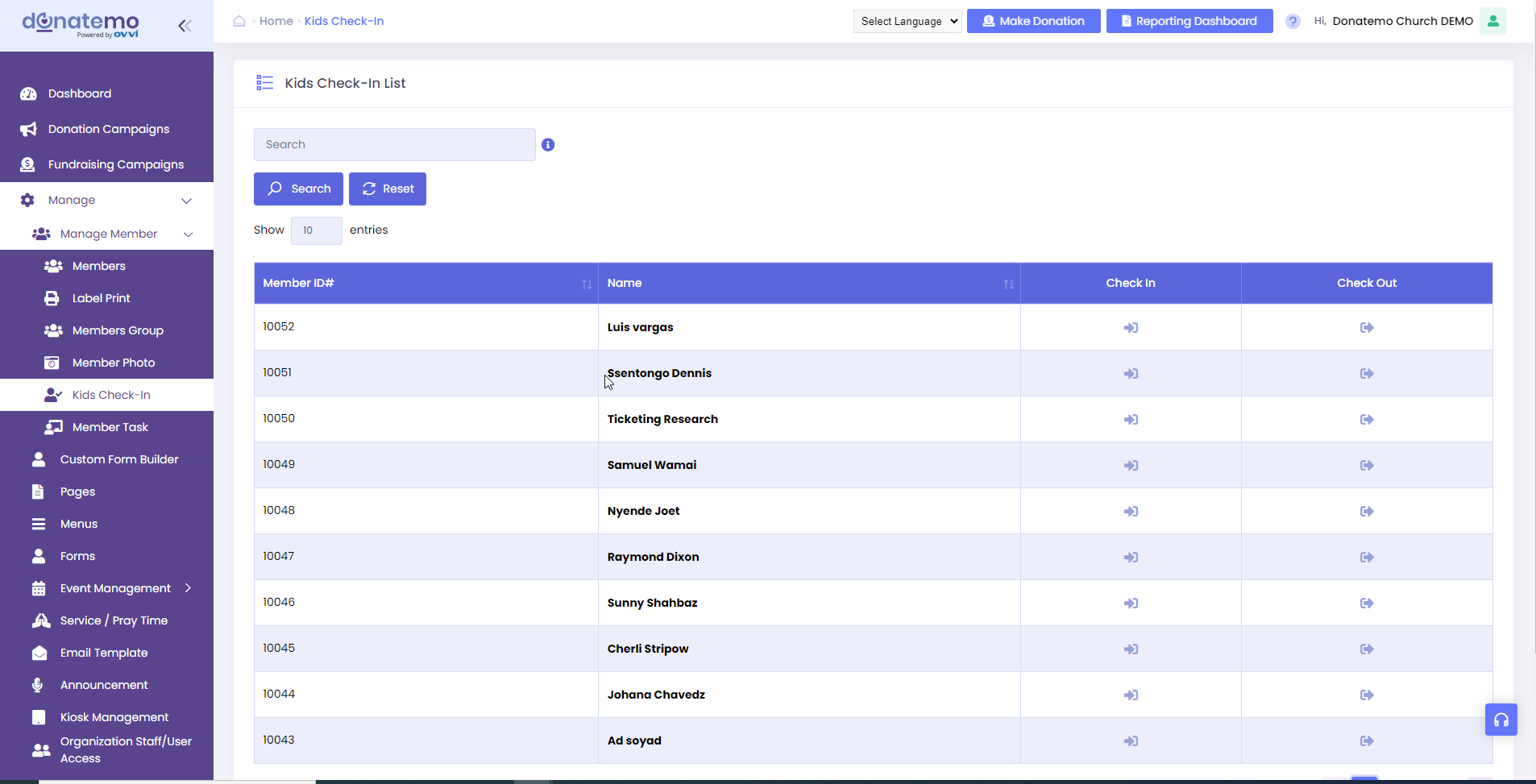
- As per the above screen, there are members will be displayed for check-in and check-out.
- There is search filter available for members like search by first name, search by last name, email, and member id.
- There are both options are displayed on the grid of member’s kids check-in/out.
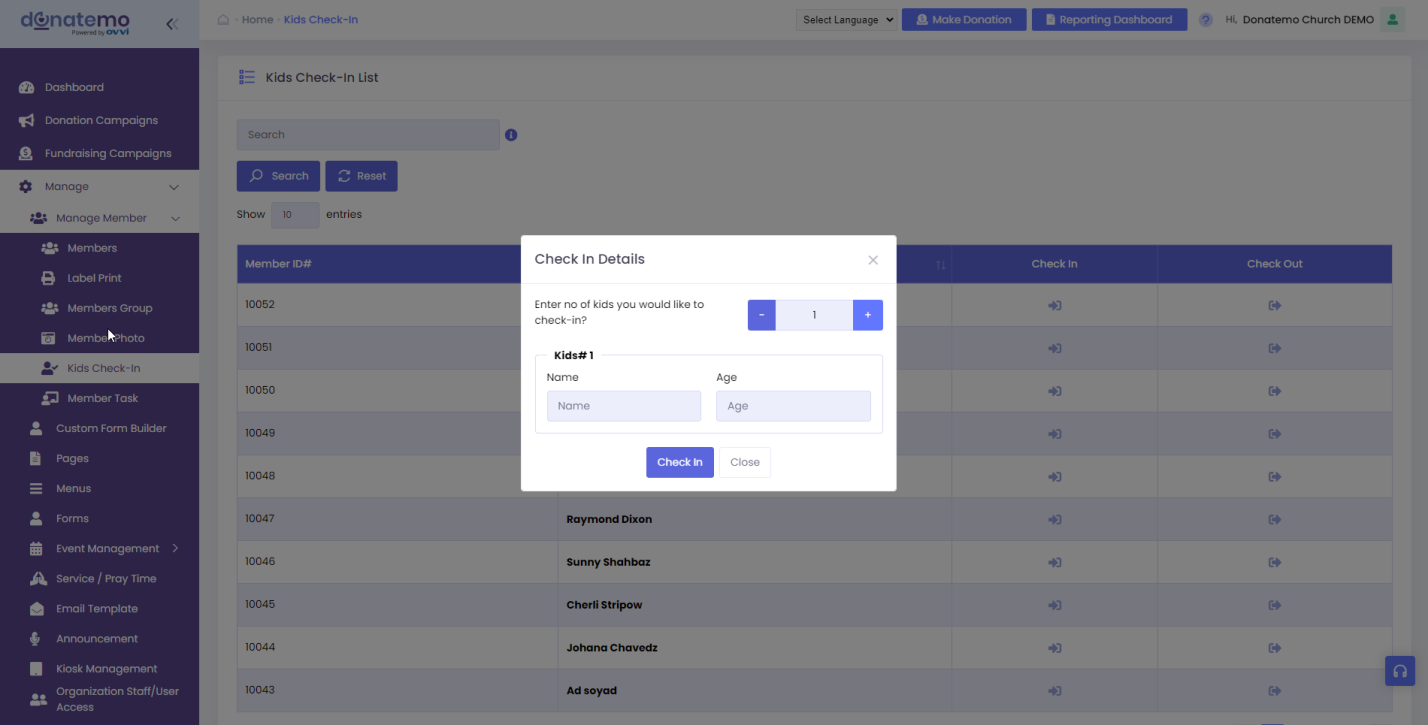
- After click on the check-in icon popup will be displayed for member’s kids check-in.
- On this kids check-in popup, you can add/removed the number of kids by clicking the + or – icon at the time of kids check-in.
- For the kids information, there is kids name, and age of the kids for check-in.
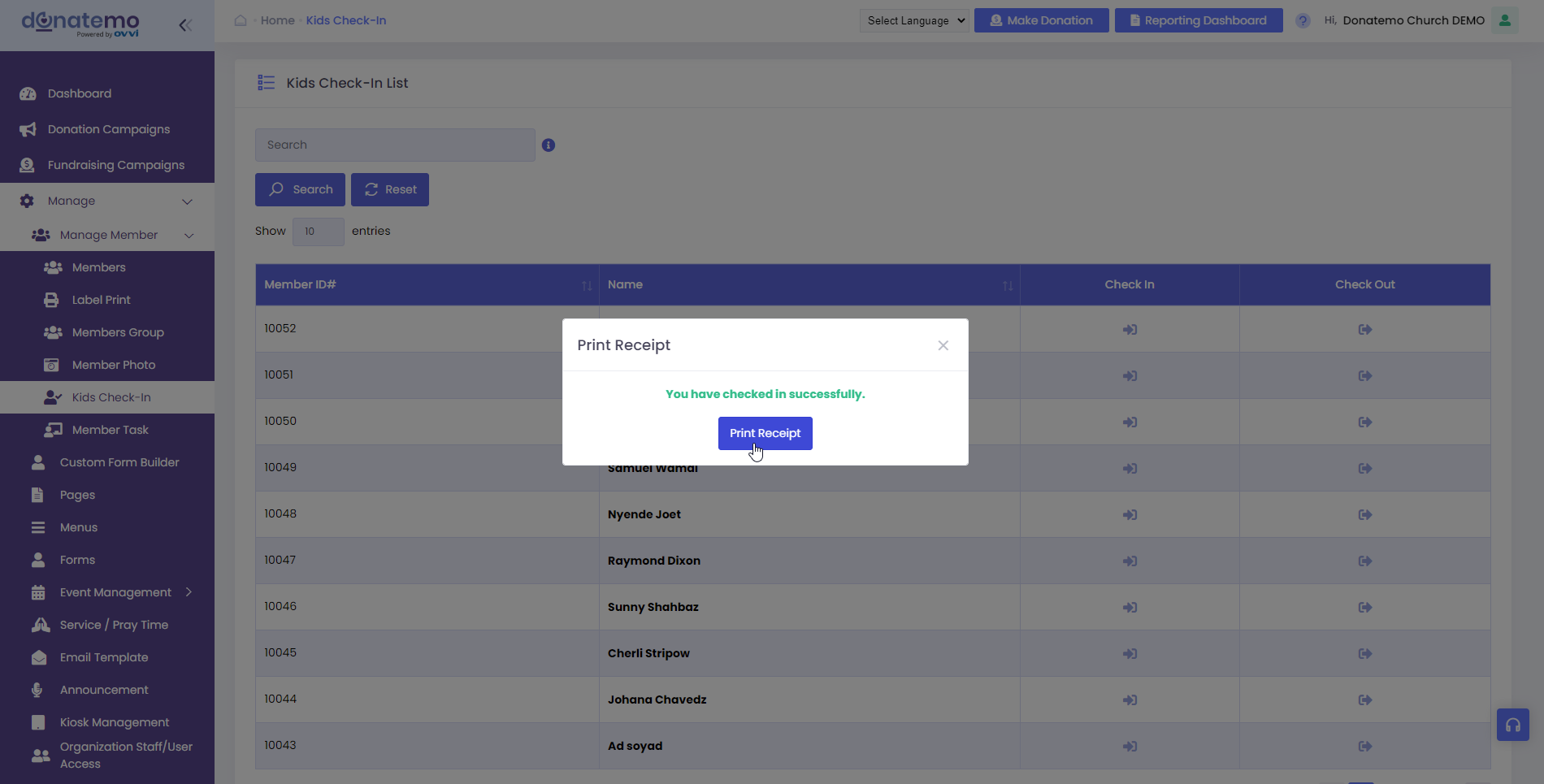
- After the kids check-in successfully, there is print receipt option is available.
- Whenever click on the “Print Receipt” button receipt will be printed for the kids check-in.
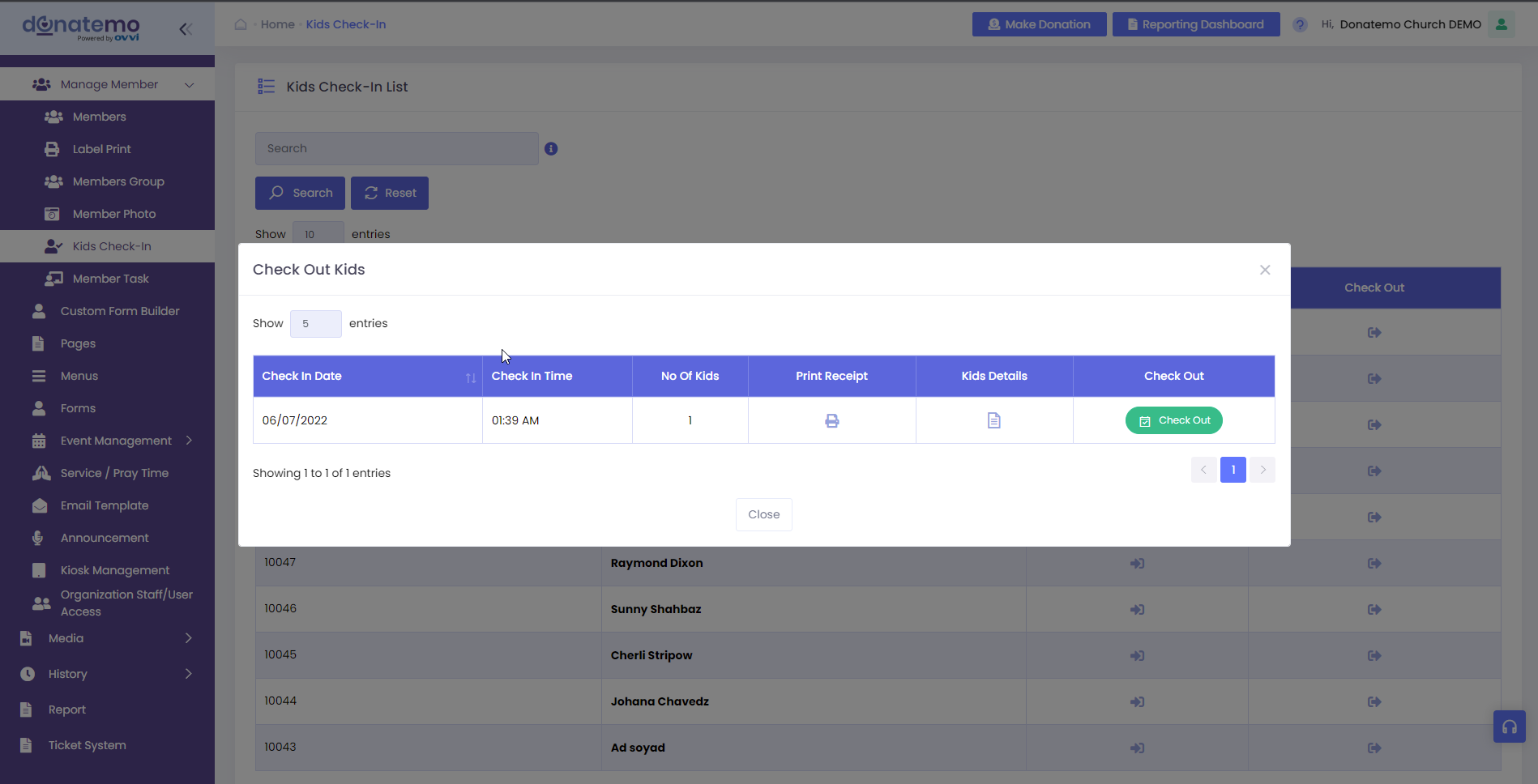
- Whenever click on the kids check-out icon, popup will be displayed with kids check-in information.
- On the kids check-out popup, information displayed like check in date, check in time, no of kids, kids detail, etc…
- On the popup there is button will be display for kids check-out.
- Whenever clicking on the kids check-out button, there is one another popup will be displayed for kids check-out.
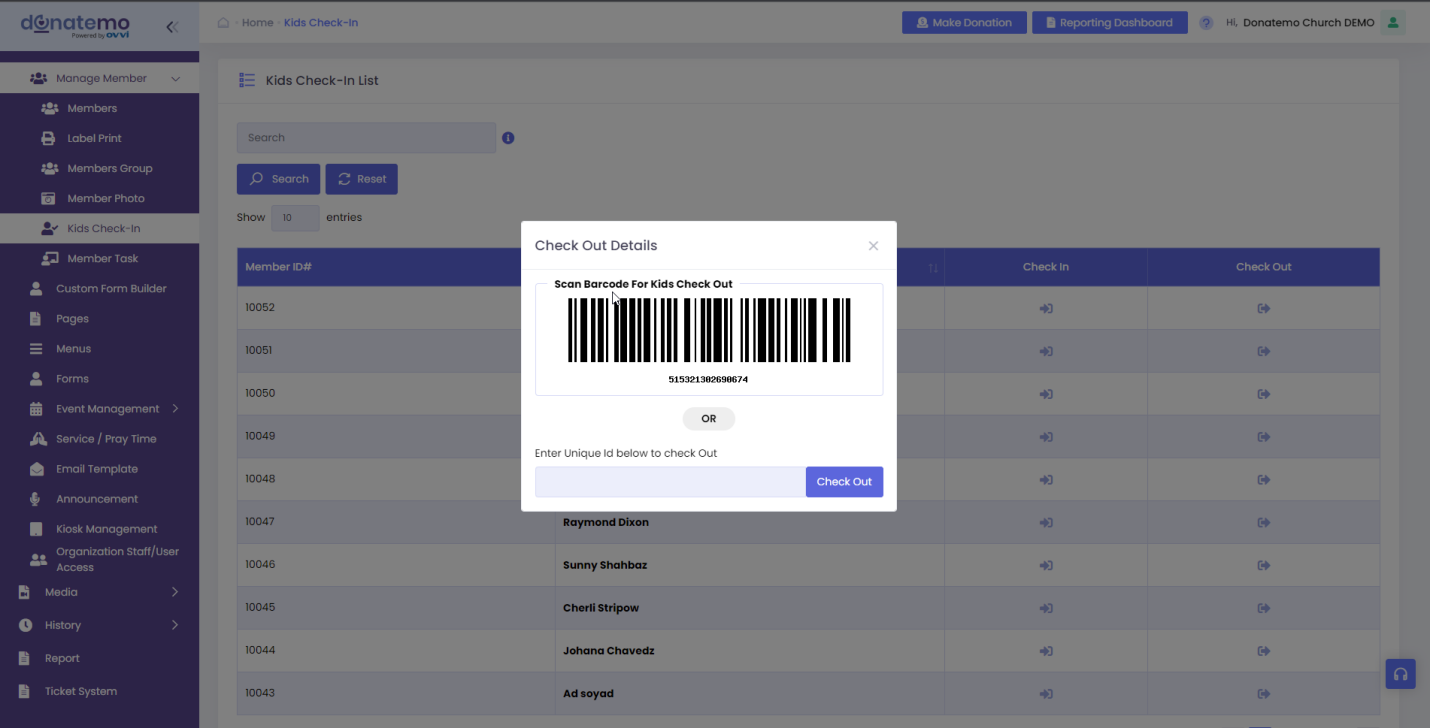
- As per the above screen, there is unique bar code will be displayed for kids check-out.
- Member can enter the bar code manually for kids check-out.