- Back Office
- Church Management
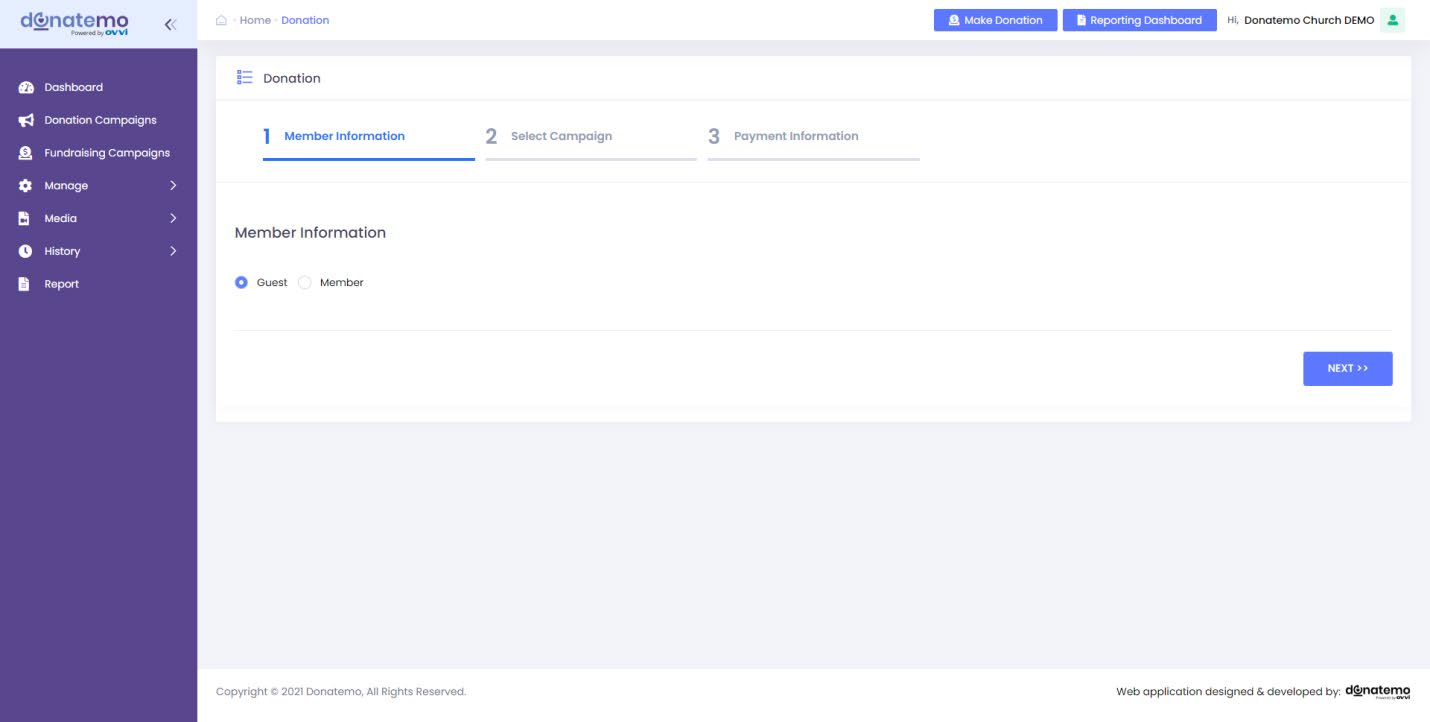
- After click on the “Make Donation” button, It will redirect to make a donation page.
- There are two option for choose a member type to make a donation.
- Guest: Make a donation as a guest member.
- Member: Make a donation for specific member which was registered.
- Guest member click on “Next” button, Visible screen second tab forcampaign selection.
- If choose member option for make a donation to specific member, Visiblethe search and selection member screen.
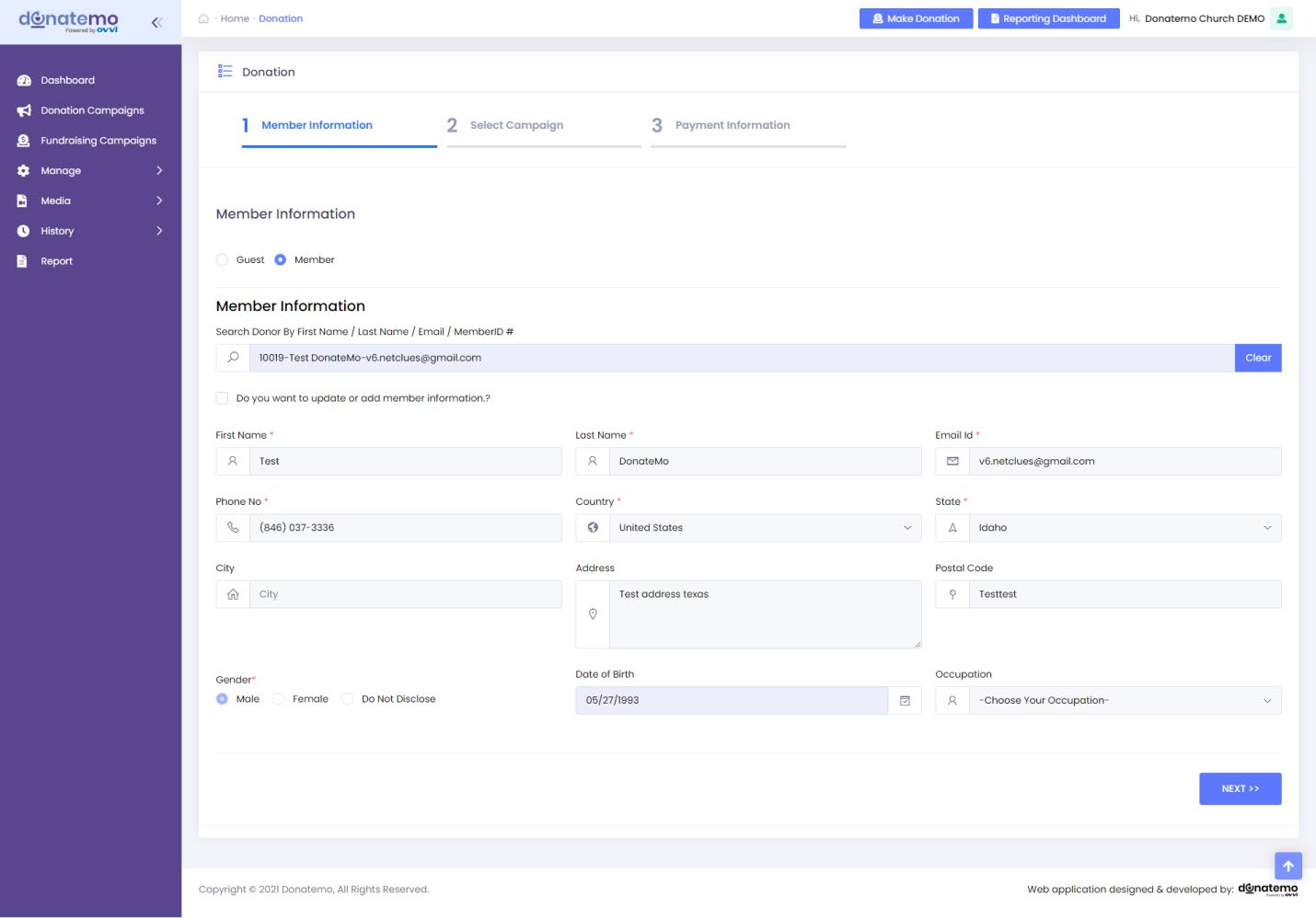
- There is search bar for find out the specific member and choose memberfor make a donation.
- If you want to update or add member here, you have to select the optionfor that which located below of the search bar.
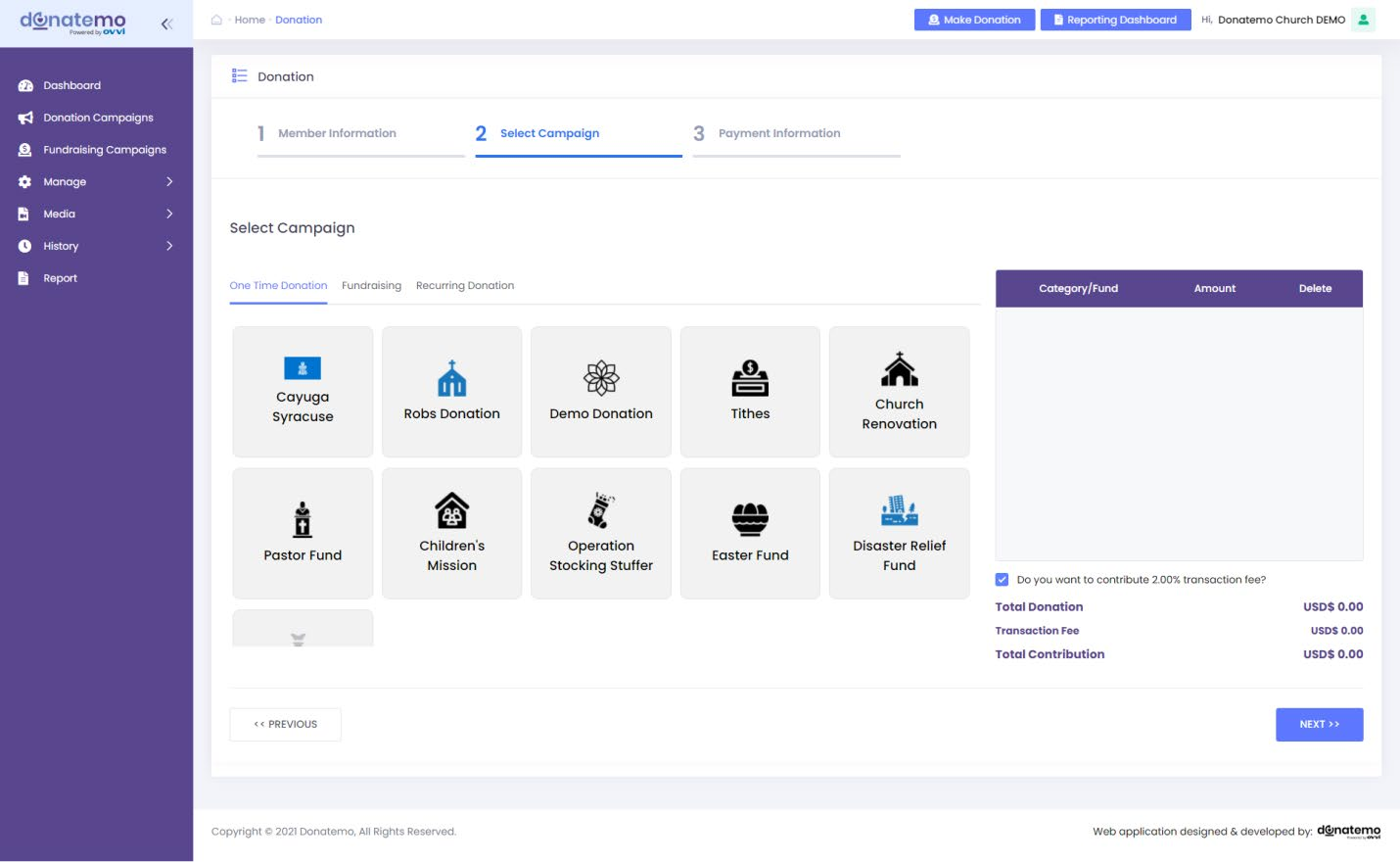
- After click on the “Next” button, visible the campaign selection screen.
- There are three option for choose campaign to make a donation.
- One Time Donation
- Fundraising
- Recurring Donation
- One Time Donation: If you want to donation for only one time then choose one time donation.
- Fundraising: For fund raising donation then choose fundraising option.
- Recurring Donation: To set the specific amount donation at interval cycle like daily, weekly, monthly etc.. then choose this option.
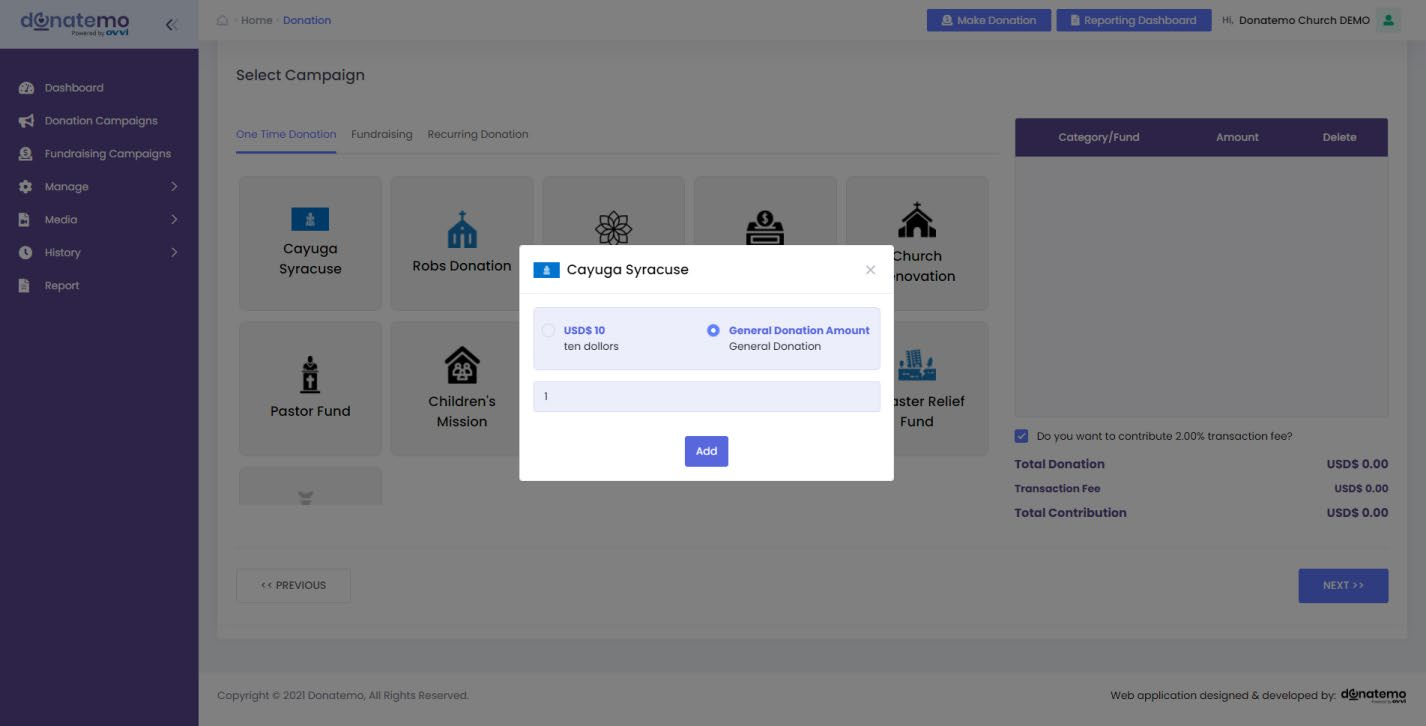
- After choosing the campaign of any option, this type of popup will displayfor donation a mount selection.
- To amount selection, you have to choose given amount or enter thecustom amount option is also available.
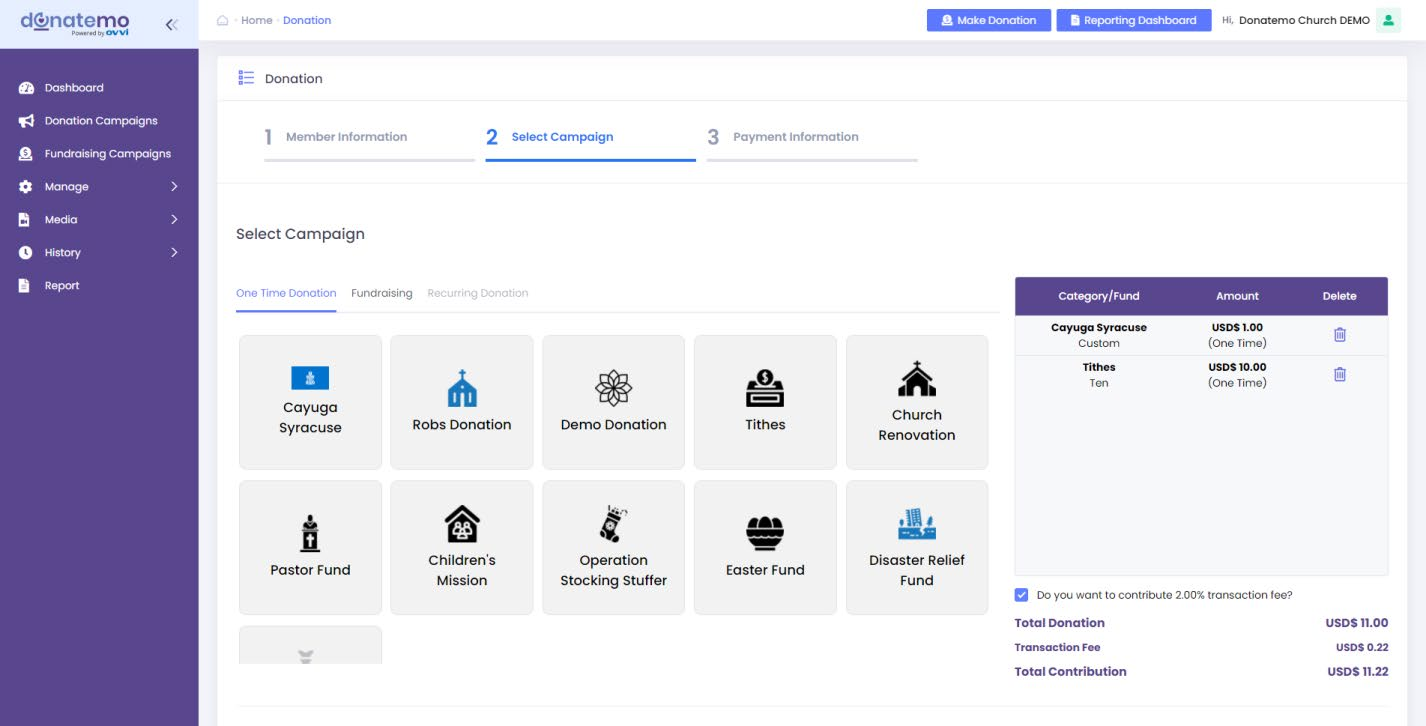
- There is cart based campaign donation system, You can also add multiplecampaign to make a donation.
- After campaign was selected and “Next” button clicking, visible thepayment information screen.
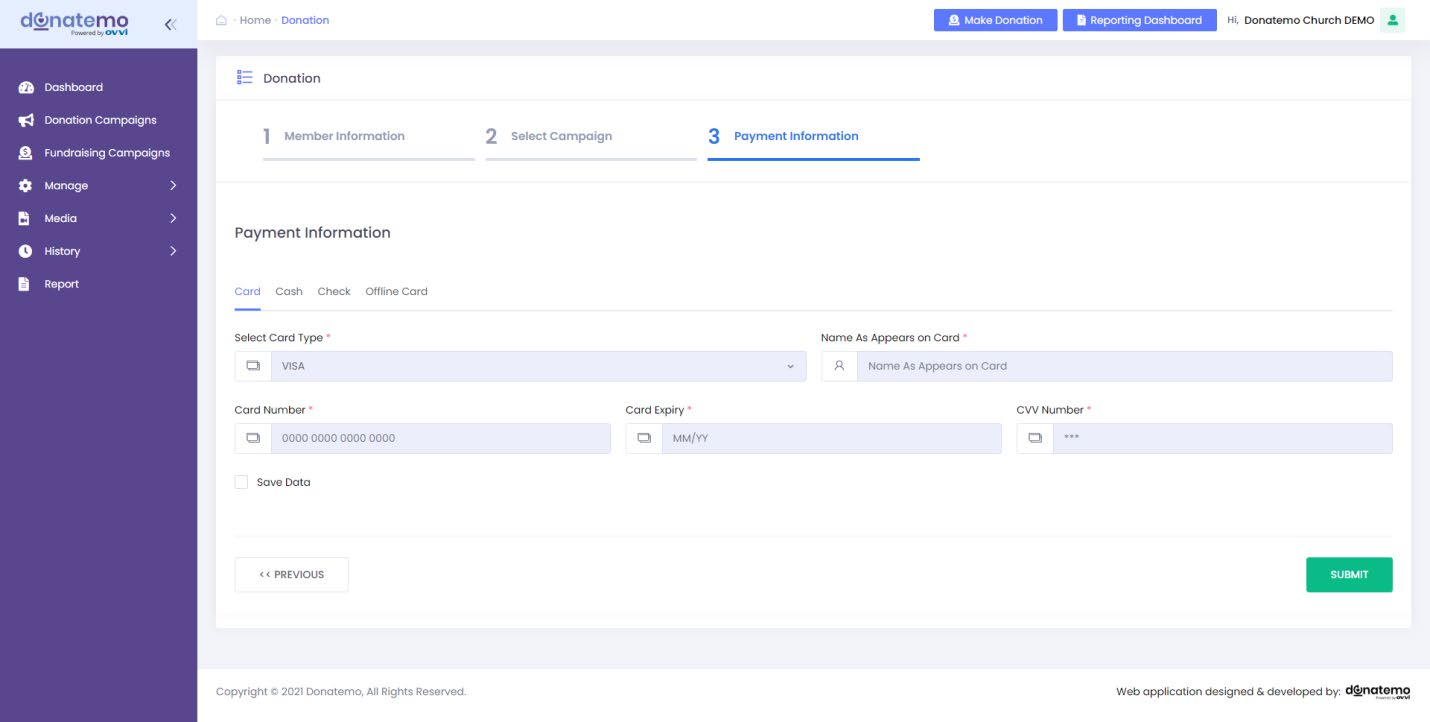
- On payment screen there are four option available to make a donation.
- Card
- Cash
- Check
- Offline Card
- You can also store your payment method for future donation on cardoption.
- To store your payment method, select the “Save Data” option when makea donation.
- After click “submit” button donation was success and displayed the successdonation message.