- Kiosk Giving
Make Donation
- After login as a guest user / own login user campaign selection layout will get displayed.
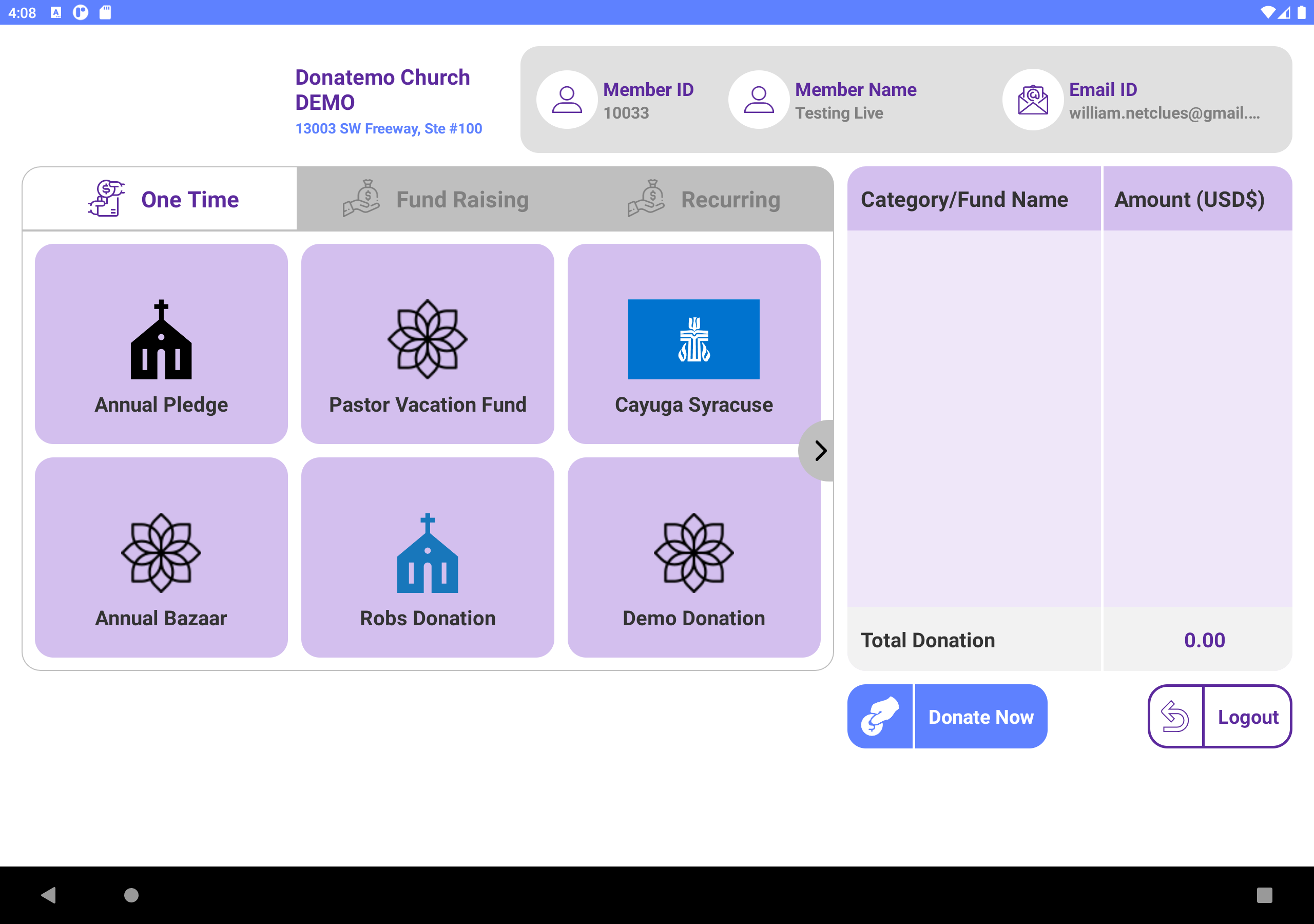
- On this layout, you can choose any campaign for a donation.
- There are three types of campaign available.
- One time donation
- Fundraising
- Recurring Donation
- One time donation: If you want to donation for only one time then choose one time donation.
- Fundraising: For fund raising donation then choose fundraising option.
- Recurring Donation: To set the specific amount donation at interval cycle like daily, weekly, monthly etc.. then choose this option.
- For choosing the donation amount, we have to choosen the pre-specified donation amount or we will take a custom donation amount option.
- For recurring donation you have to choose the recurring option which you want like Daily, Weekly, Monthly, etc….
- We can set the our billing information during the donation checkout for this option.
- After filling the all details regarding campaign selection, donation amount selection, billing information redirect to final step for donation.
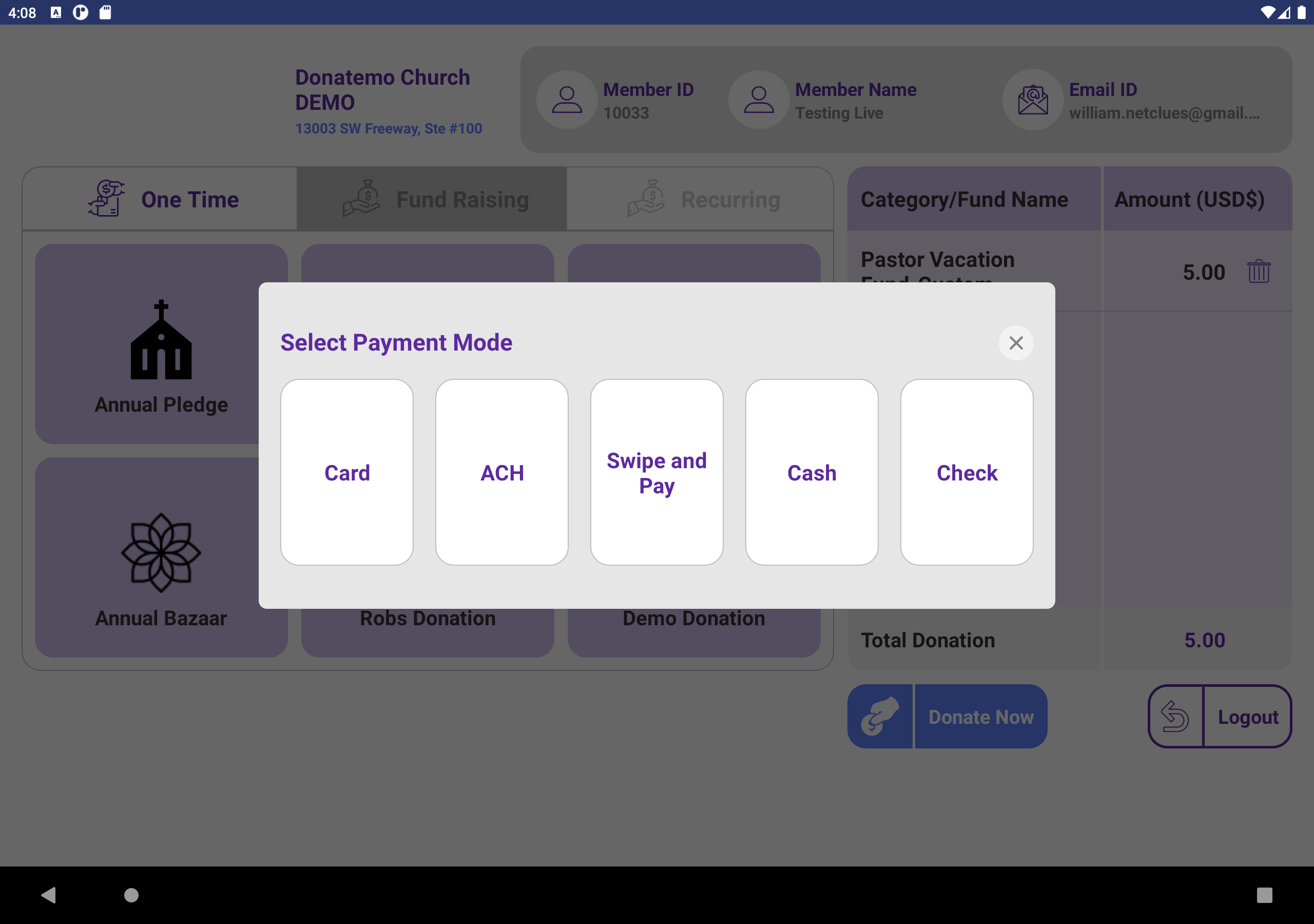
- Final step is filling the payment information, on the payment information page there are three option Card, ACH, Check, Cash and Swipe.
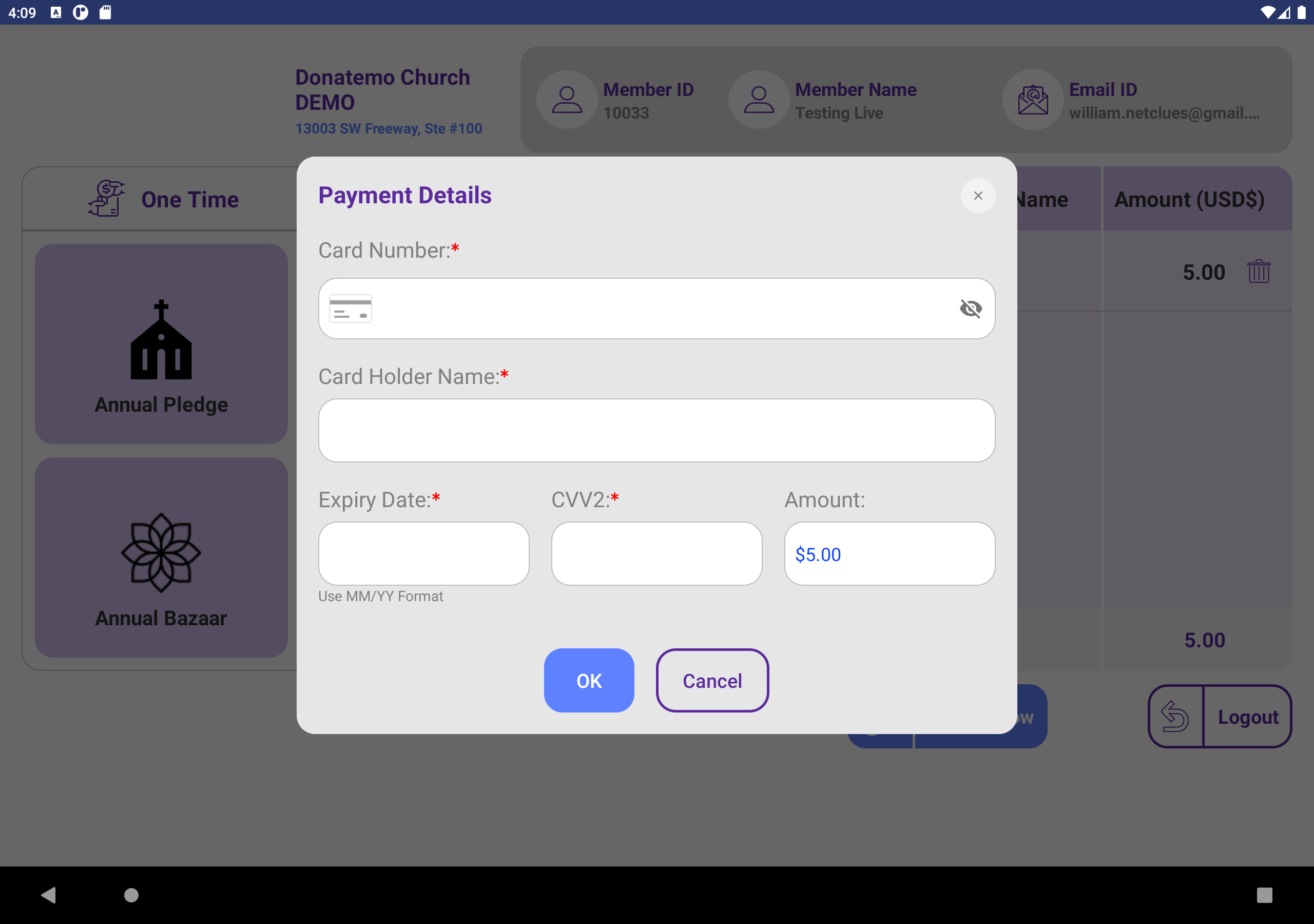
- Card option: For card, option user has to fill up her card related details for completing the final step of donation. on the card option and Swipe Transctions.
- ACH option: For the ACH option, a registered member has to fill up account information for completing the final step of donation.
