- Online Giving
Login First
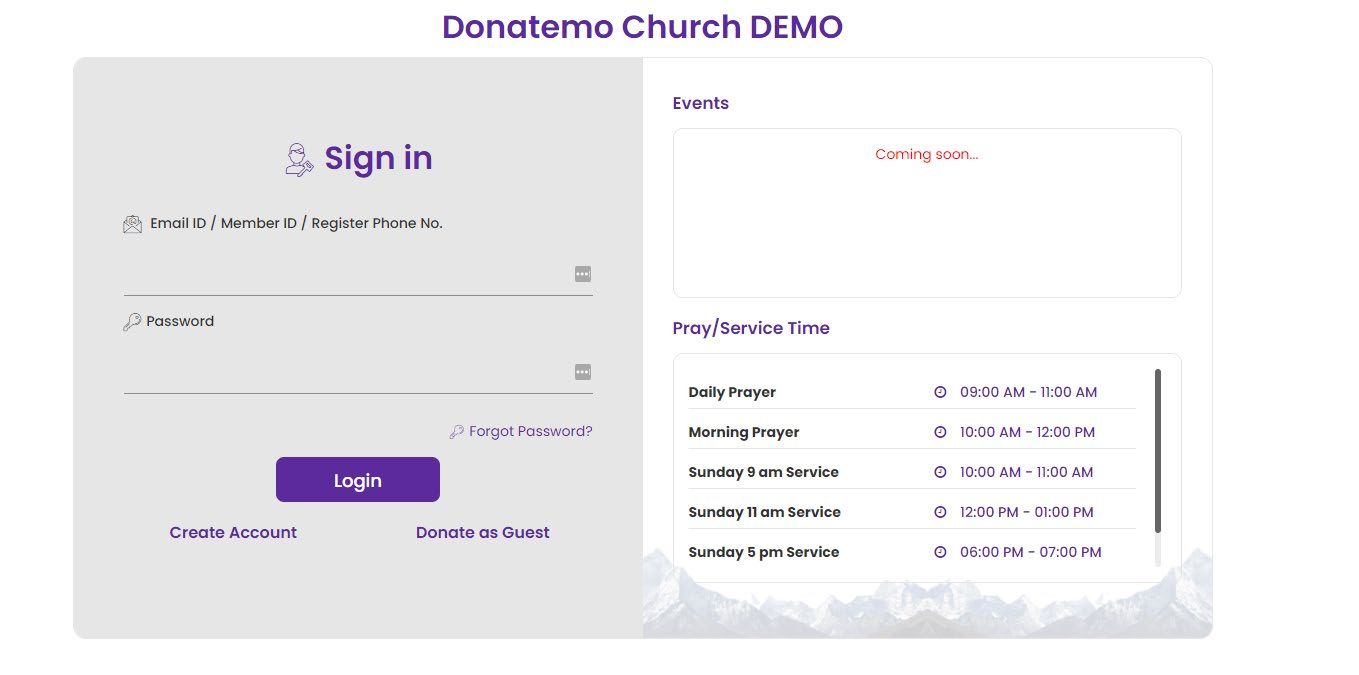
- Here is the screen for organization donation using login-first donation.
- You can create your own login user by clicking on the “Create Account” link.
- You want to do donation without any registration then click on the “Donate as Guest” link.
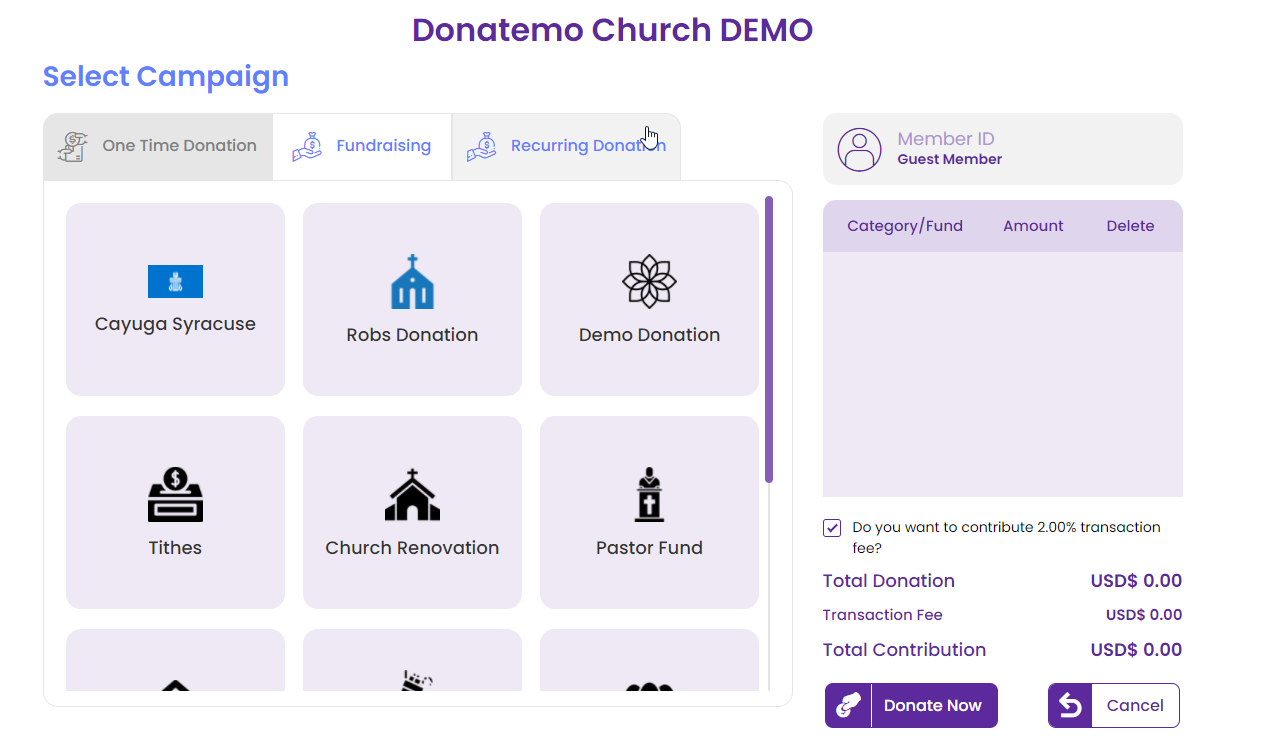
- After login as a guest user / own login user campaign selection layout will get displayed.
- On this layout, you can choose any campaign for a donation.
- There are three types of campaign available.
- One time donation
- Fundraising
- Recurring Donation
- One time donation: If you want to donation for only one time then choose one time donation.
- Fundraising: For fund raising donation then choose fundraising option.
- Recurring Donation: To set the specific amount donation at interval cycle like daily, weekly, monthly etc.. then choose
this option.
One time donation
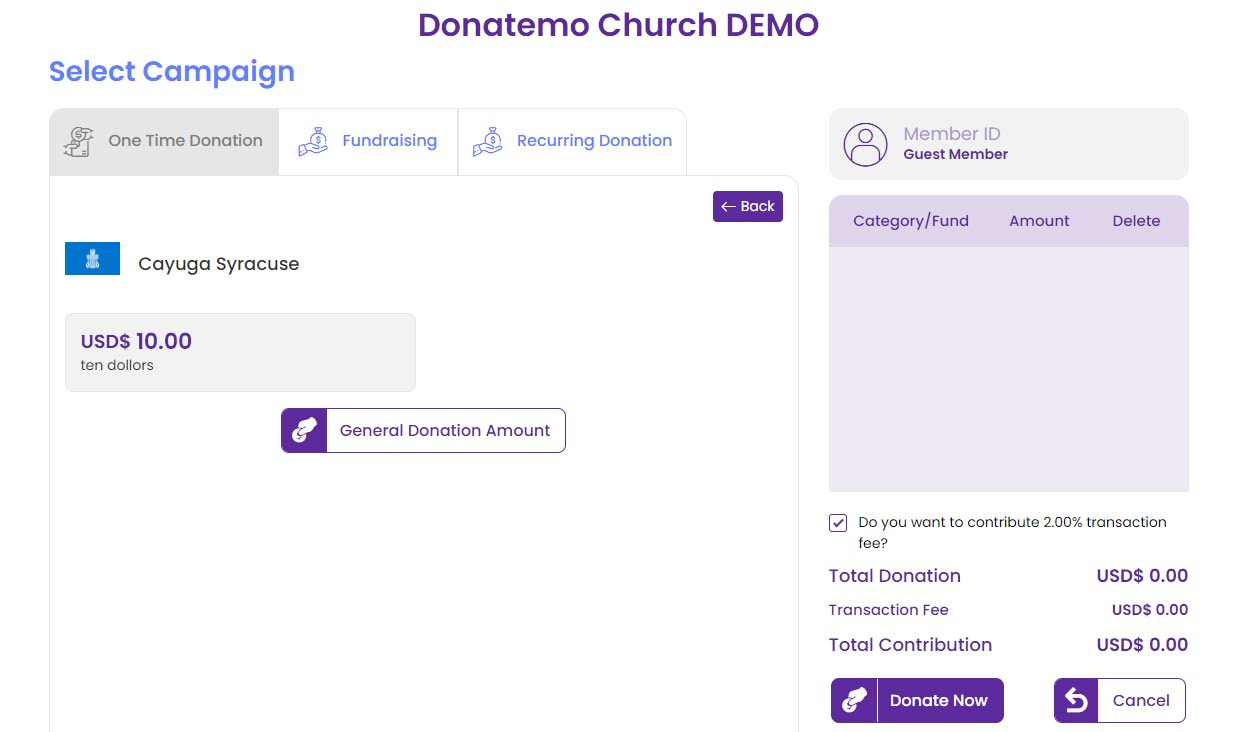
- After choosing the one time donation campaign, this type of screen will display for donation amount selection.
- You have to choose given amount or can also enter the custom amount by clicking on the “General Donation Amount” button.
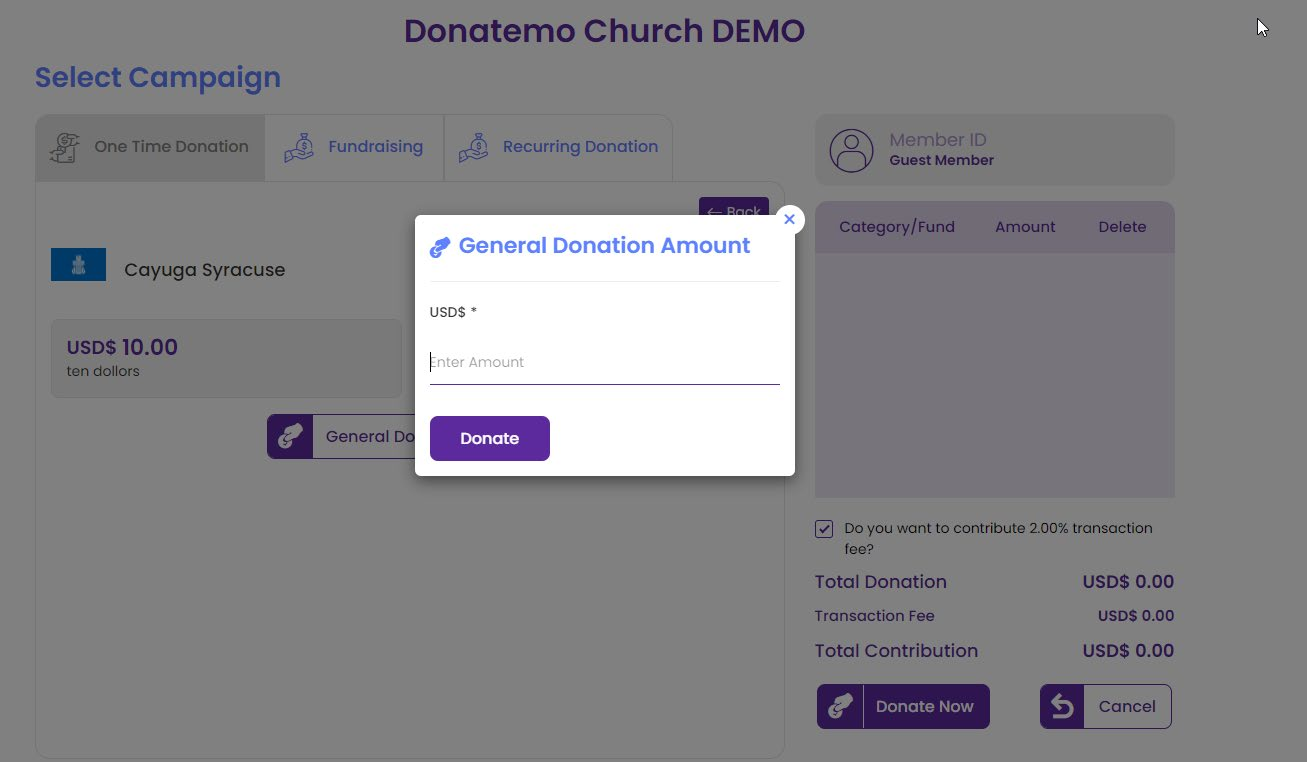
- After clicking of the “General Donation Amount” button this type of popup will be shown.
- You can enter any of the donation amount which you want to donate.
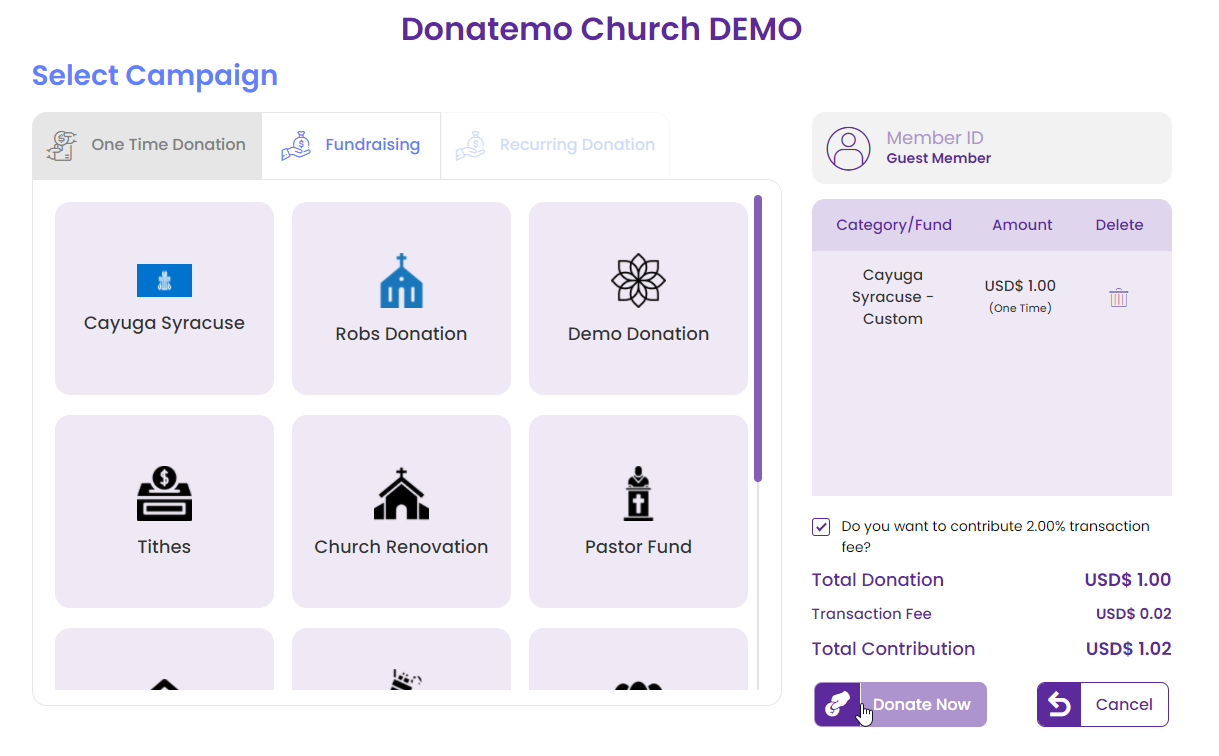
- After selecting the amount your one time donation campaign with donation amount will be added in the card.
- Now you have to hit the “Donate Now” button for make a donation.
Fundraising
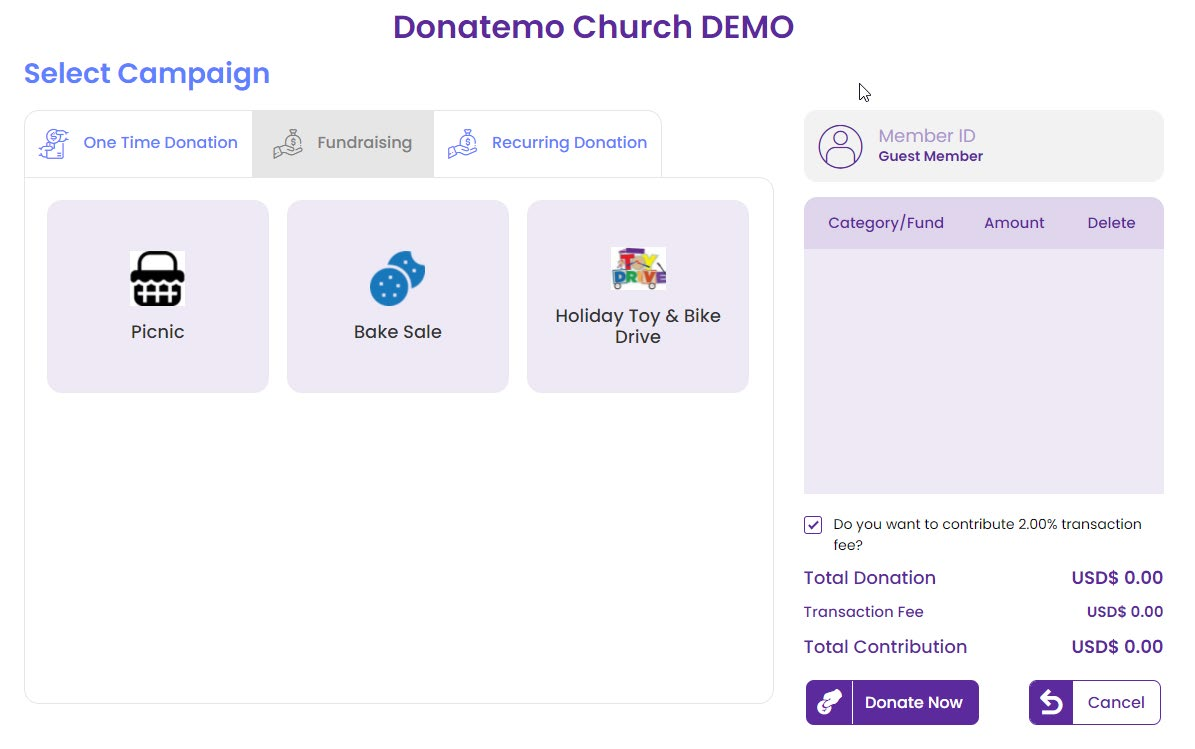
- After choosing the fundraising donation option, this type of screen will display for fund campaign selection.
- You have to choose any of the fund for fundraising donation.
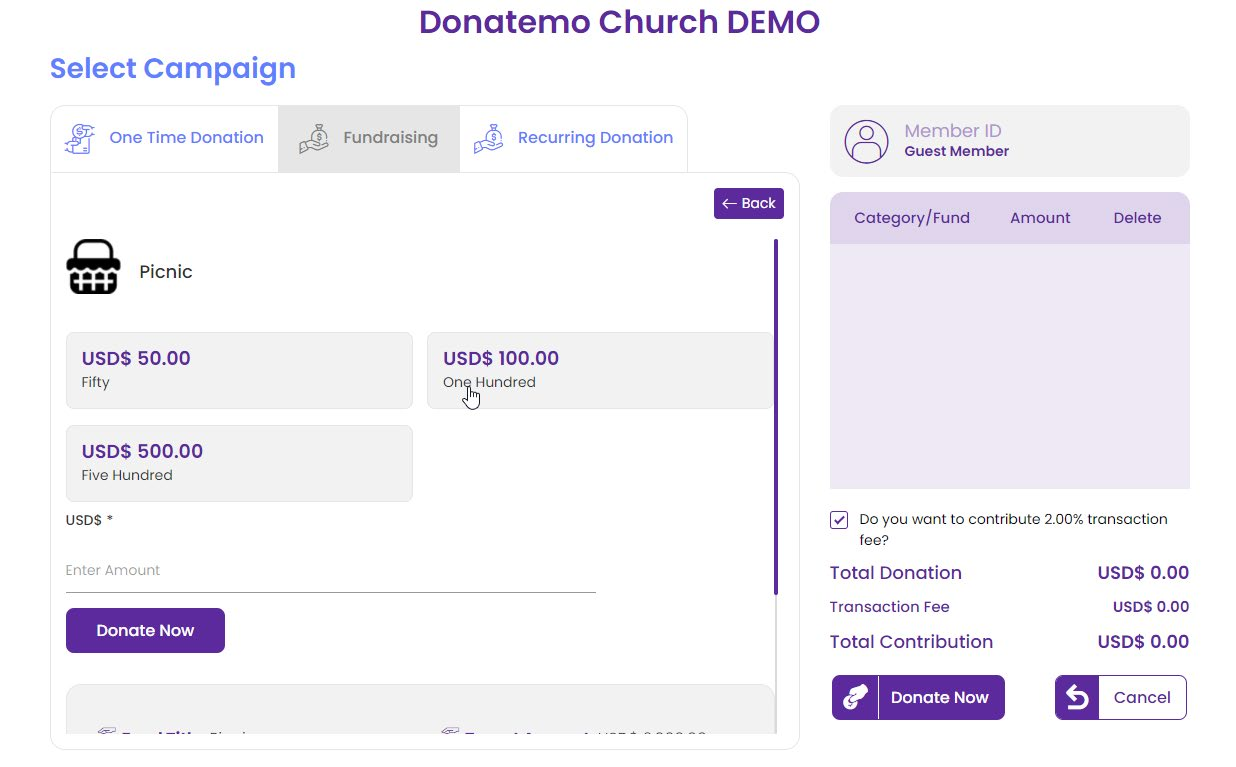
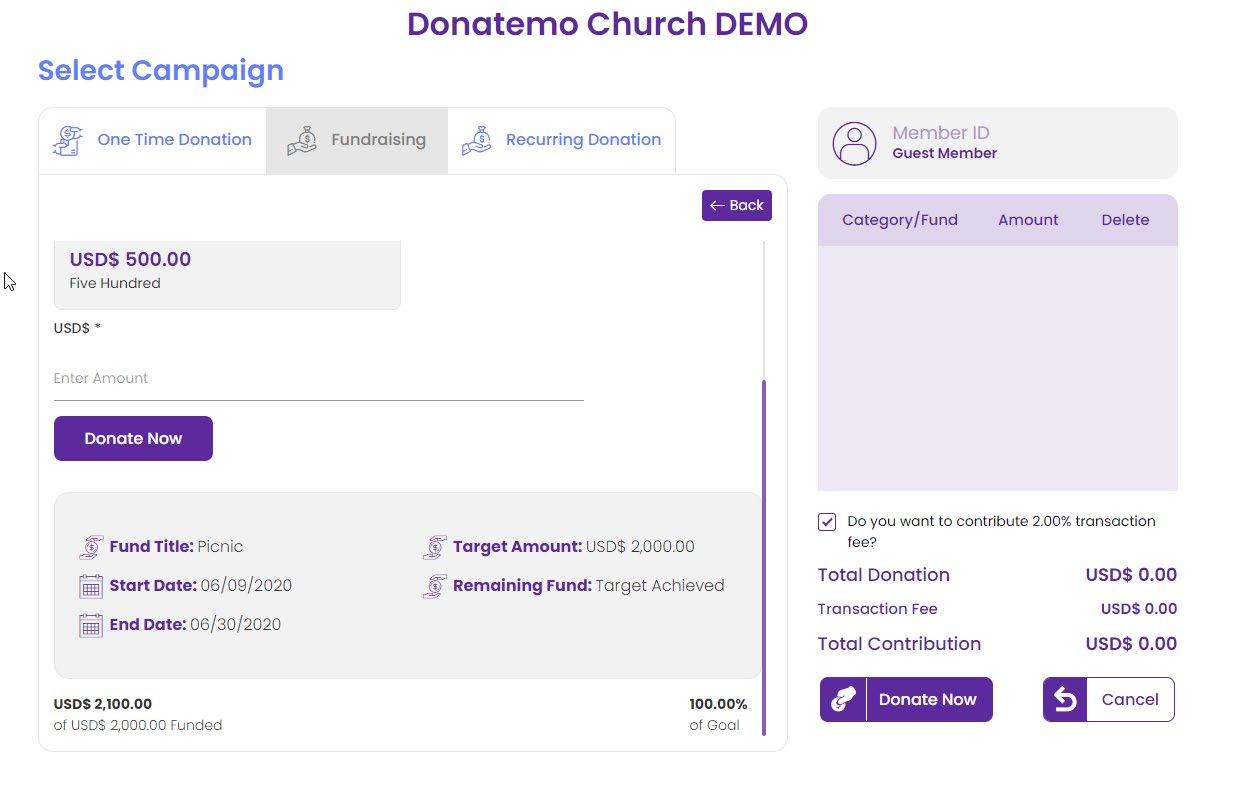
- After choosing the fund like “Picnic” campaign, this type of screen will display for donation amount selection.
- To amount selection, you have to choose given amount or enter the custom amount option.
- You can enter any of the custom donation amount which you want to donate for fund.
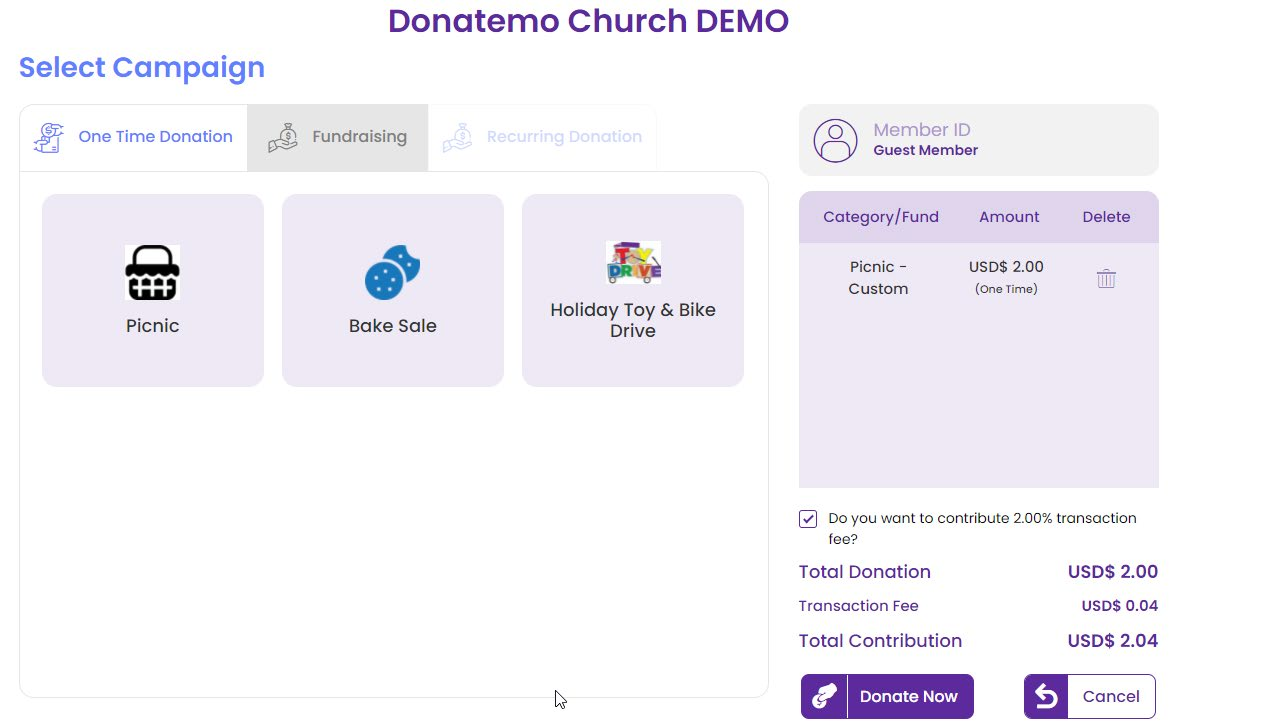
- After selecting amount for your fundraising donation campaign with donation amount will be added in the card.
- Now you have to hit the “Donate Now” button for donation.
Recurring Donation
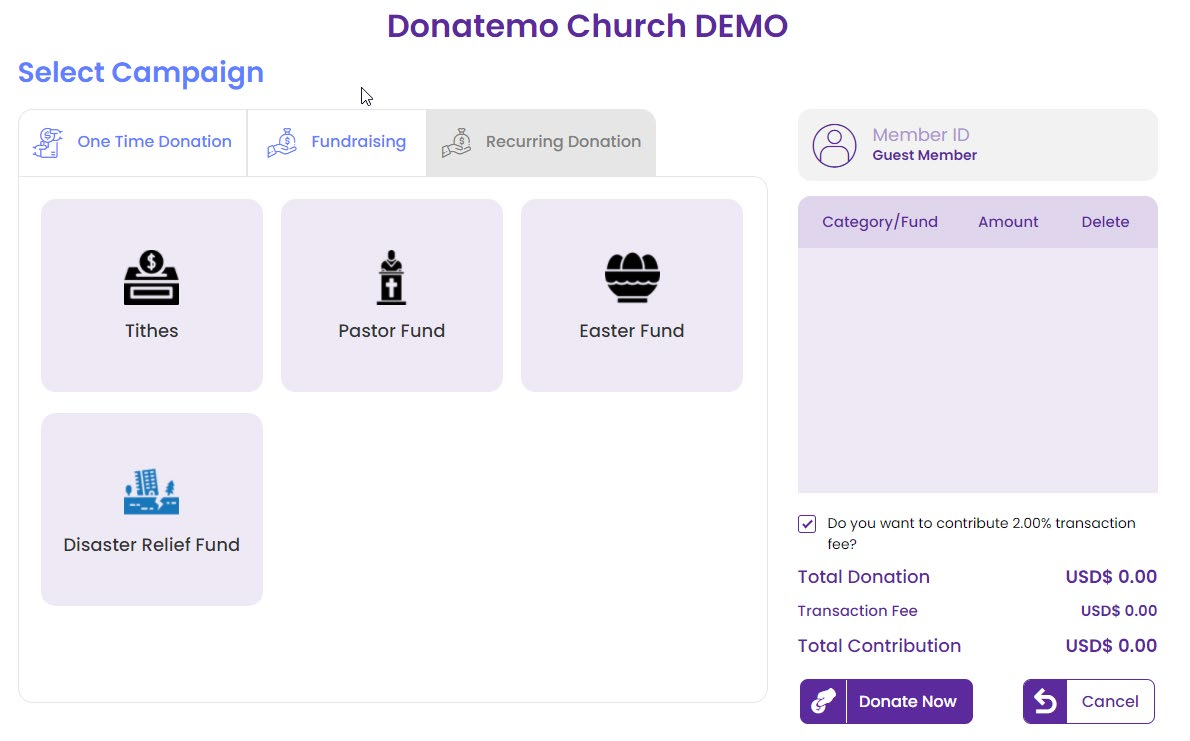
- After choosing the recurring donation option, this type of screen will display for recurring campaign selection.
- You have to choose any of the campaign for recurring donation.
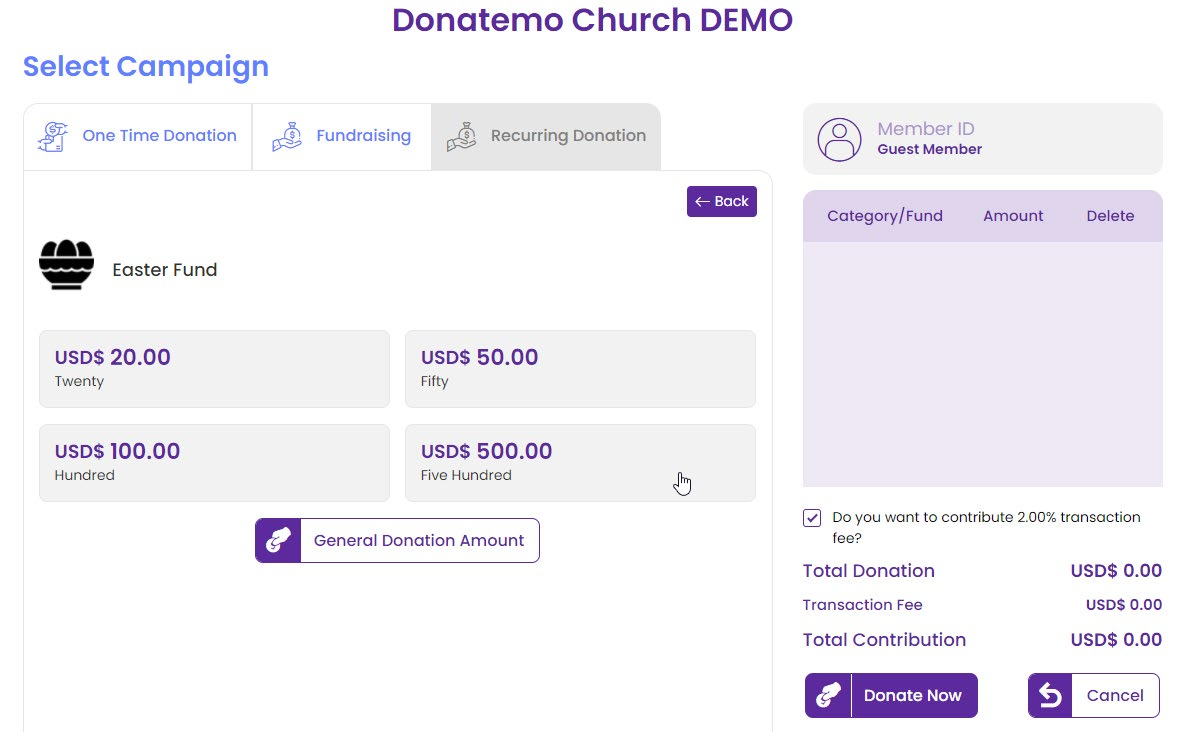
- After choosing the recurring campaign like “Disaster Relief Fund” campaign, this type of screen will display for donation amount selection.
- To amount selection, you have to choose given amount or enter the custom amount by clicking on the “General Donation Amount” button.

- After clicking on the “General Donation Amount” button this type of popup will be displayed.
- You can enter any of the custom donation amount which you want to donate.
- After choosing amount click to “Donate” button.
- After clicking the above button recurring configuration popup will display, which is explained below.
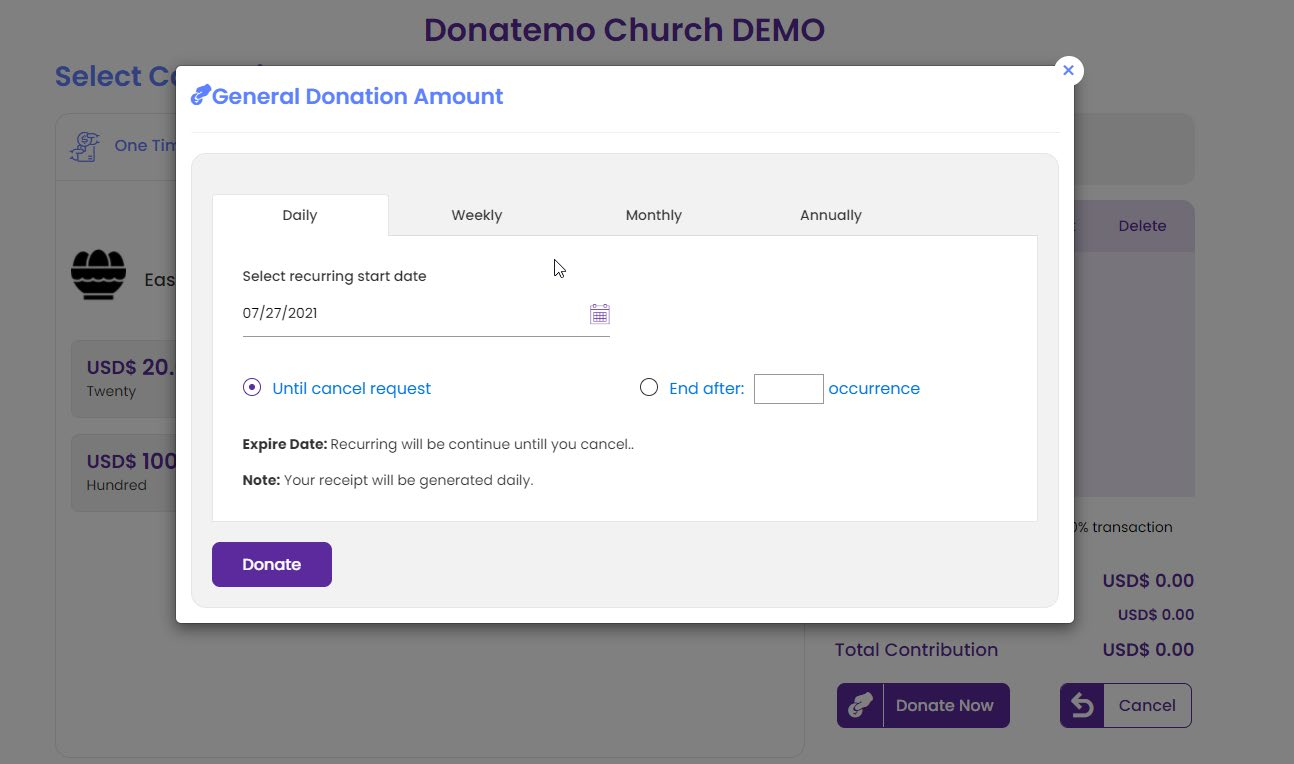
- You will have set up the recurring donation from the General Donation.
- You will have set up the recurring donation from the General Donation.
- Daily
- Weekly
- Monthly
- Annually
- Daily:
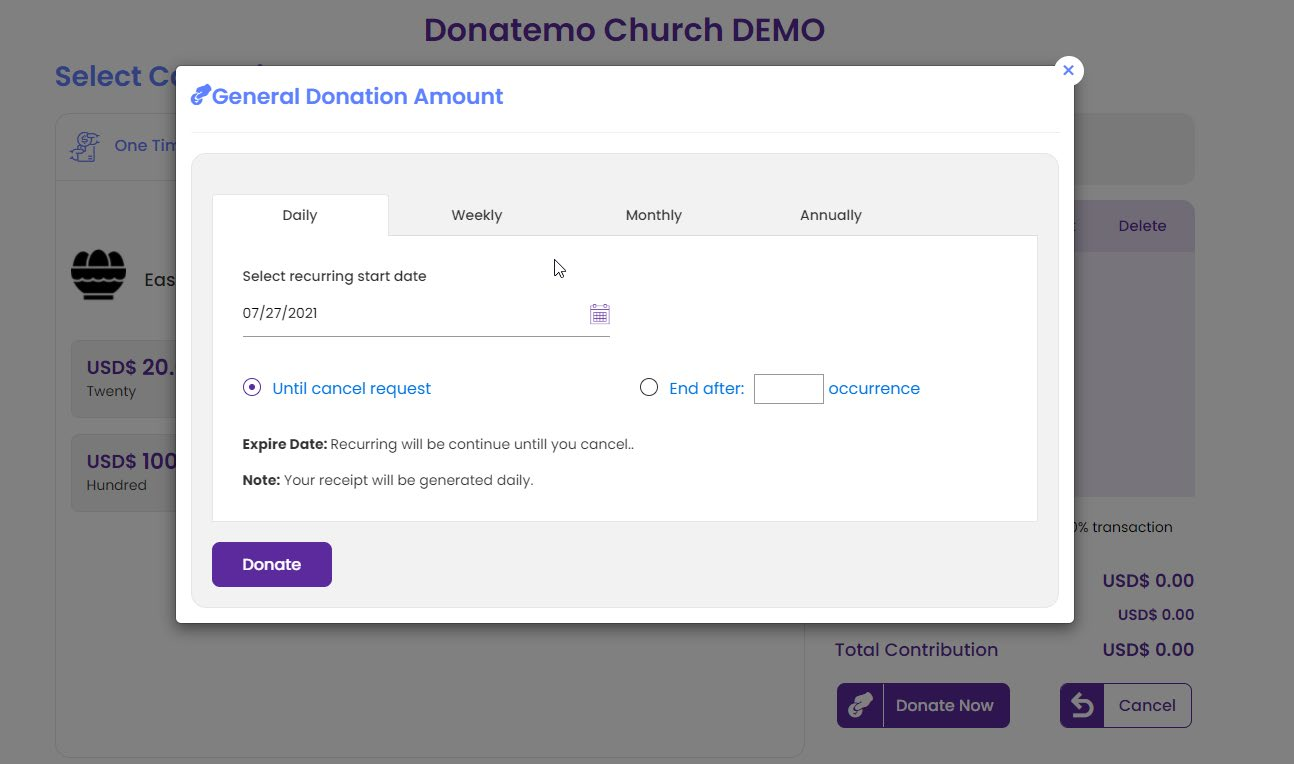
- Weekly:
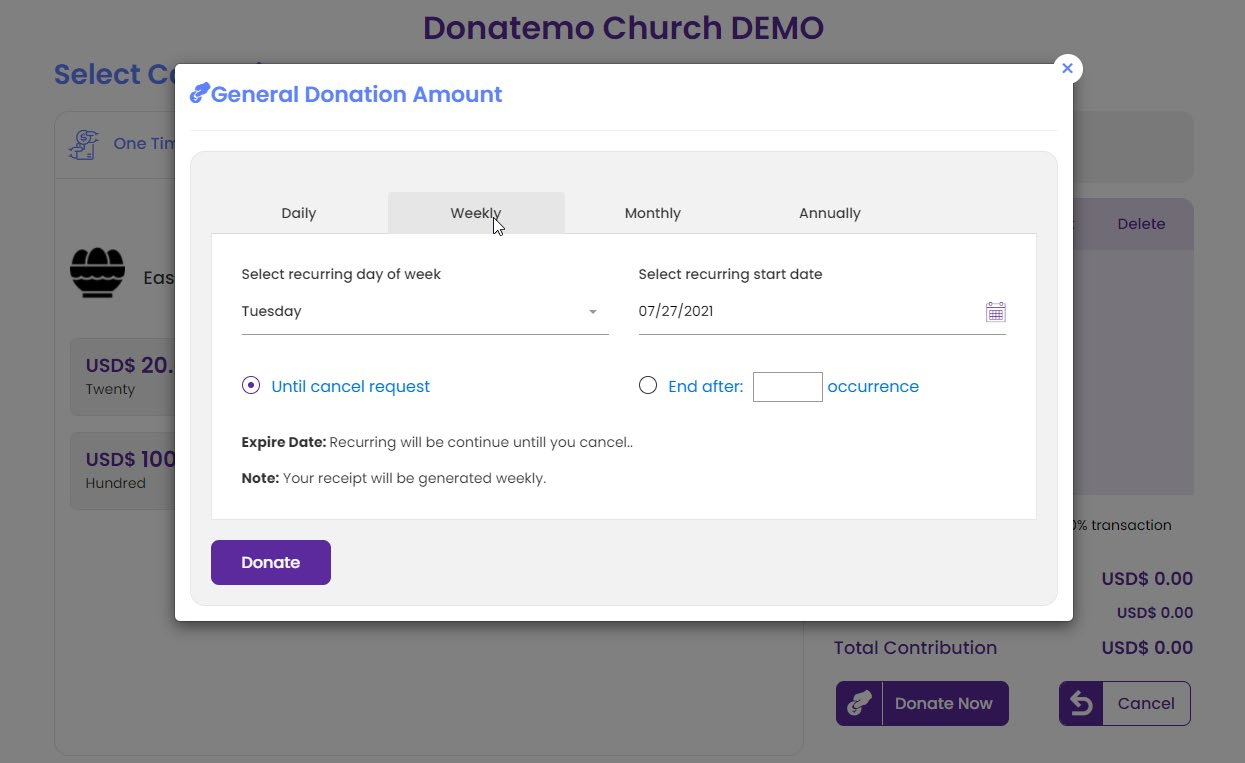
- Monthly:
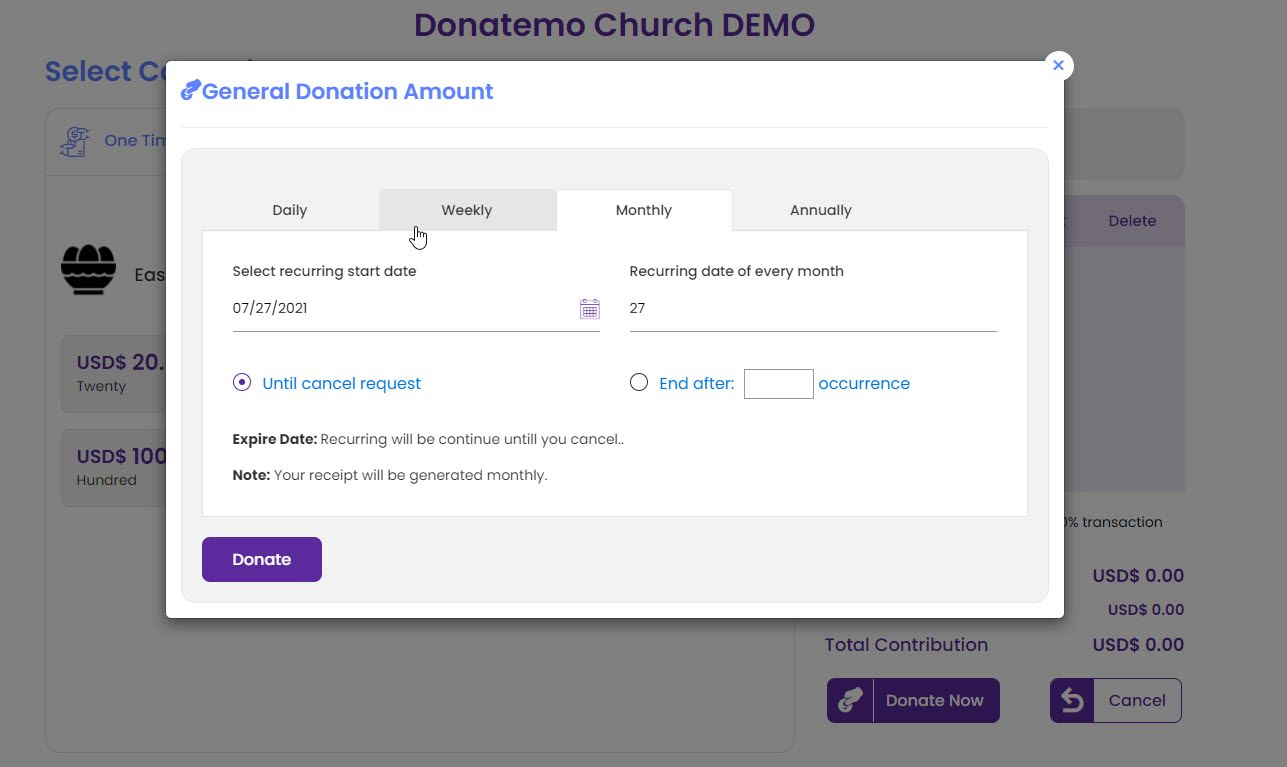
- Annually:
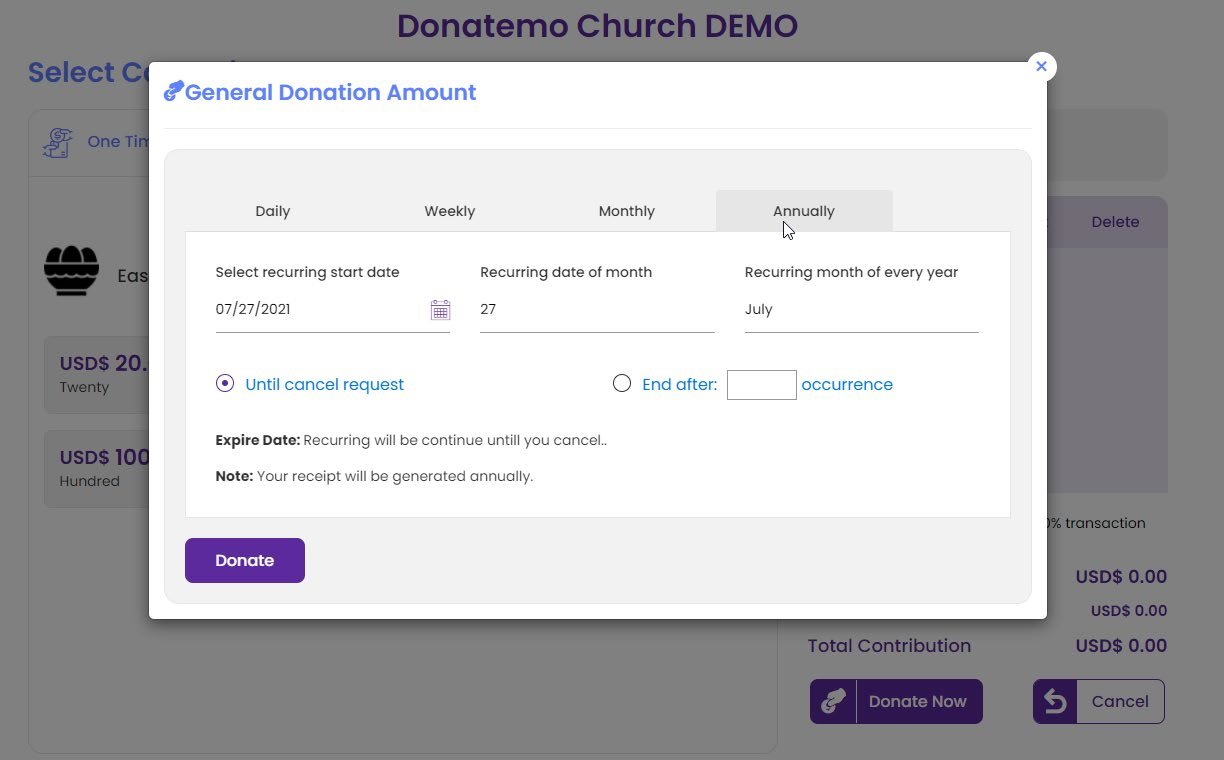
- On the above screenshot all are the recurring configuration options.
- You have to set these configuration accordingly choose recurring option.
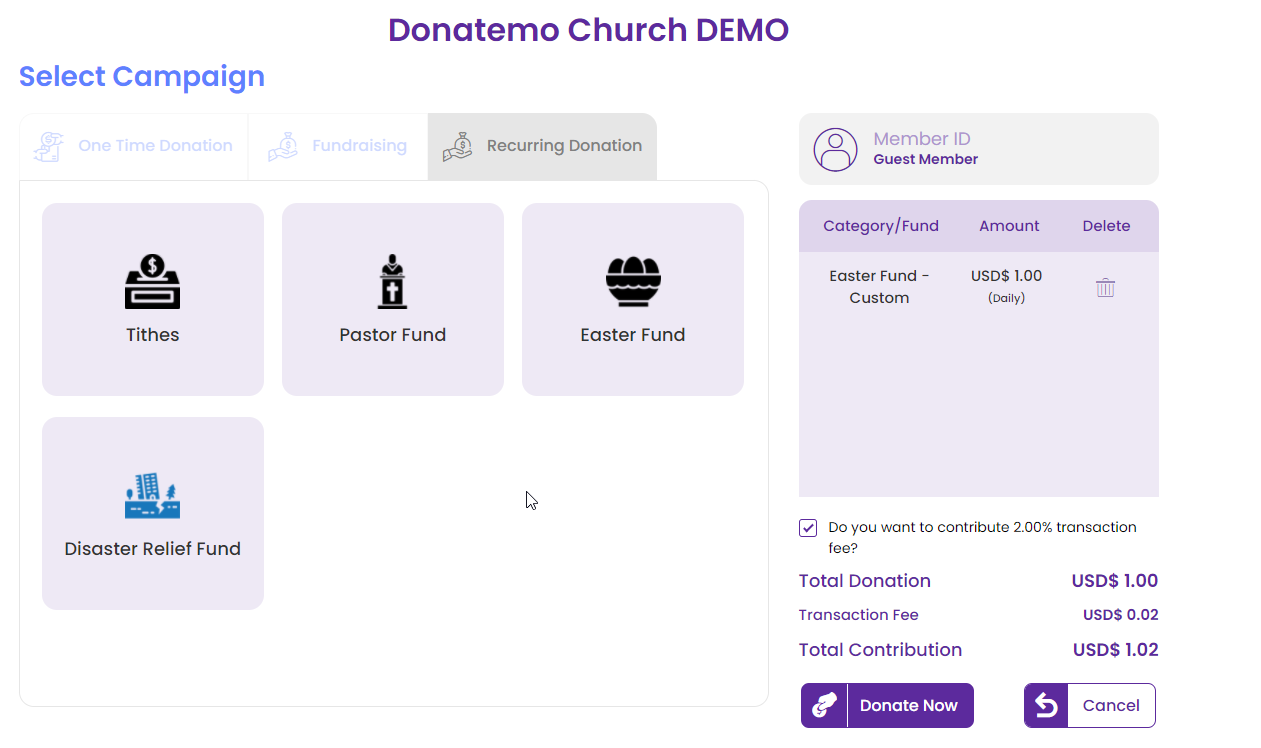
- After amount selection your recurring donation campaign with donation amount added into the card.
- Now you have to hit the “Donate Now” button for donation.
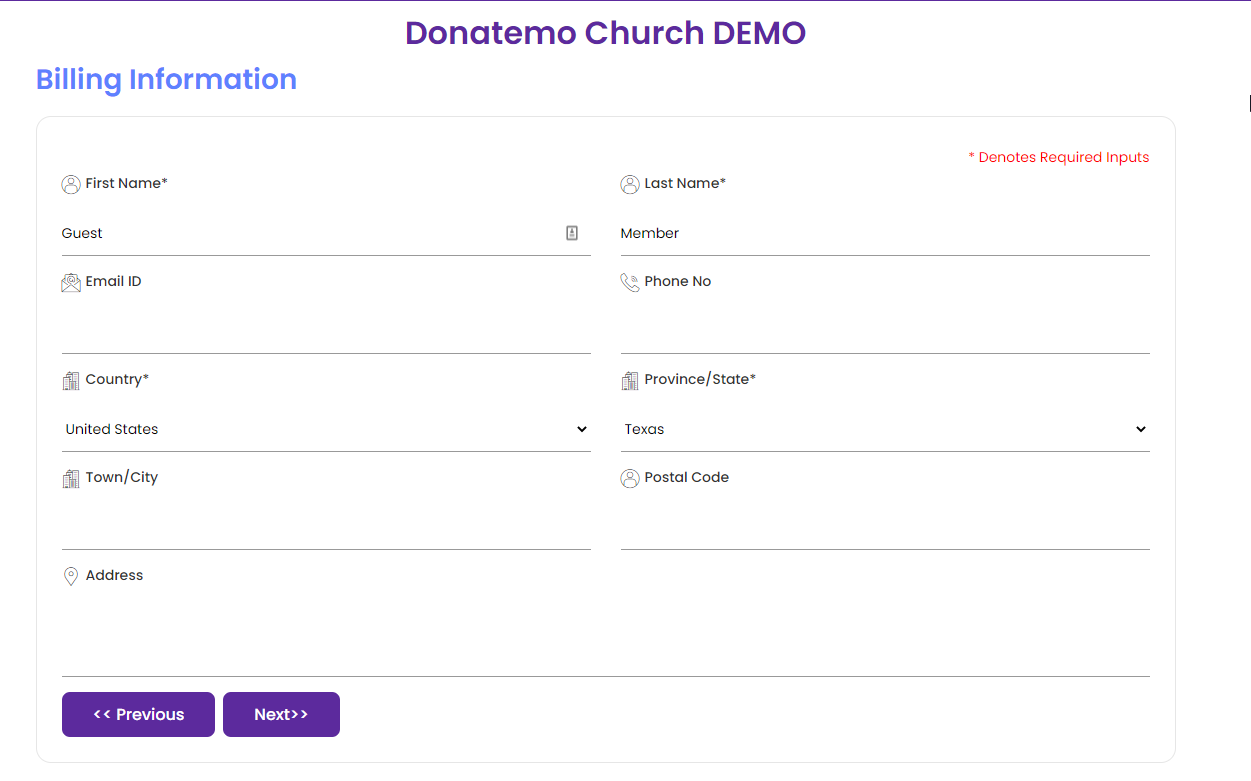
- After clicking on the “Donate Now” billing information screen will been shown.
- On this screen, you can edit your details which will be reflected on billing information.
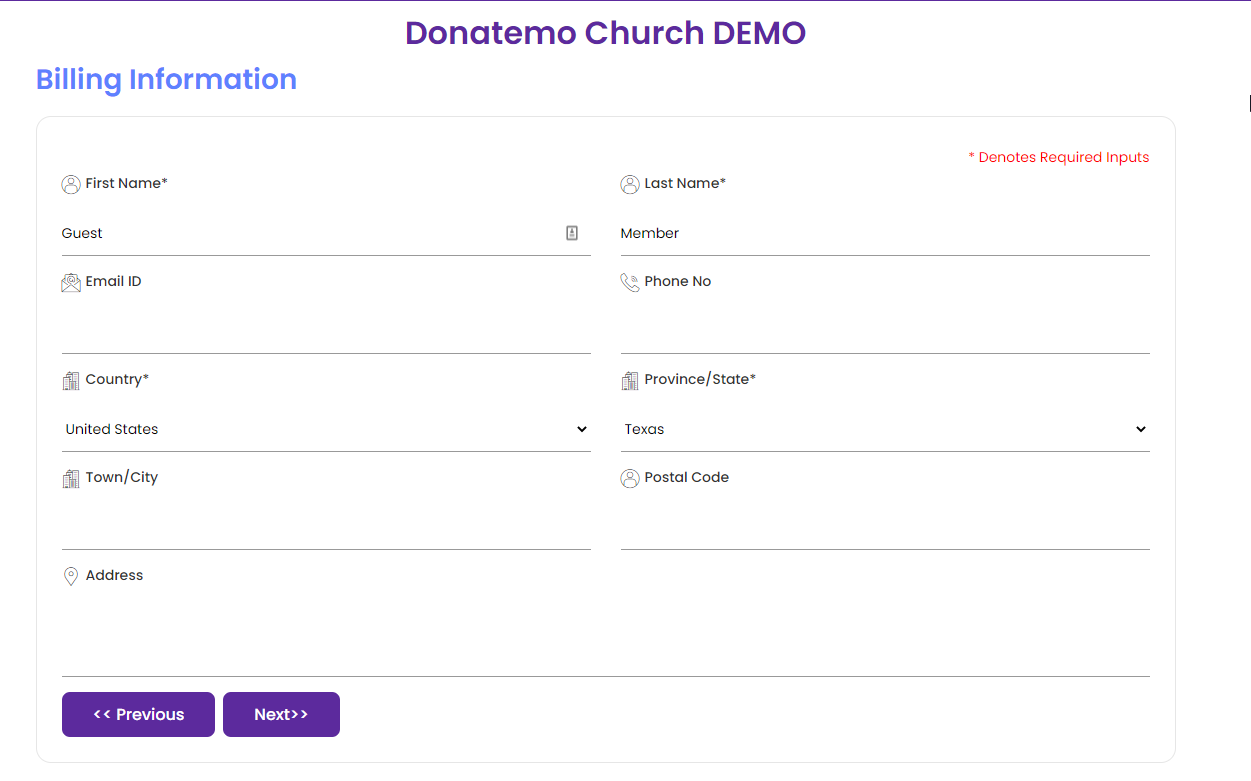
- After filling up the billing information click on “Next” button clicking this popup will displayed for guest user.
- This popup is regarding receiving the donation receipt for guest user.
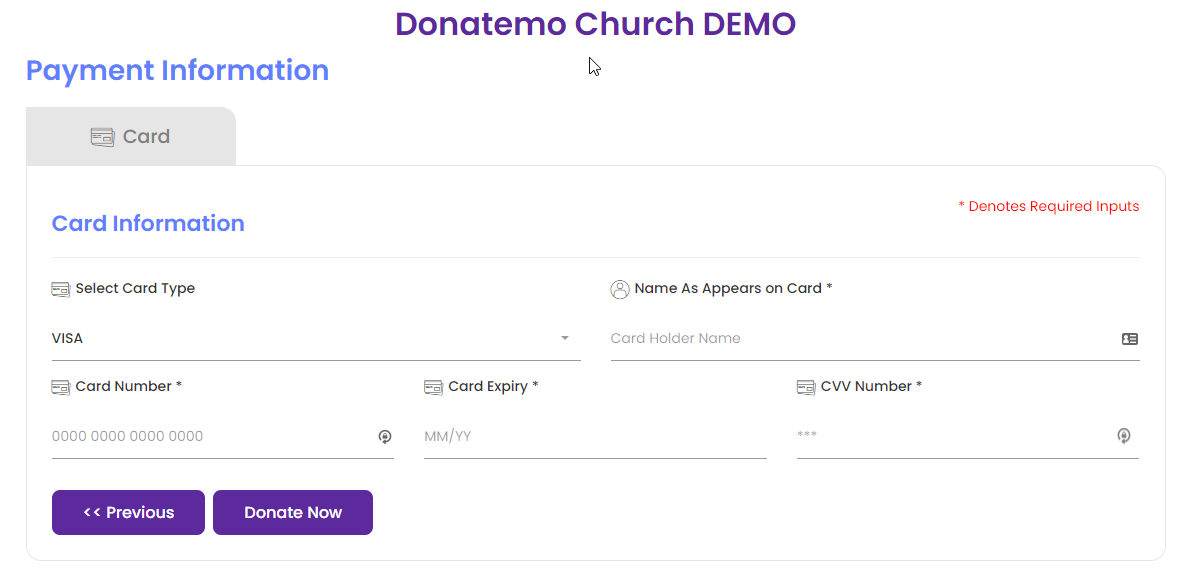
- On next payment screen you have to add your payment information to make a donation.
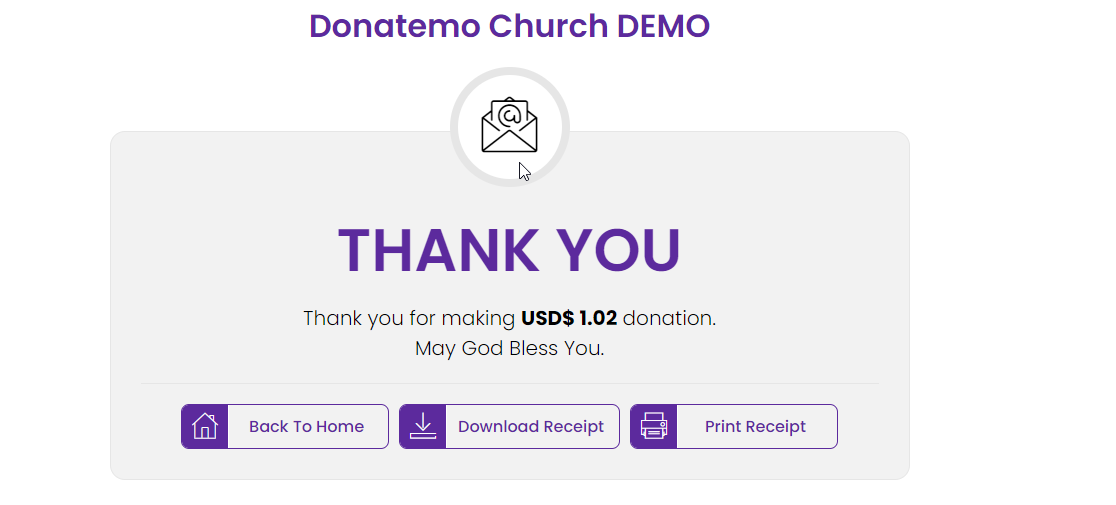
- After clicking on the “Donate Now” button, thank you page will displayed.
- On this page you can download and print your donation receipt.