- Back Office
- Church Management
- See as per below screenshot there is an audio list shown with title.
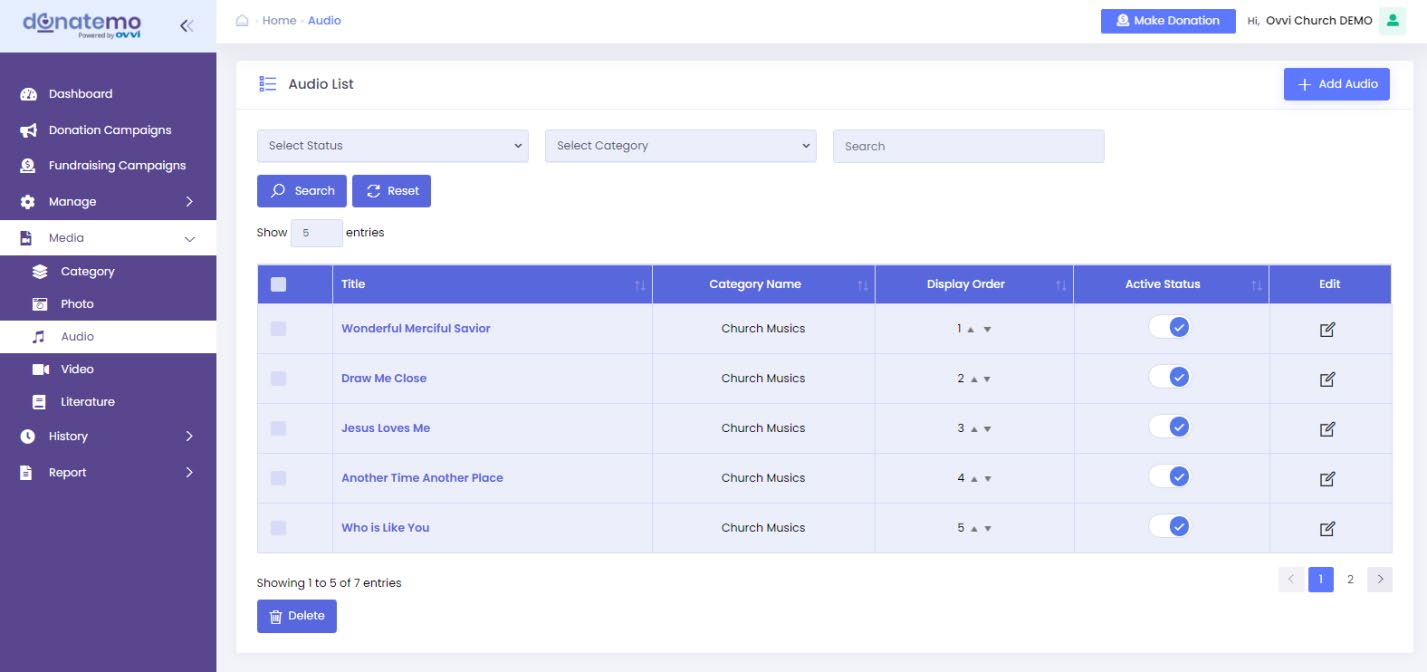
- In the top right corner of the screen there is “Add Audio”, after clicking this button it redirects to add audio page.
- In this page there are three filters for lists.
- Active/inactive filter:- it’s filter by the active status list column.
- Select category filter:- It’s Search filter by audio category.
- Text input filter:- It’s Search filter with text input by audio title.
- We display order functionality in audio list.
- We can change the display order of audio using up and down arrow.
- We can add an audio name in column to identify the category of audio.
- In the list, we can active /inactive the audio list, edit icon which redirects to edit audio page and also multiple delete functionality of audio list is also available.
- After clicking the “Add Audio” button, the screen looks like below.
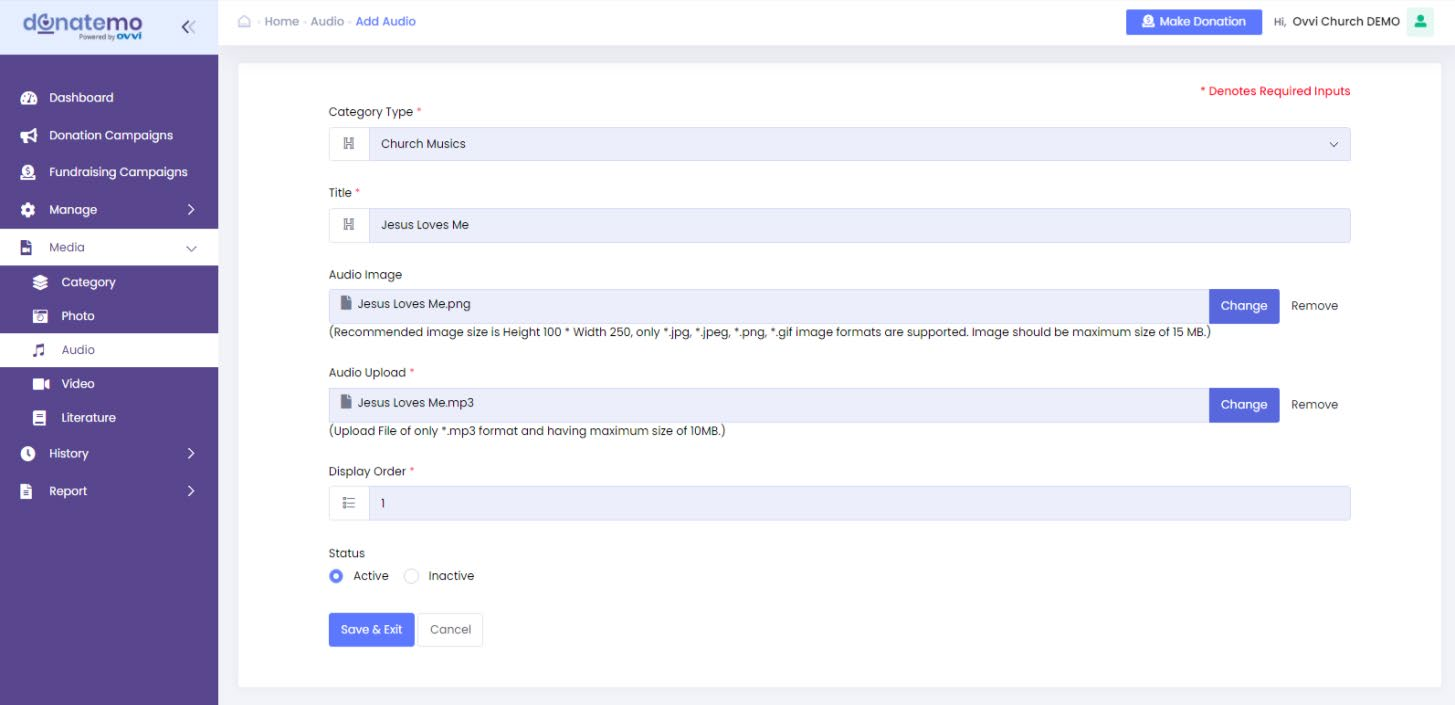
- See this above screen, there is a select category type, title, audio image, audio upload, display order, and active/inactive status to add audio.
- Audio upload must be mp3 format only.
- After filling all the data click on the “Save & Exit” button.
- New audio has been created successfully.