- Back Office
- Church Management
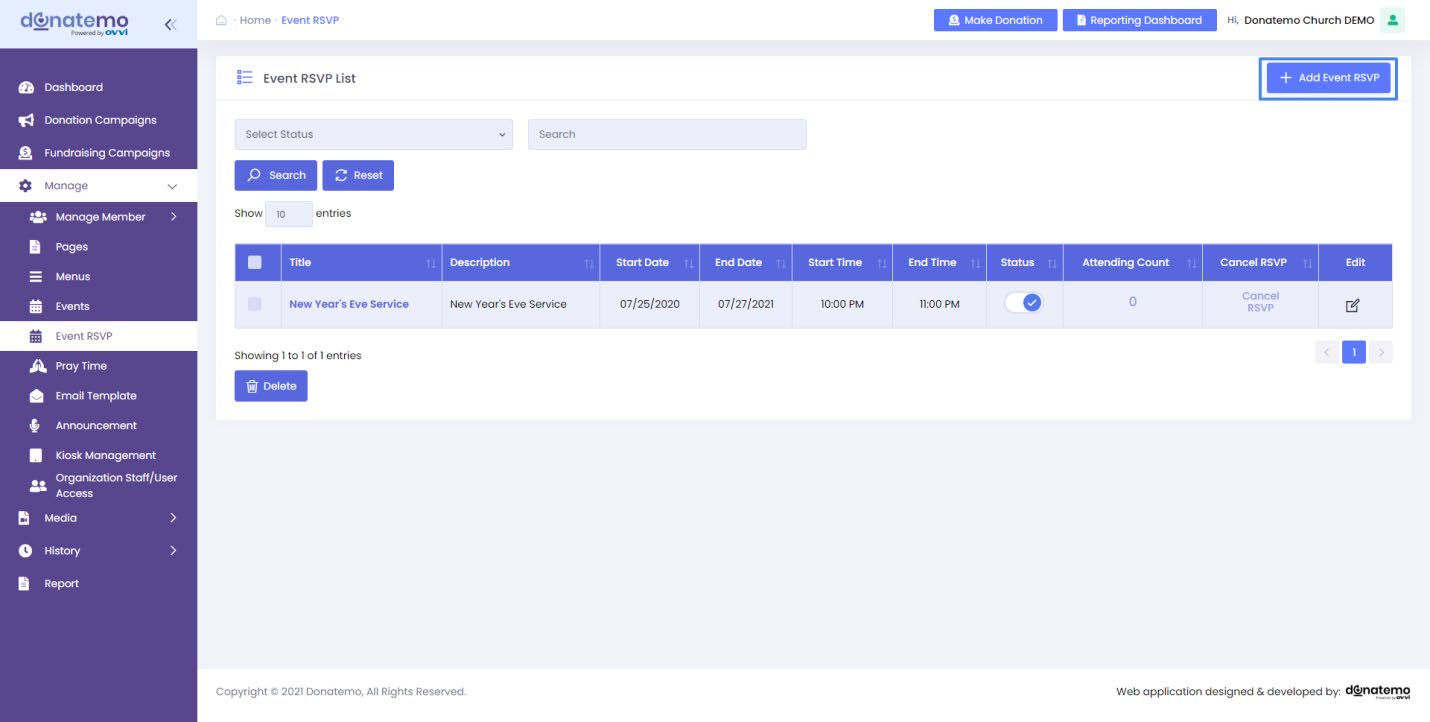
- Here is the event RSVP list which will only shown when you have createdRSVP for specific event.
- If you want to add RSVP then click on the “Add Event RSVP” button. Afterthen click on this button it will get redirected to add RSVP page.
- On RSVP list it display the information like RSVP title, description, startdate, etc….
- You can also cancel RSVP for that click on the “Cancel RSVP” link fromthe specific RSVP grid.
- You can filter the RSVP with the help of search input on top the header of RSVP list page.
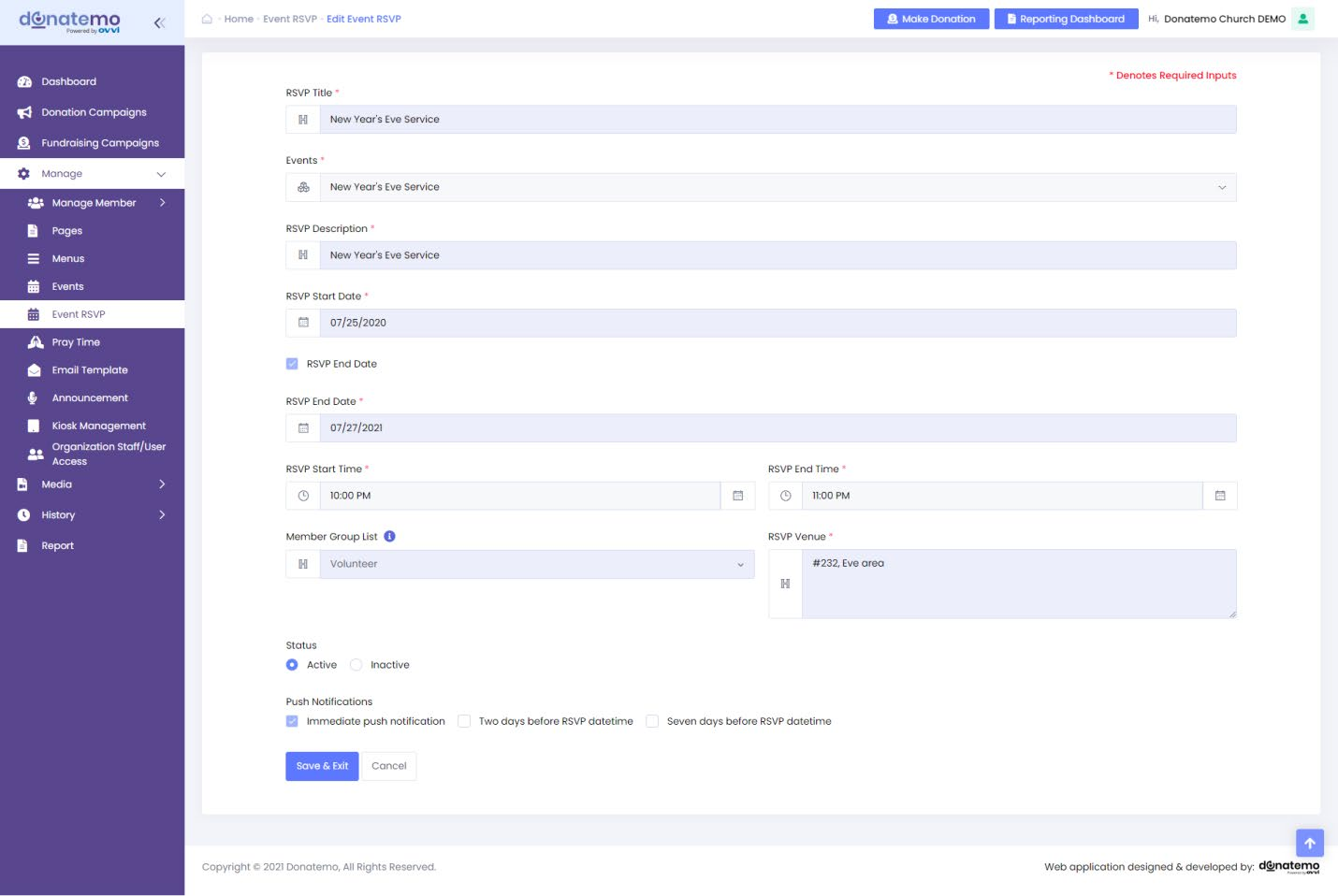
- Here is the add RSVP page, whenever you select an event all the eventdetails will automatically get fill up. You can also edit the RSVP detailseven if the details are automatically fill up.
- To create RSVP event date must be same day or future date.
- You can also choose member group list to to send RSVP notifications andemails to specific member.
- For RSVP email and push notification you have to choose any of threeoptions below.
- Immediate push notification.
- Two days before RSVP date time.
- Seven days before RSVP date time.
- “Immediate push notification” option is to notified the member ofcreated RSVP for the same day RSVP event.
- Another two options notification criteria is to notified the member twodays and seven days before the RSVP event.
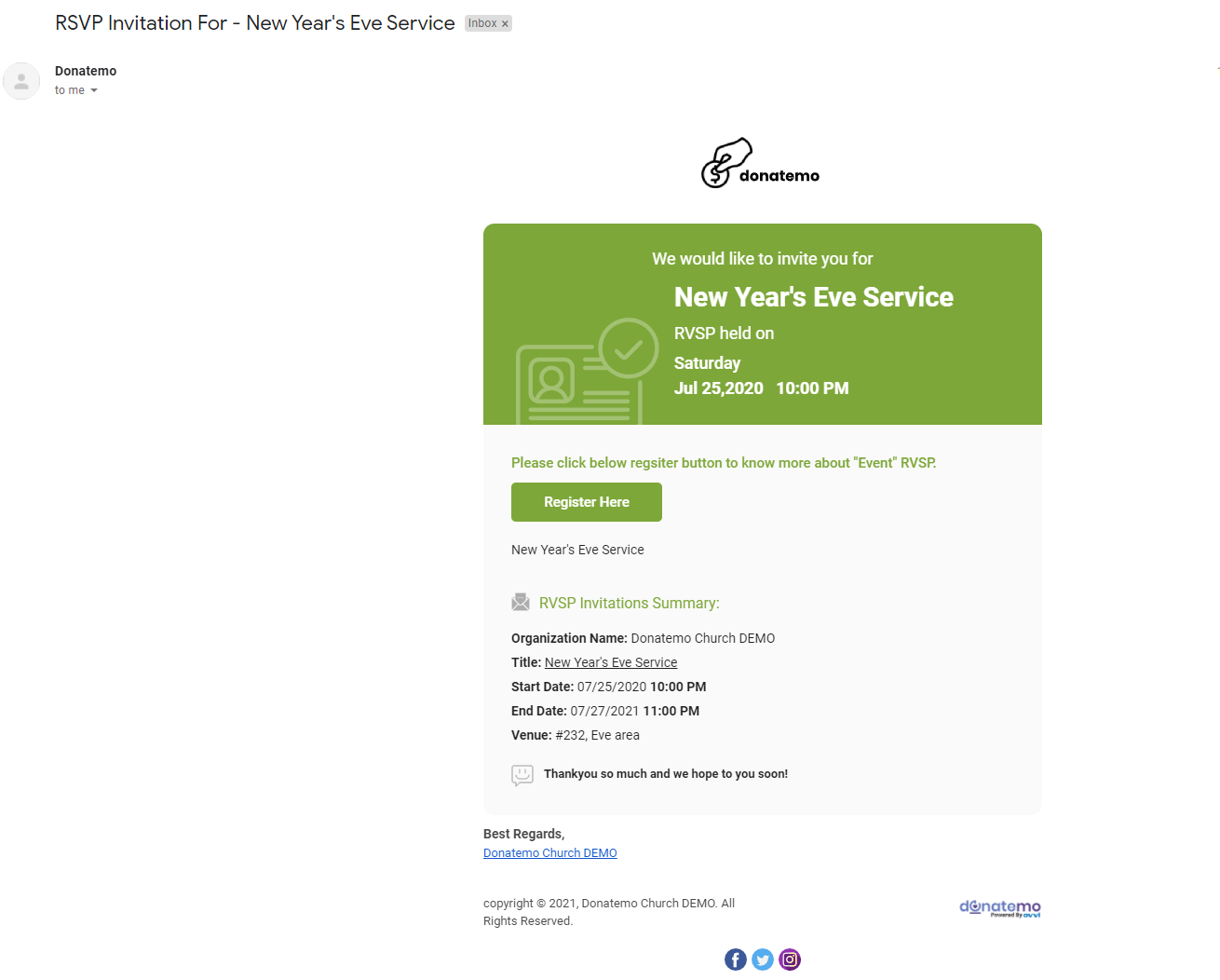
- After creating the RSVP member will receive RSVP invitation email(Please refer above screenshot).
- Member will register from RSVP invitation email and confirm seat for anevent.
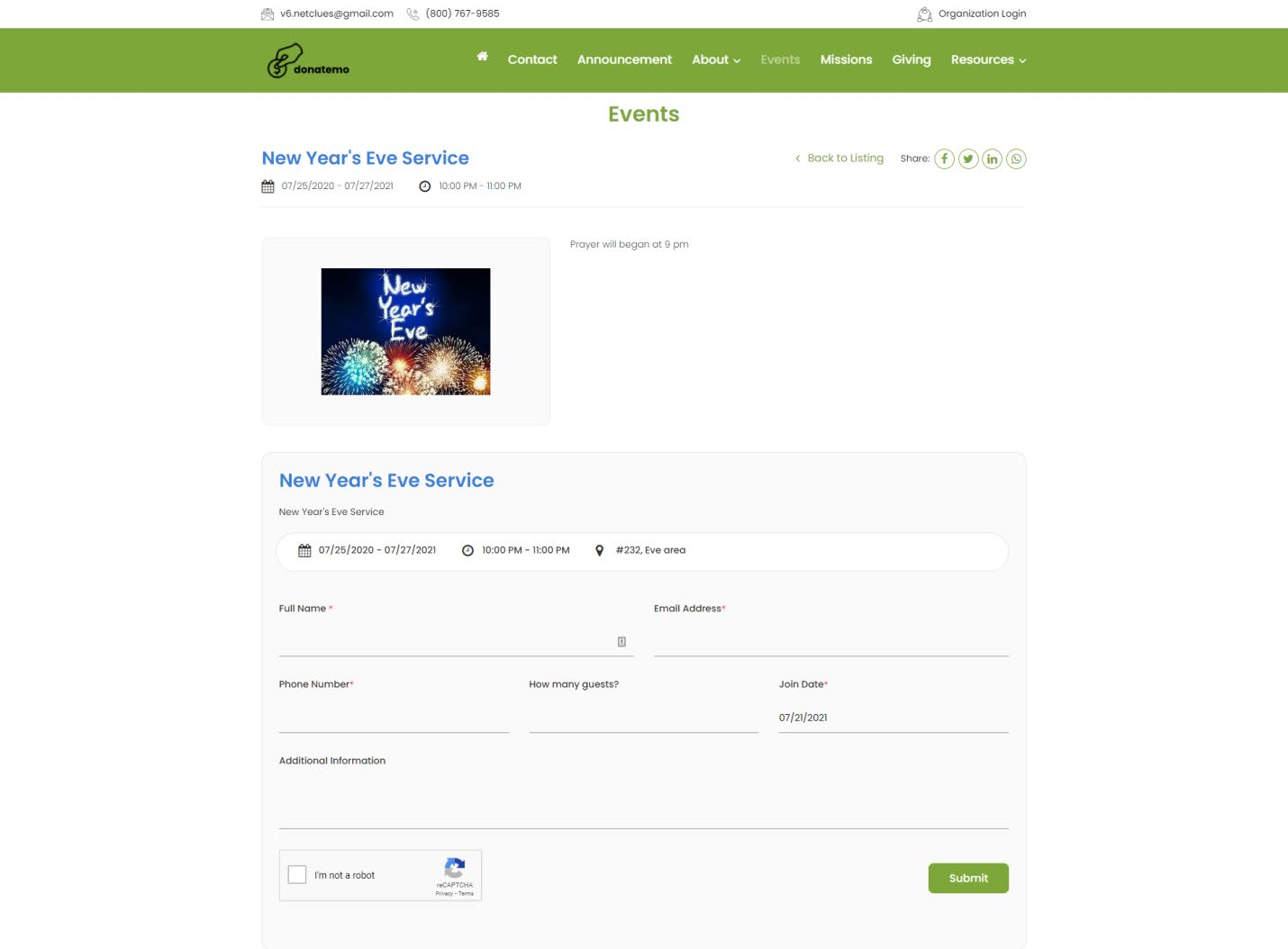
- After clicking on “Register Here” button of RSVP invitation email, it willget redirected to submit RSVP page.
- Member will fill up the form for confirming seat for an event.
- On invitation page there are some information regarding RSVP like FullName, Email Address, Join Date, How many guests etc…
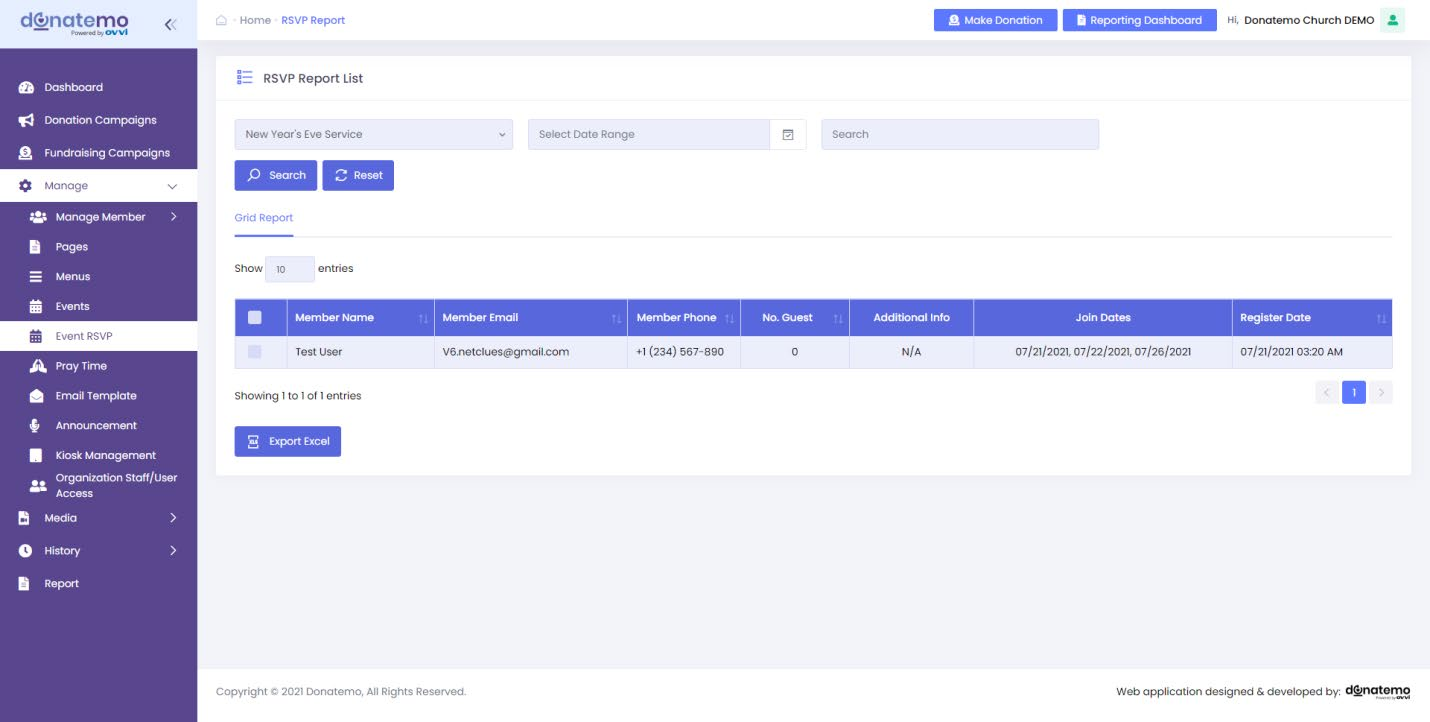
- Click on “Attending Count” link of RSVP list page, it will redirect to RSVP report list.
- On RSVP report list there are full information displayed of members who has registered a RSVP event.
- Member information like member name, email, phone, join dates, etc…
- You can also filter the RSVP report with the help of search inputs which displayed on top of the RSVP report lists.
- You can export this whole RSVP report by clicking on the “Export Excel” button which displayed at bottom of the report list.