- Back Office
- Church Management
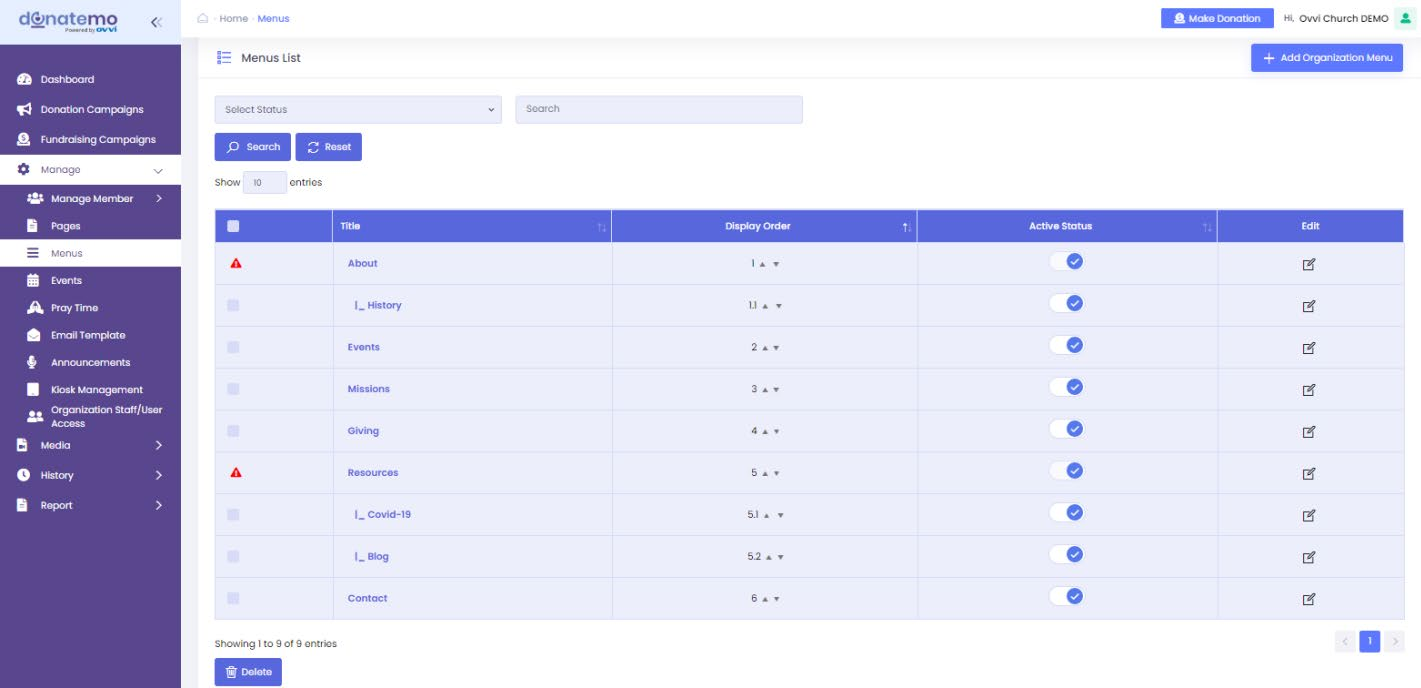
- If you want to add a menu then click on “Add Organization menu” and fillup all the required fields and then click on “Save & Exit”.
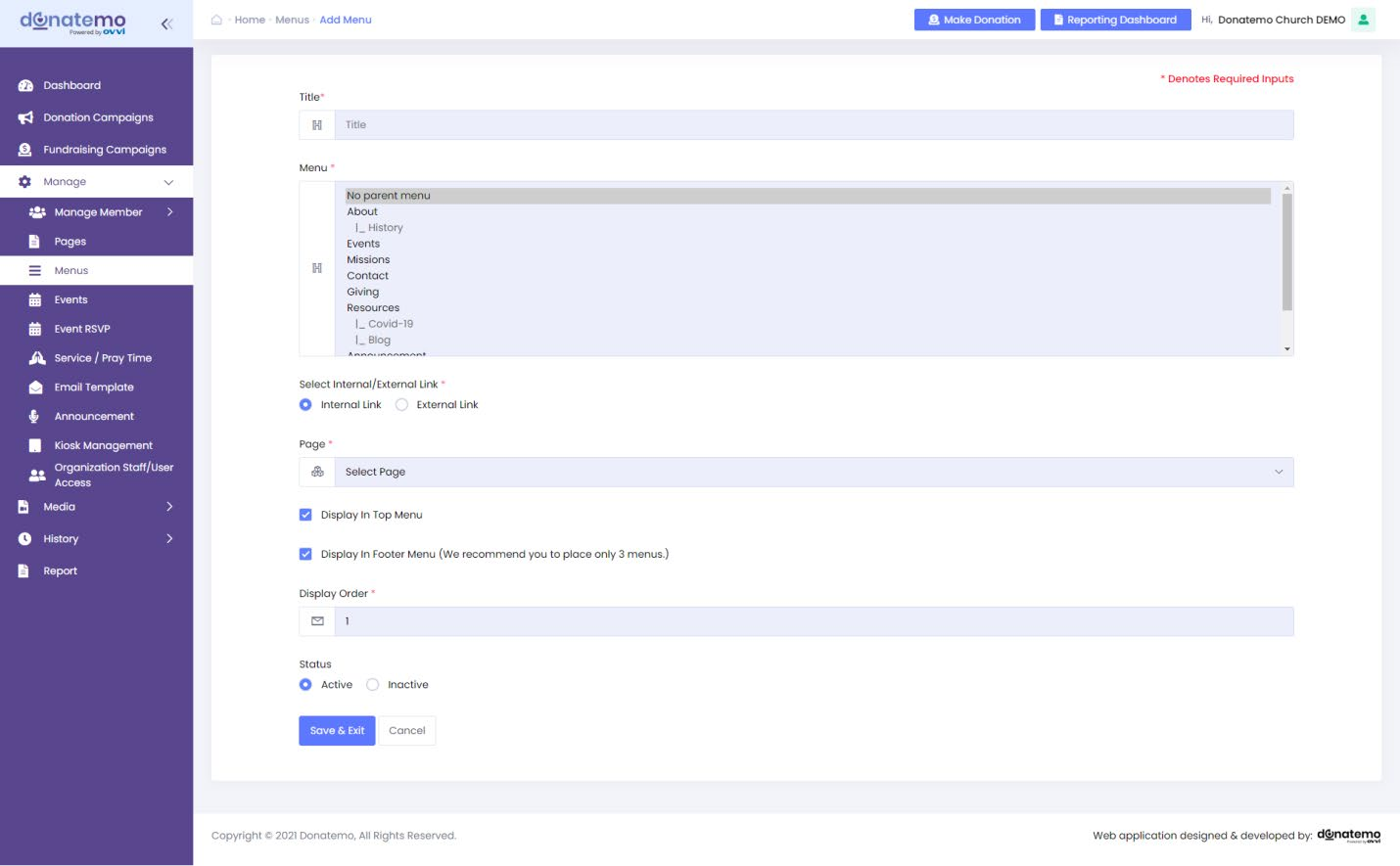
- After click on the “Add Organization menu” button, it will redirect to theorganization menu add page.
- On this add menu page firstly you have to add title for create a menu onfront organization website.
- To create a menu, you will create a hierarchy of menus.
- If you want to create a child menu, then choose a parent menu.
- To create a parent menu or single menu then select the “No parent menu” option.
- When a menu has a child menu it can’t be deleted.
- Below of the Menu section, there will be option for Internal / External linkset.
- If you want to choose the external link option then Link label willdisplayed.
- You have to written the external link on Link text field.
- If you want set the internal link, then choose the Internal Link option.
- Whenever you choose the internal link option Page label will displayed.
- For set the internal link you have to choose any of the page for set theinternal link.
- You can edit, change status(Active or Inactive) or delete the menu.
- You can add the menu in the header menu as well as in quick links.
- For set the quick links, you have to choose the two option.
- Or also displayed on footer of the website, then choose the “Display in Footer Menu” option.
- For Display Footer menu option, there are only three recently chosen menuwas displayed on the footer of organization website.