- Back Office
- Church Management
- Memberships
- See as per below screenshot there are photo list shown.
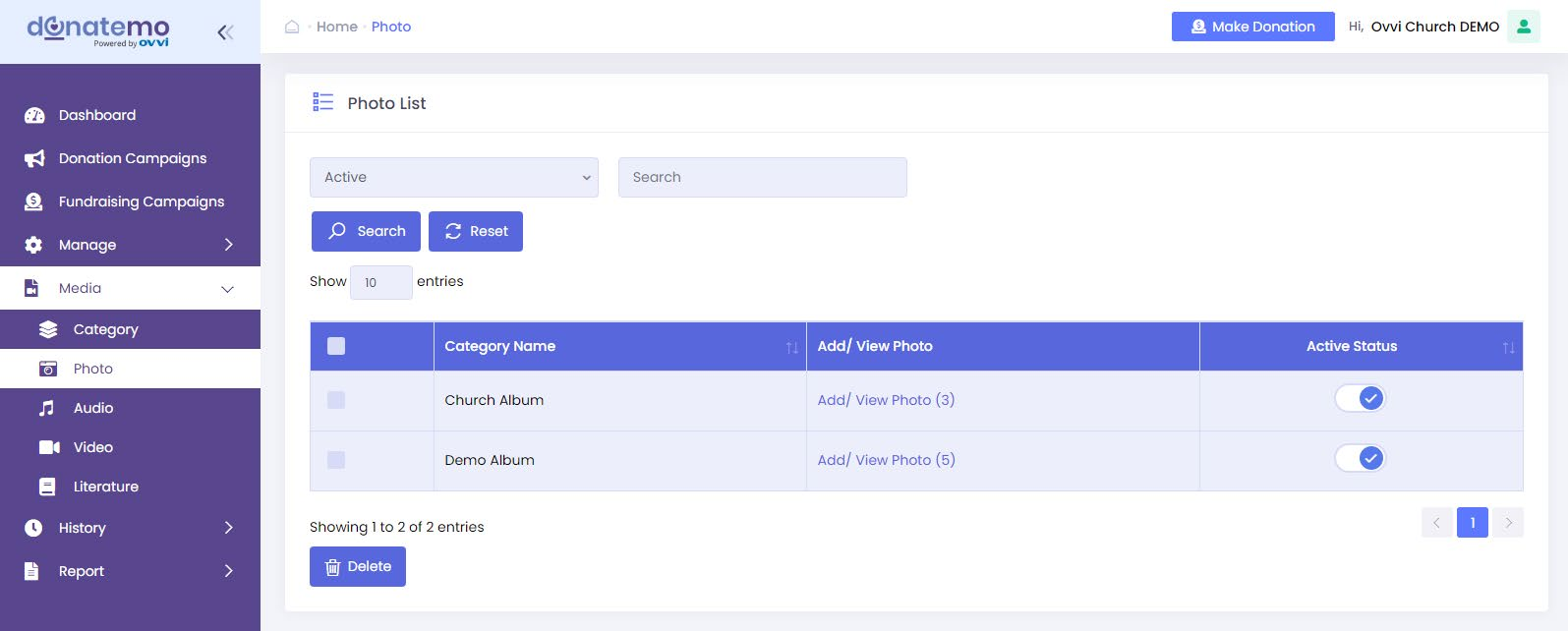
- In this page there are two filters for lists.
- Active/inactive filter:- it’s filtered by the active status list column.
- Text input filter:- It’s Search filter with text input by category title.
- In this list, we can active/inactive the photo from the list. So, as perthe status photo will be displayed on the front side.
- In the “Add/ View Photo” column, when we click on the link then it grtredirected to add photo page.
- After clicking the “Add / View Photo” link, screen looks like below
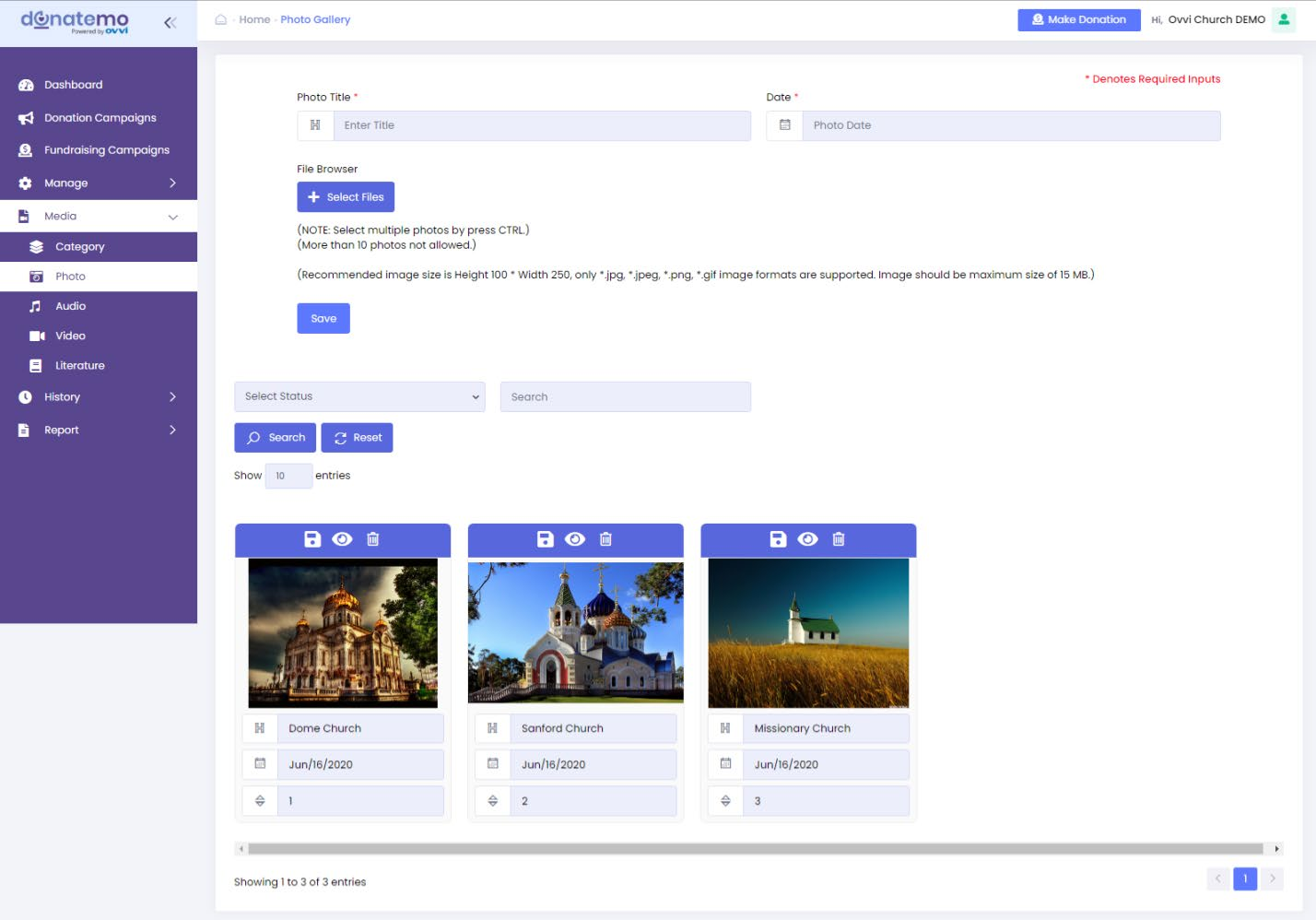
- See this above screen has a photo title, date, select files for adding photogallery.
- At the time of file uploading, we can select multiple photos by pressing CTRL key and more than 10 photos are not allowed.
- After filling all the data click the “Save” button so the new photo gallery will be created successfully.
- See on the above screen, the photo gallery list is there. We can change title, publish date, and display order.
- In this page there are two filters for the list.
- Active/inactive filter:- It filters by active status in the list of column.
- Text input filter:- It’s filter search with text input by photo title.
- Also in above photo there are three options available:
- Save Gallery: It’s used for save title, publish date, and displayorder of photo gallery.
- Publish / Unpublish Gallery: It is used for publish / Unpublishphoto gallery.
- Delete Gallery: It’s used to delete photo gallery.
- When clicking on a photo, a fancy box is opened and displays the photo.