- Back Office
- Church Management
- Memberships
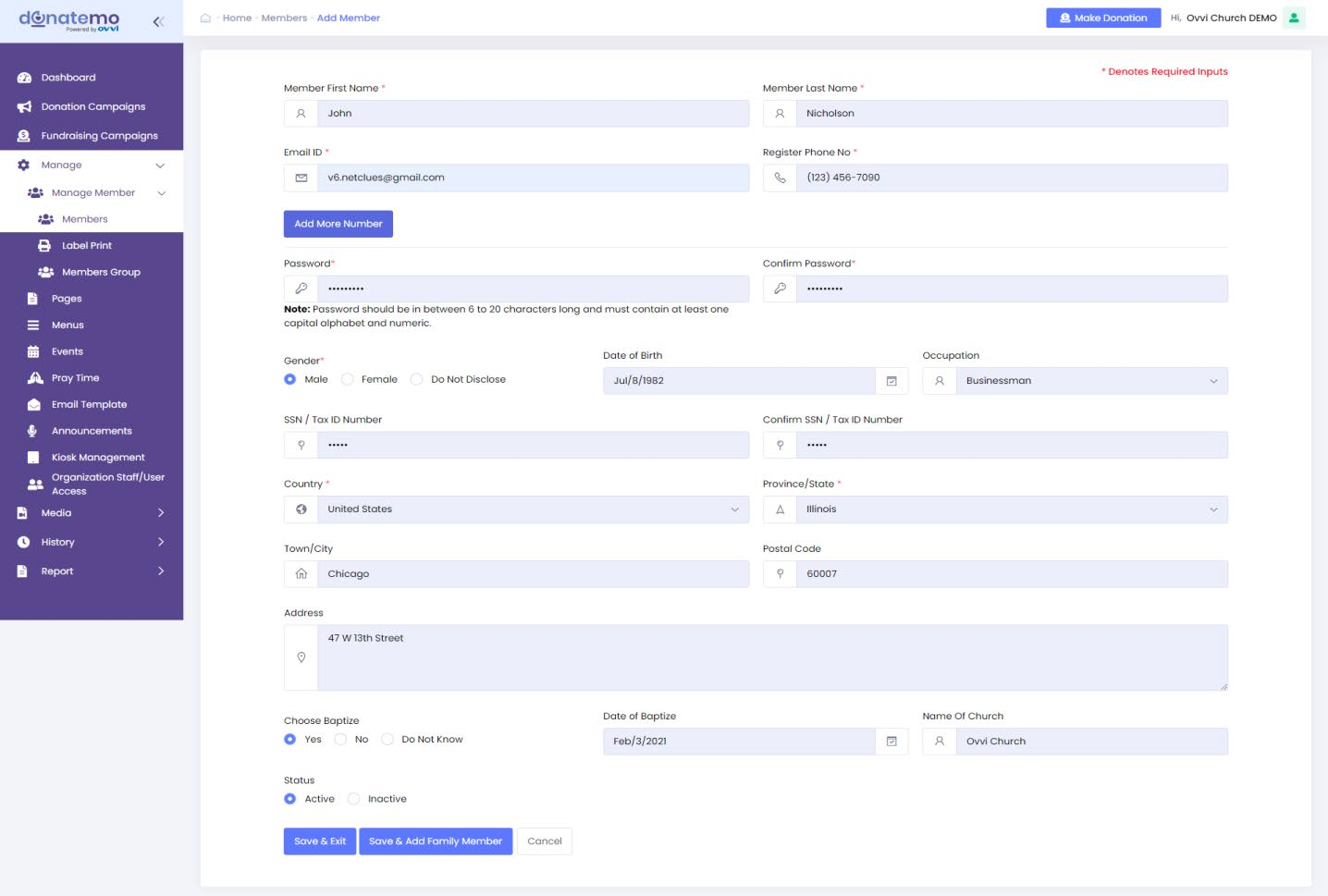
- Click on the “Add member” button you will get redirected to the addmember page.
- Fill up all the details and then click on the Save & Exit button and you willbe directed to the grid.
- And if you want to add a family member then click on Save and Add Familymember and fill up all the details and then click on Save &Exit. Familymembers’ details will get updated and it will be directed to the grid.
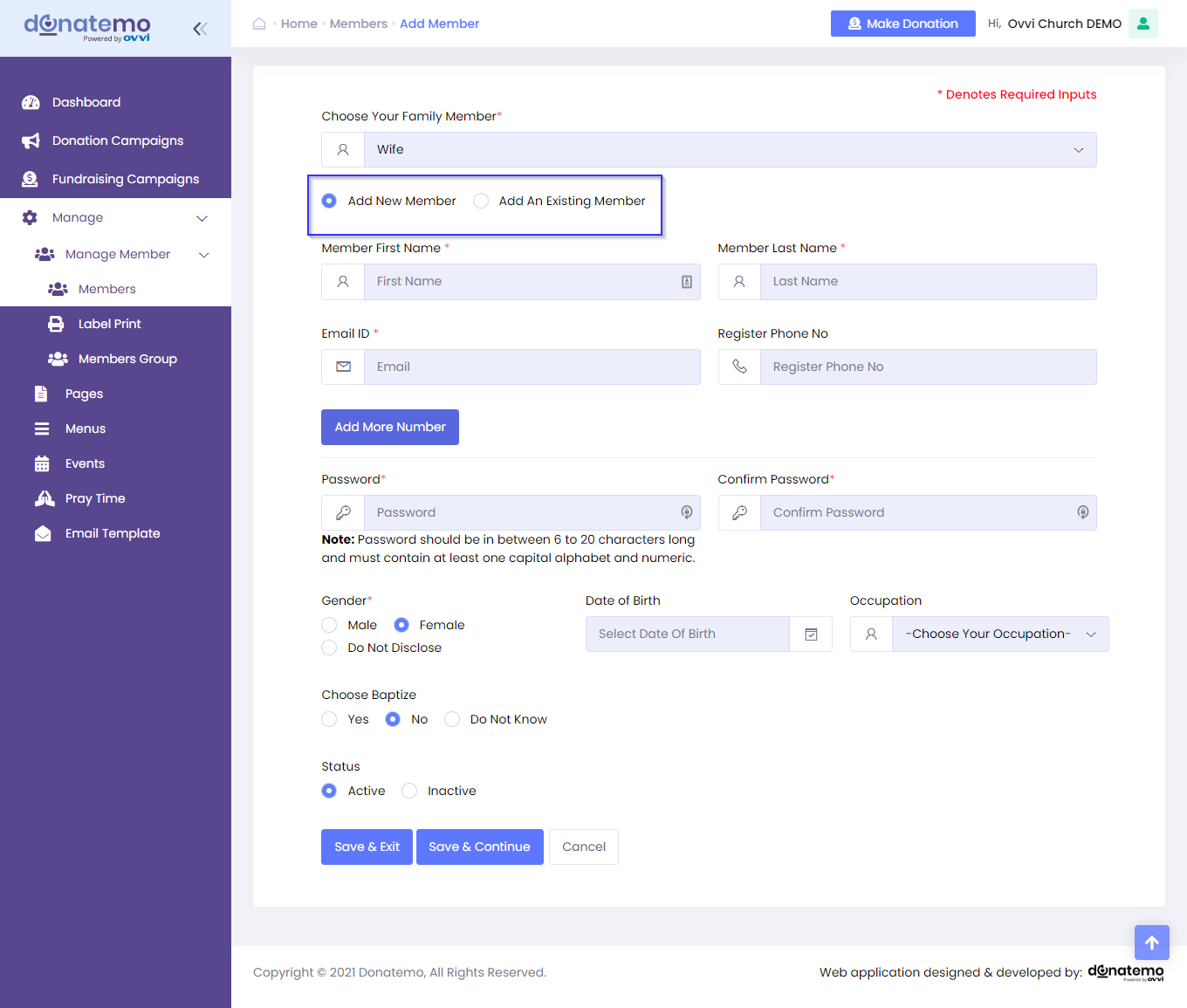
- To add family members there are two options 1) Add Family member 2)Add an existing member(Refer to the above screenshot) if you want toadd a new member then select Add member and fill up all the detailsand then click on Save &Exit.
- If you want to add existing members then click on Add on Existingmember and fill up all details and then click on Save & Exit.
- Members will get added to the members list.
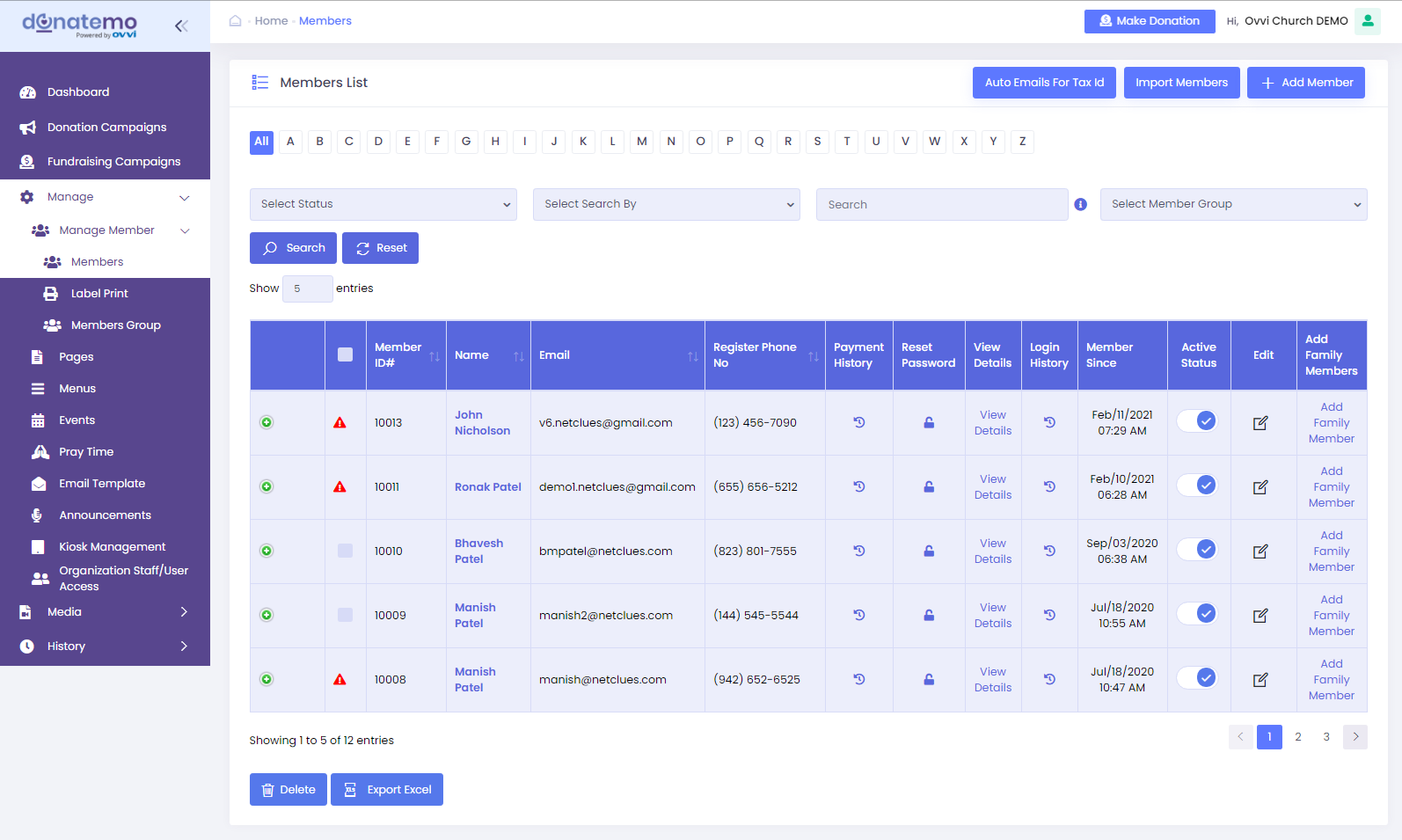
- In these screen at the top right corner there are three buttons “Auto Emailfor Tax Id” , “import members” and “add member”.
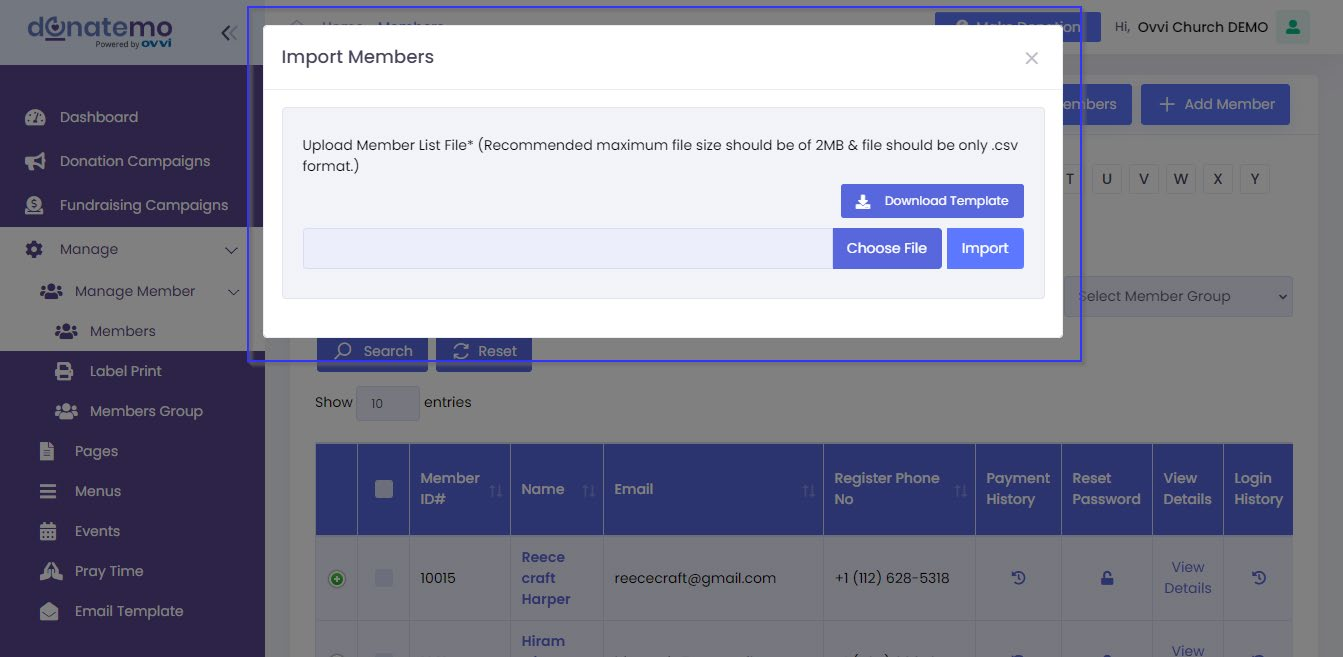
- Import Members: If you want to insert new members in the template firstyou have to click on the “Download Template” button and then insert thedata and save it and then again import the saved file after that the new
member will get imported.Please check the above screenshot.